Requesting API Authorization with X-API-Key
This feature allows users to apply for an X-API-Key bound to a Client through a self-service process, and use the key to authorize API calls after obtaining it via email.
Creating an X-API-Key
Log in to the Admin Console, and go to Client Management > API Client.
Click on the
 (Security) icon of the client to which the X-API-Key will be bound to access
the security page.
(Security) icon of the client to which the X-API-Key will be bound to access
the security page.

Select the X-API-Key Settings tab, and click Add X-Api-Key to access the creation page.

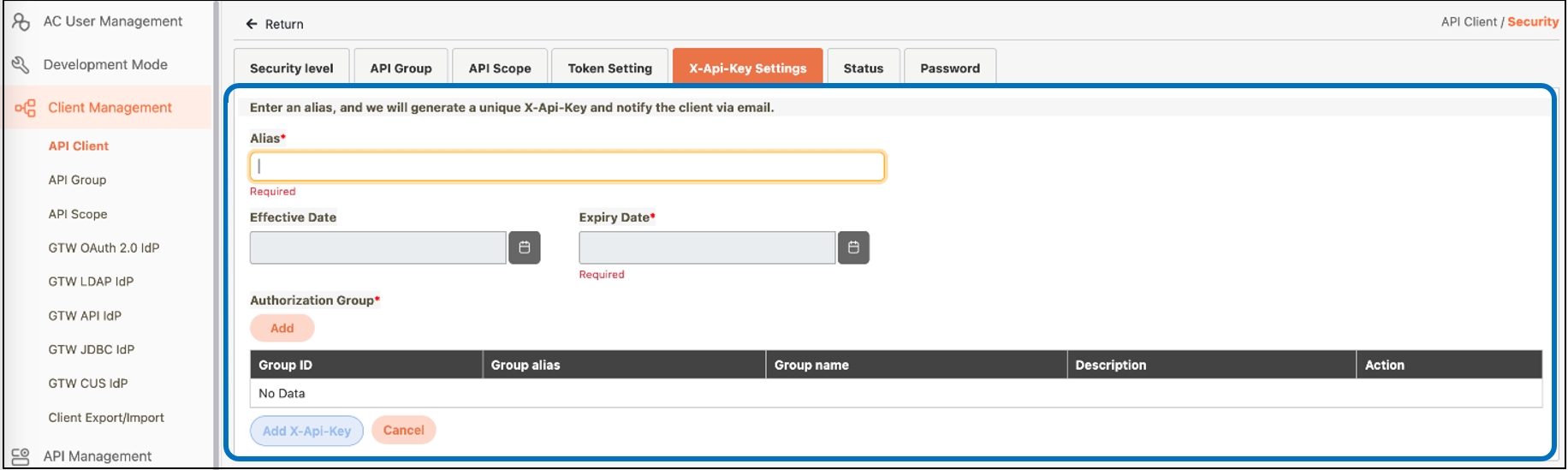
Fill in the required fields or make selections as instructed below.
Alias*: An identifiable name for the key.
Expiry Date*: The date until which the API remains valid.
Authorization Group*: Click Add to access the list page, select the authorization group for the X-Api-Key, and click Confirm to save and exit.
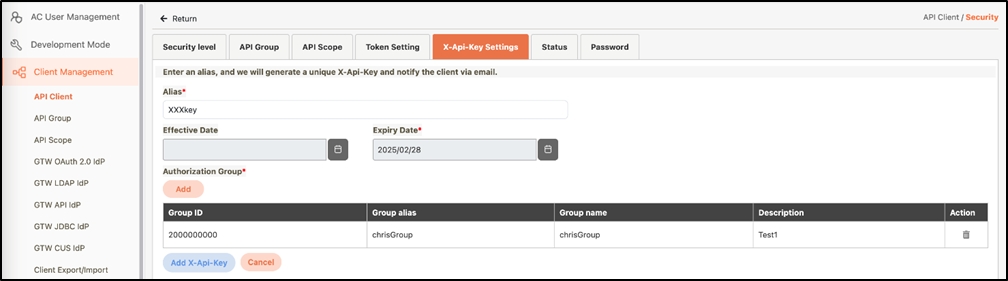
Click Add X-API-Key to complete the creation, and review the displayed information to confirm the key has been successfully created.
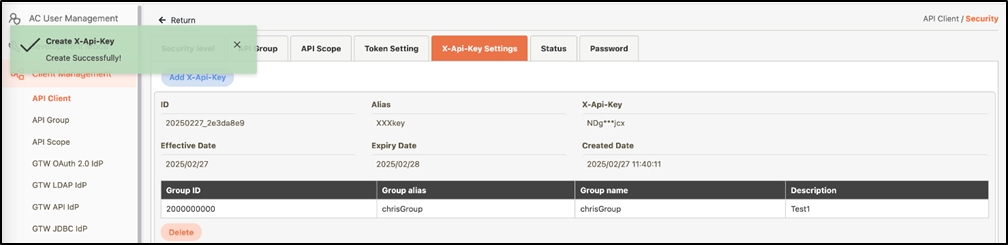
Calling APIs with the X-API-Key
Log in to the Admin Console, and go to API Management > API List.
Locate the authorized API and click on the
 icon to access the API Test page.
icon to access the API Test page.
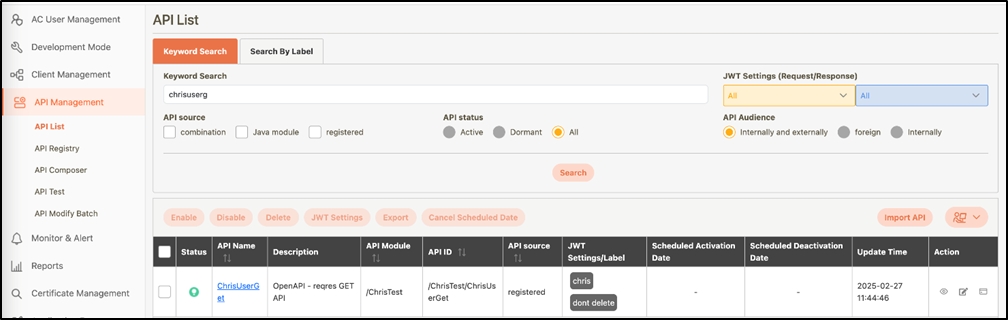
Fill in the data or make selections as instructed below.
Authorization: Select No Auth.
Request Header: Set the Key as x-api-key, and the Value as the issued X-API-Key.
Click Test to call the API and verify that the X-API-Key successfully authorizes access to the API.
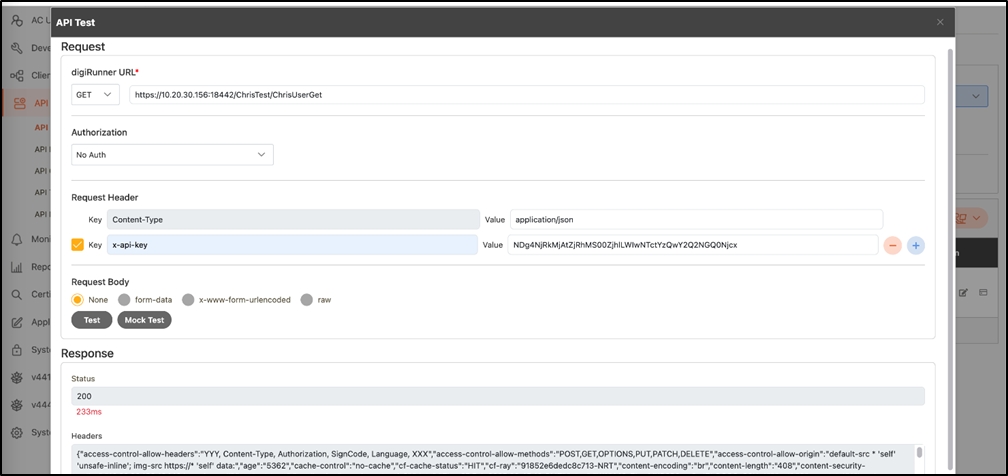
Was this helpful?
