JWE Certificate
JWE (JSON Web Encryption) is a standard for securely transmitting encrypted data between two parties. In digiRunner, JWE safeguards API communications by protecting sensitive data from unauthorized access. The encryption ensures both the confidentiality and integrity of the transmitted data.
JWE encryption flowchart
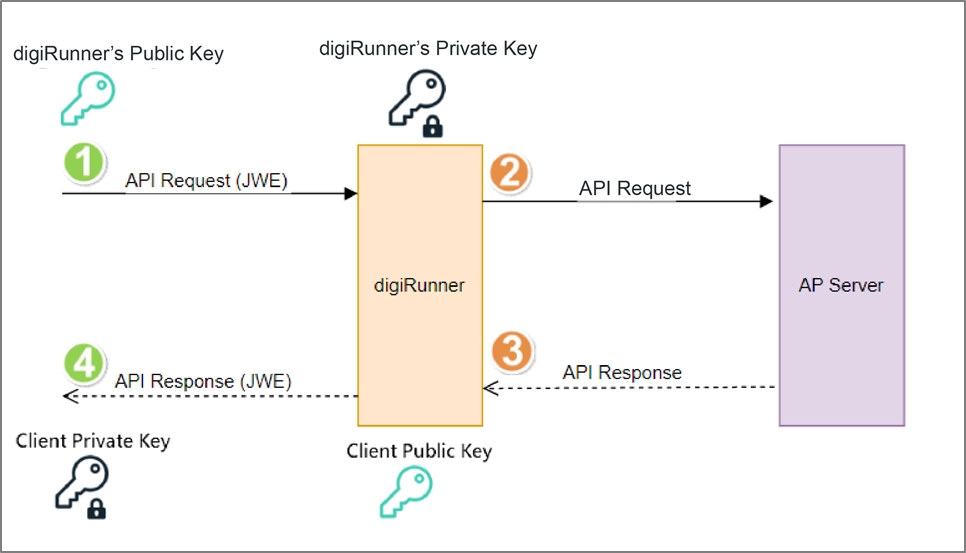
Configuring JWE Signature Verification for API Requests and Responses
Go to API Management > API List, search for the API to be verified, and click on
 to enter the update page.
to enter the update page.
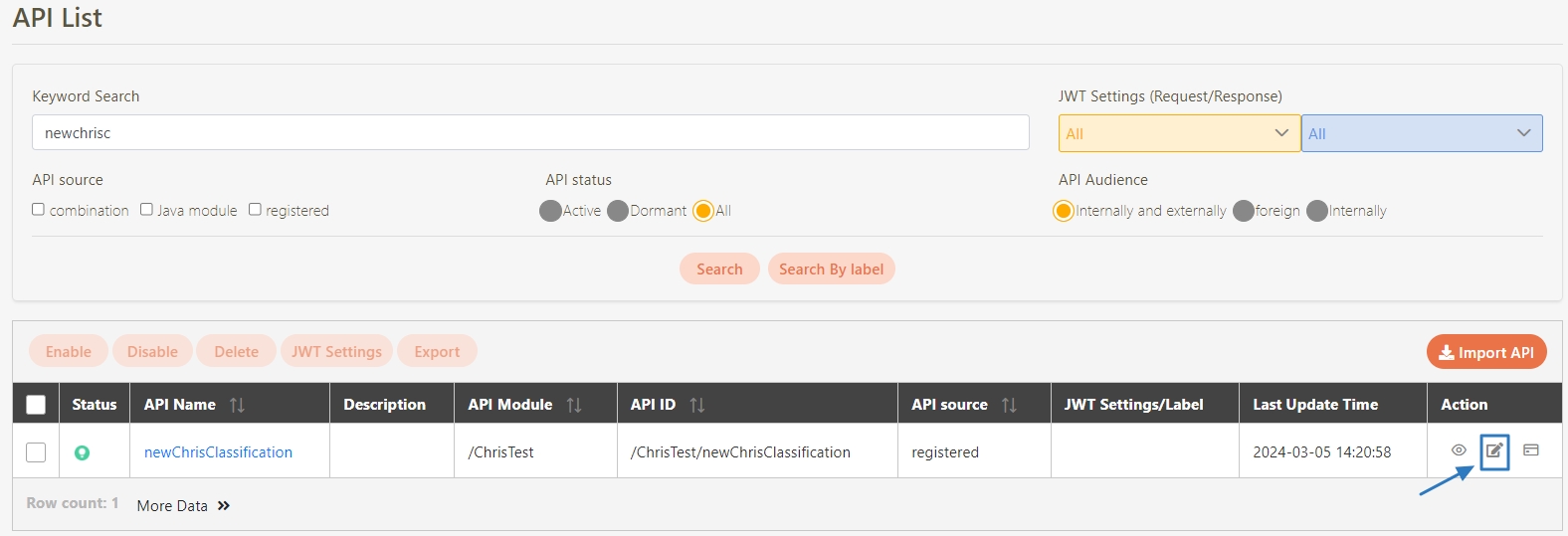
In the JWT Settings field, toggle the switch to enable the JWT function.
Select JWE from the Request drop-down menu.
Select JWE from the Response drop-down menu.

Click Update to complete the encryption.

Managing JWE Certificates
View JWE Certificate List
Go to Certificate Management > JWE Cert. List.
Set Date Range, and click Search.
View JWE encrypted certificates associated with specific API clients, including their status and expiration dates.
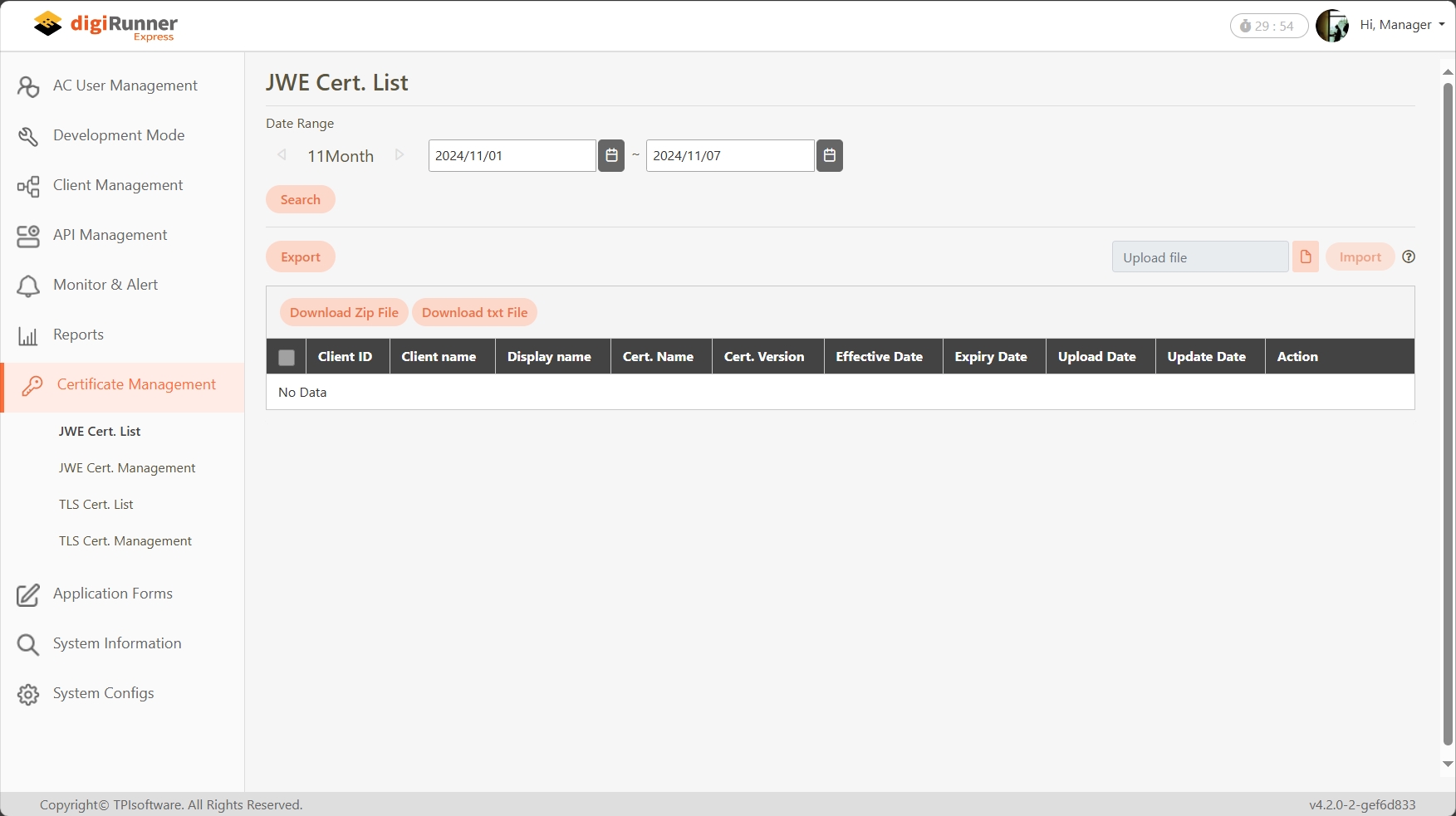
Upload JWE Certificates
Go to Certificate Management > JWE Cert. Management.
Enter the keyword in the Search Client field to search for the client, and click Search.

Locate the desired client in the results, and in the Action column, click on the
 icon to proceed.
icon to proceed.In the details page, click on the
 icon to open the file selection window.
icon to open the file selection window.

Select the required JWE certificate file, and click Open to upload it. The uploaded certificate will now be available for use with the associated API client.

Delete JWE Certificates
In the JWE Cert. Management section, locate the desired client, and in the Action column, click on the
 icon.
icon.From the list of certificates, select the one you wish to delete and click on the
 button.
button.

For more information, please refer to the JWS/JWE Integration.
Was this helpful?
