Setting
Path: System Configs > Setting
Setting allows users to maintain digiRunner functions, such as: whether to enable skip all API path checkers. If true is entered, it is enabled; otherwise, fill in false.
Most items are necessary settings required for system operation; if users change them randomly, it may result in system errors, such as: Setting AUTH_CODE_EXP_TIME is an instruction file used to set the expiry time (ms) for Auth code; this function is similar to the registry in Windows. Do not change them by yourself without the instruction of TPIsoftware personnel.
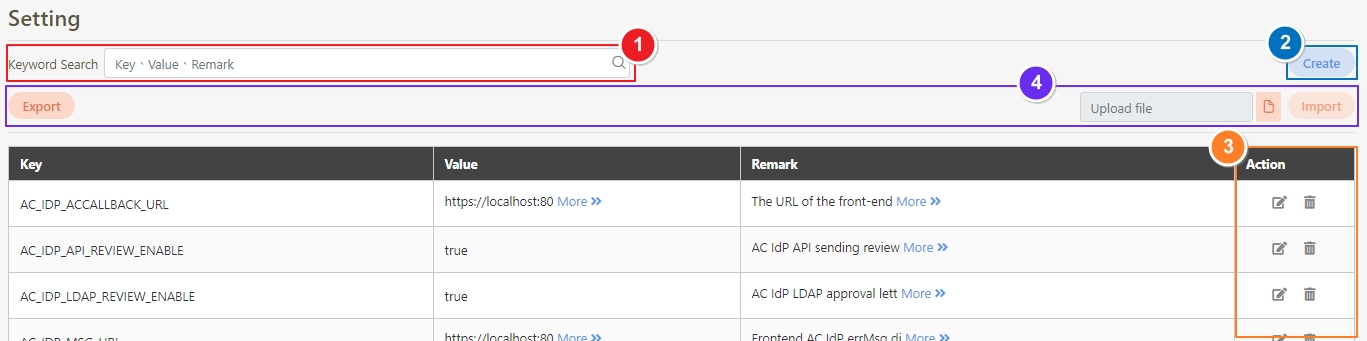
Create Setting
Click Create to access the creation page.

Fill in the data or make selections as instructed below. The fields marked with “*” are required.
Key*: Name of setting.
Value*: Value that will trigger this setting.
Remark: Description of this setting.
Click Create to save and exit.
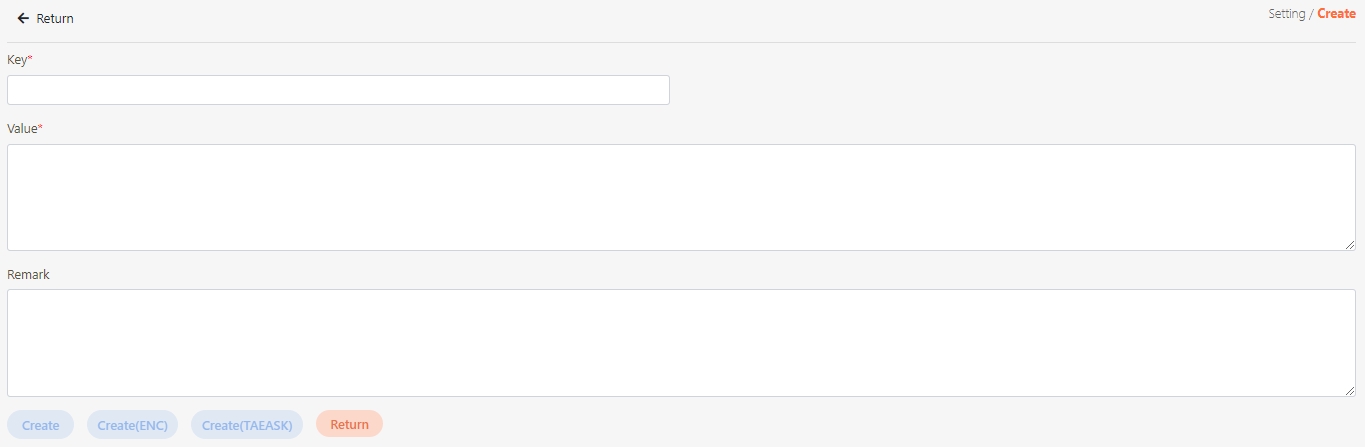
Search Setting
Keywords can be entered to search for Setting.

Import and Export Setting
To modify multiple settings at once, click Export to export the settings as an .xlsx file. Modify the desired fields, click on the ![]() icon, and then click Import to import the modified file without needing to rename it.
icon, and then click Import to import the modified file without needing to rename it.
The rules are as follows: based on ID, if a duplicate exists, it will be updated; if no duplicate exists, a new record will be added.
NOTE: The file naming convention must not be changed.

Update Setting
Search for the setting to modify, and click on the
 icon to access the update page.
icon to access the update page.

Modify the desired fields, and click Update to save and exit.
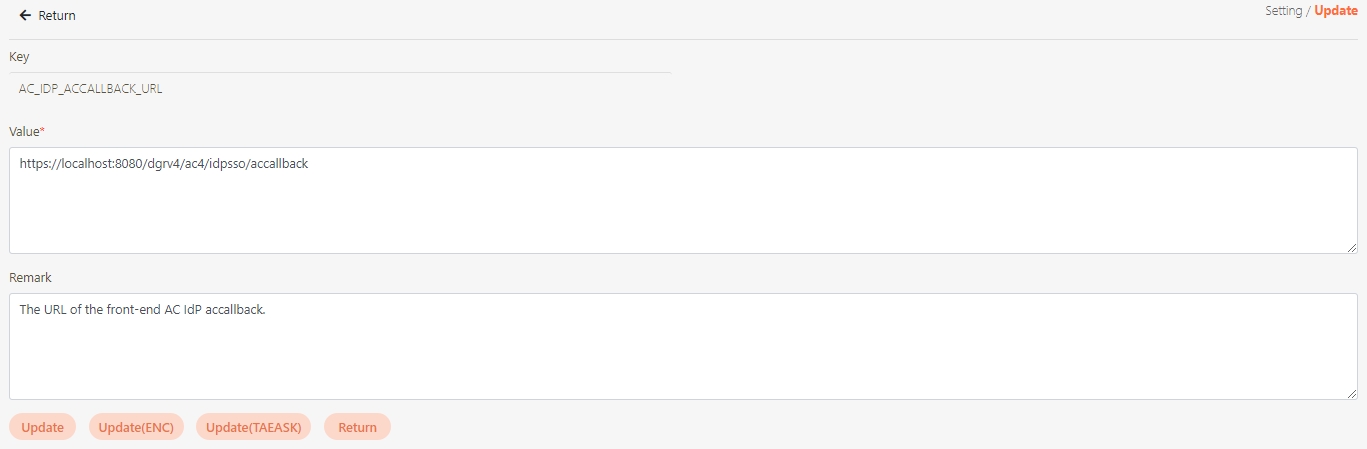
Delete Setting
Search for the setting to delete, and click on the
 icon to access the Delete page.
icon to access the Delete page.

Click Delete to proceed.
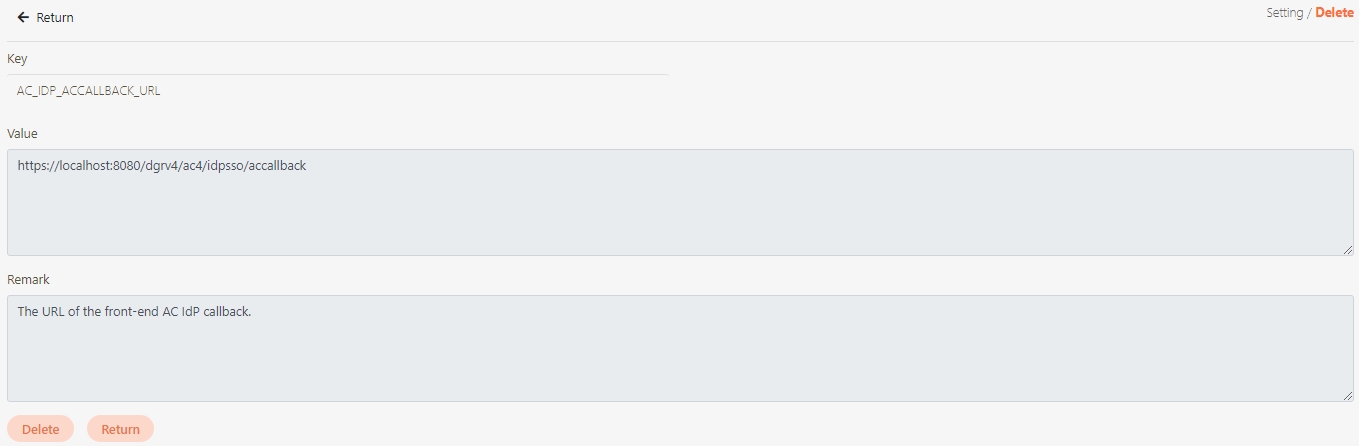
A warning prompt displaying the message “Confirm Delete?” will pop up. Click Confirm to delete this setting and exit.
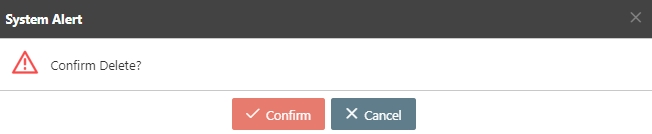
Was this helpful?
