AC API IdP
Path: AC User Management > AC API IdP
In this section, you can find instructions on how to manage APIs for access control and authentication, which rely on an identity provider (IdP) to handle user identity information.

Create AC API IdP
Click Create to access the AC API IdP creation page.

Fill in the data or make selections as instructed below. The fields marked with “*” are required.
Enable*: This account is active (Y) or inactive (N).
Approval Result Mail*: Specify the reviewer's email, default for manual review, but the system can also perform an auto-review.
Page Title*: Header of the login page.
Icon: Click Choose file to select and upload an identifiable AC API IdP image. If no image is uploaded, the system will automatically use the digiRunner logo.
Request URL*: Specify the Uniform Resource Locator (URL) of the resource or service to be accessed.
Request Header: The header section of an HTTP request contains key information, including client environment details, authentication credentials, and content format, enabling the server to interpret the request and respond accordingly.
The Request Header is typically used to convey meta-information about the client (such as the browser) and the request, allowing the server to properly handle the request.
Request Body*: Select from none, form-data, x-www-form-urlencoded, and raw.
Response*: Select the response type from HTTP status, and HTTP status + return code.
Select HTTP status to define a response of 200~299 as successful verification. The following fields are required: ID Token.name, ID Token.email, and ID Token.picture.
Select HTTP status + return code to define matching JSON Field + Value as successful verification. The following fields are required: JSON Field*, Value*, ID Token.name, ID Token.email, and ID Token.picture.
JSON Field: The key for verification.
Value: The value for verification.
ID Token.name: A standard claim in the ID Token that represents the verified user's name. It is used by the client to identify the user. The ID Token is a JWT issued by the authorization server upon successful OIDC authentication, and it contains the user's identity information.
ID Token.email: In OAuth 2.0 and OpenID Connect (OIDC), the ID Token typically includes the email claim representing the verified user's email address. The field can be used to identify the user or passed to the application for further use.
ID Token.picture: In OpenID Connect (OIDC), picture is an optional claim that provides the URL of the verified user’s profile image. Applications may use this information to display the user’s profile image and enhance the personalized user experience.
Click Create to save and exit.
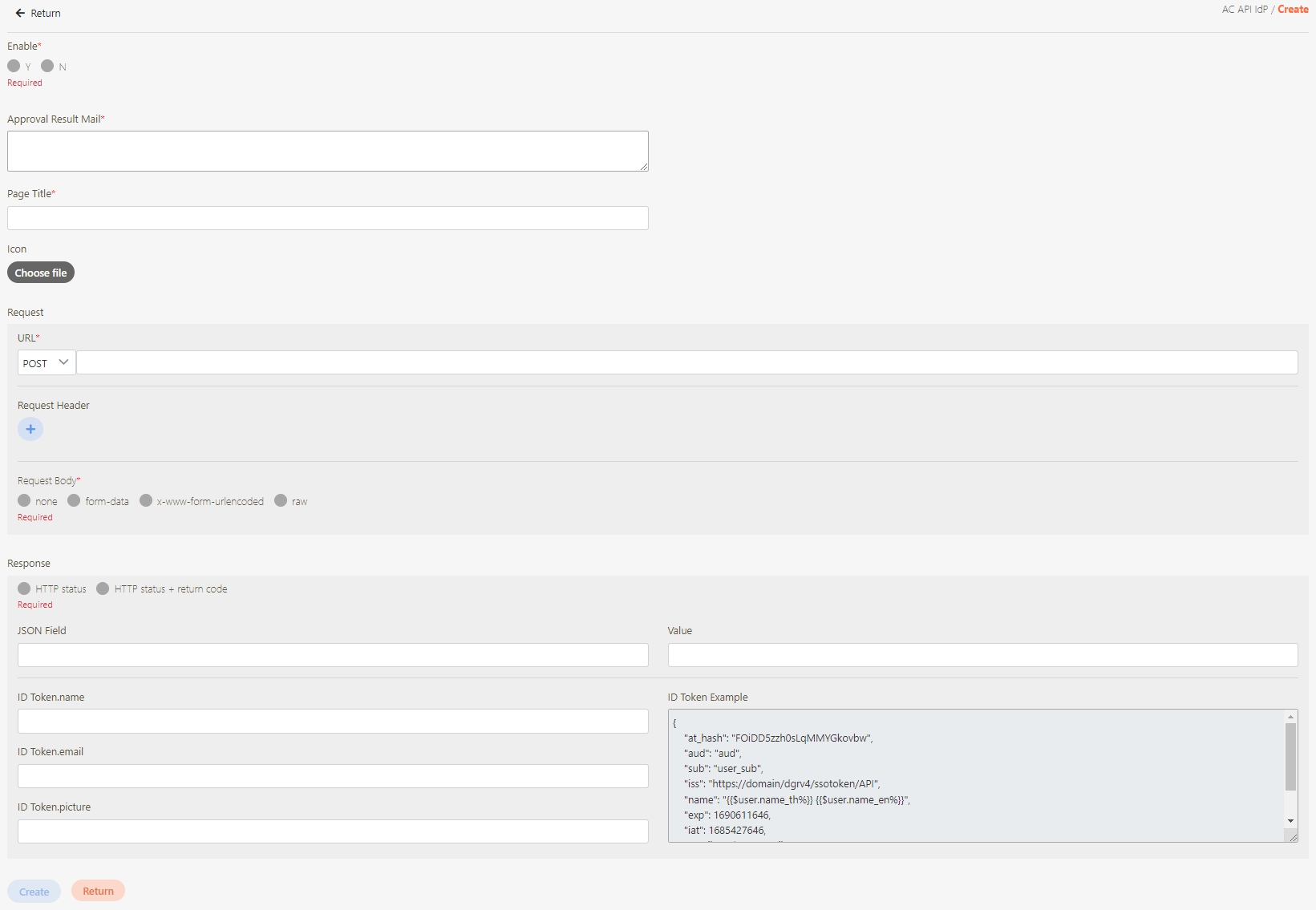
View AC API IdP
Click on the![]() icon to access the details page.
icon to access the details page.

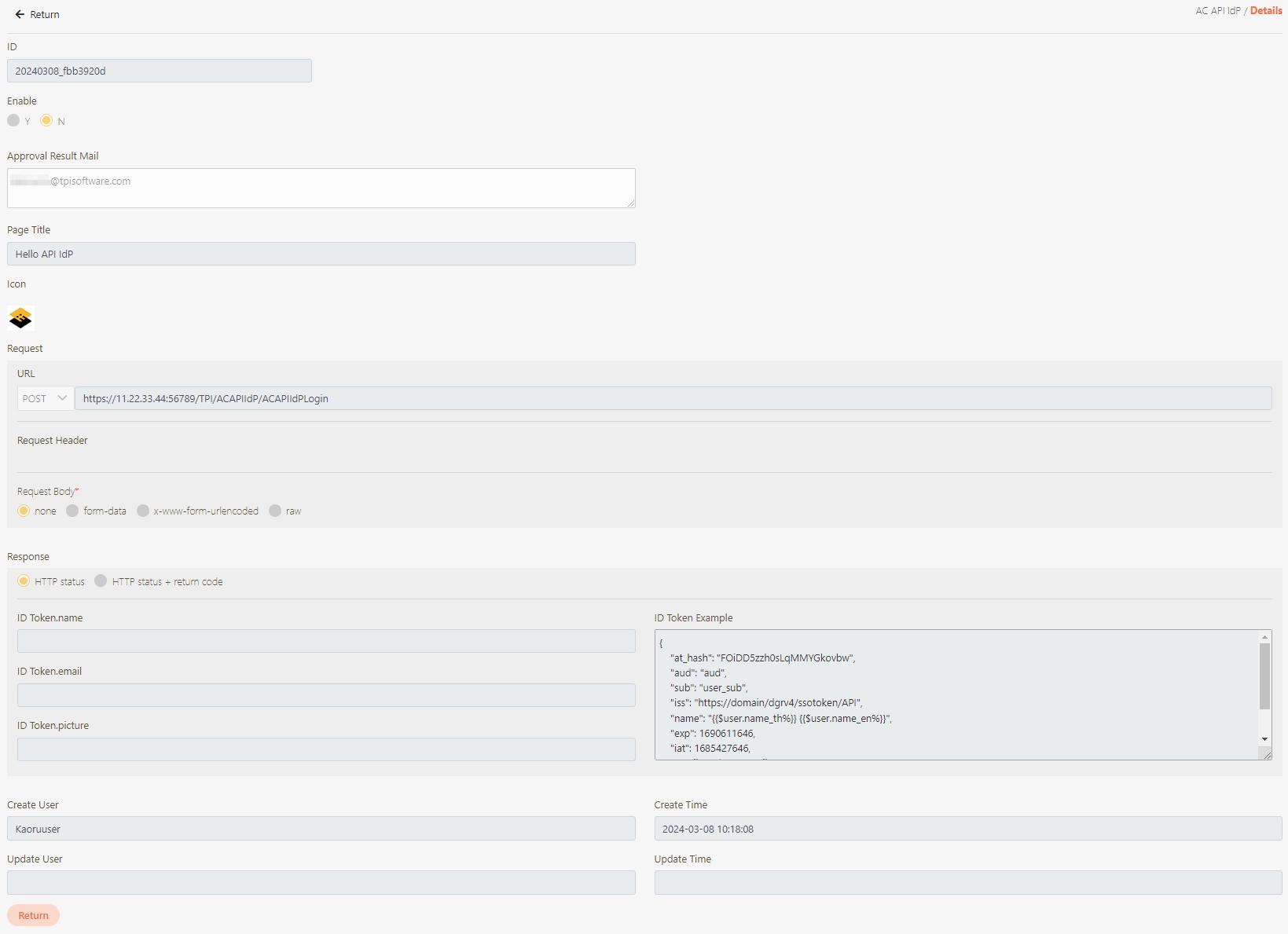
Update AC API IdP
Click on the
 icon to access the Update page.
icon to access the Update page.

Modify the desired fields, and click Update to save and exit.
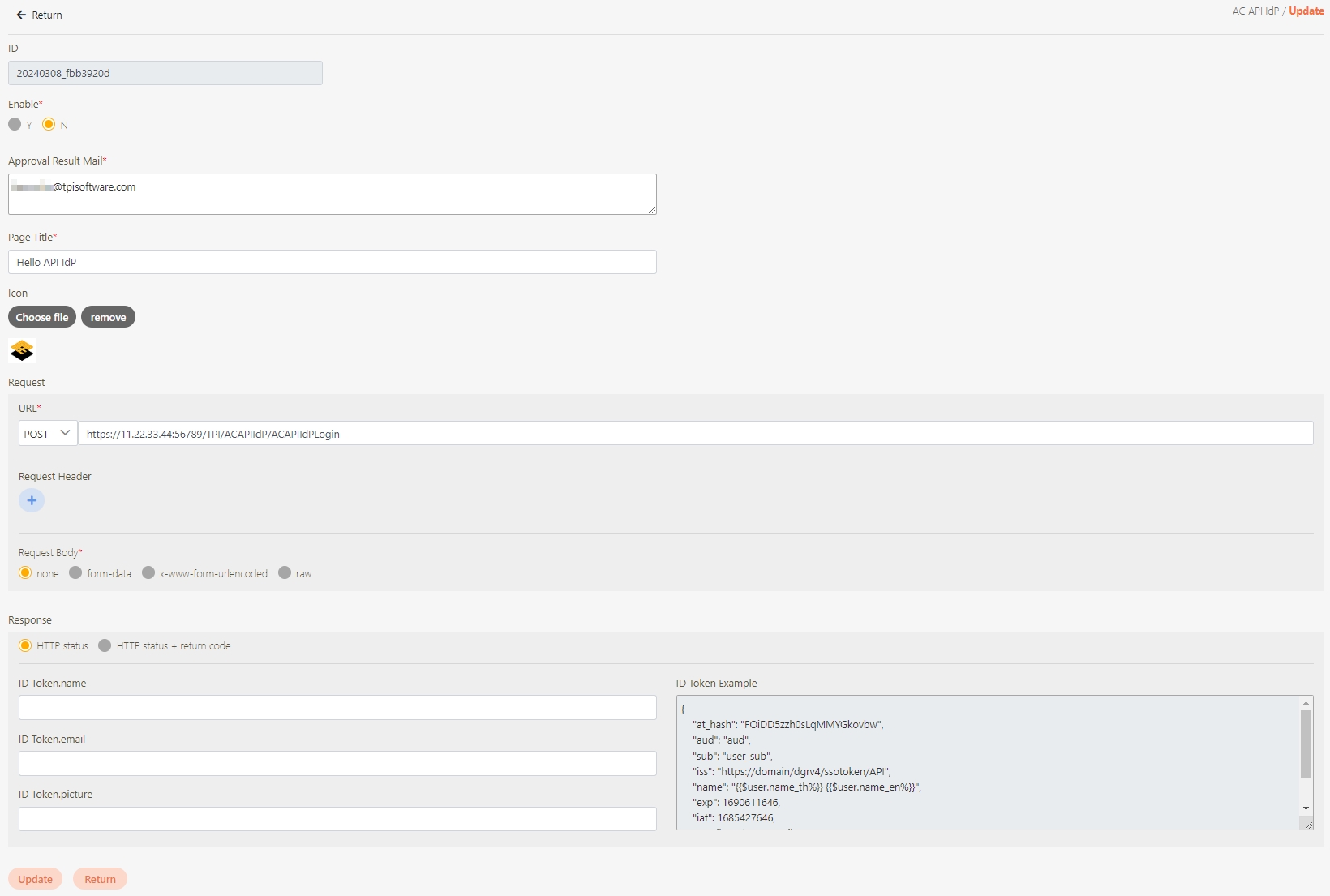
Delete AC API IdP
Search for the AC API IdP to delete, and click on the
 icon to proceed.
icon to proceed.

A warning prompt displaying the message “Confirm Delete?” will pop up. Click Confirm to delete the AC API IdP and exit.

Was this helpful?
