RDB Connection
Path: System Configs > RDB Connection
RDB (Relational Database) connection refers to establishing a connection between the application and the Relational Database Management System (RDBMS) for data interaction between the application and the database. With this connection, the application can perform database operations such as querying, inserting, updating, and deleting to read and modify data in the database.

Create RDB Connection
Click Create to proceed to the creation page.

Fill in the data or make selections as instructed below. The fields marked with “*” are required.
Connection Name*: An identifiable name for the RDB connection.
JDBC URL*: The connection string used by Java applications to connect to a database, including the database location, driver name, port number, database name, and other connection parameters.
User Name*: An identifiable user name.
Password: The password for the database. If it's an empty password, fill in ENC().
Max Pool Size*: The maximum number of connections that can exist in the connection pool.
Connection Timeout(ms)*: The duration before a connection attempt times out (unit: milliseconds). If the system fails to establish a connection within the specified time, the attempt will be terminated.
Idle Timeout(ms)*: The duration before an idle connection is automatically closed (unit: milliseconds). If the connection remains inactive within the specified time, the system will terminate the connection to release resources.
Max Lifetime(ms)*: The maximum time a connection is allowed to remain open (unit: milliseconds). Once the specified time is exceeded, the system will automatically close the connection, even if it is still in use, to ensure optimal resource utilization and system stability.
HikariConfig Data Source Properties: Additional features can be added here if applicable to this database.
Click Connect Test to verify if the database connection is successful.
Click Create to save and exit.
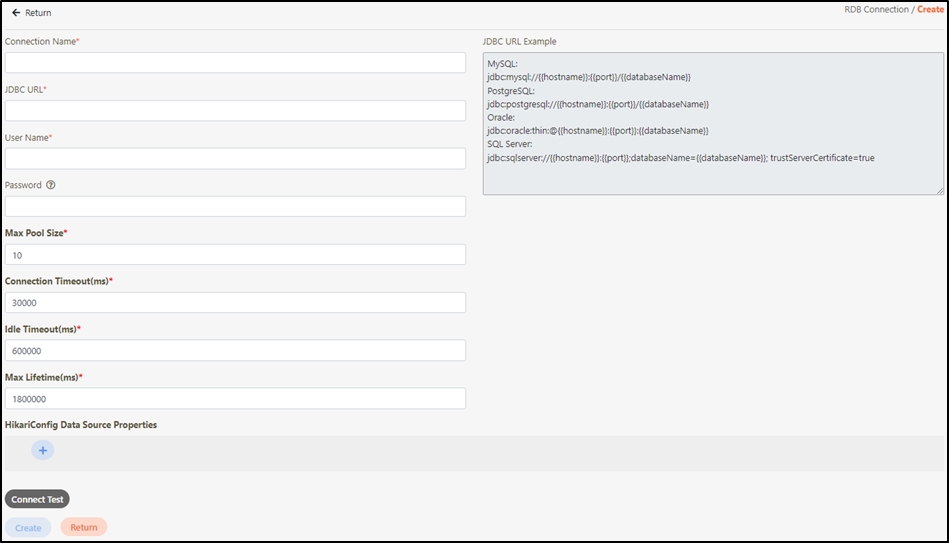
View RDB Connection
Search for the RDB Connection to view details, and click on the![]() icon to access the Details page.
icon to access the Details page.

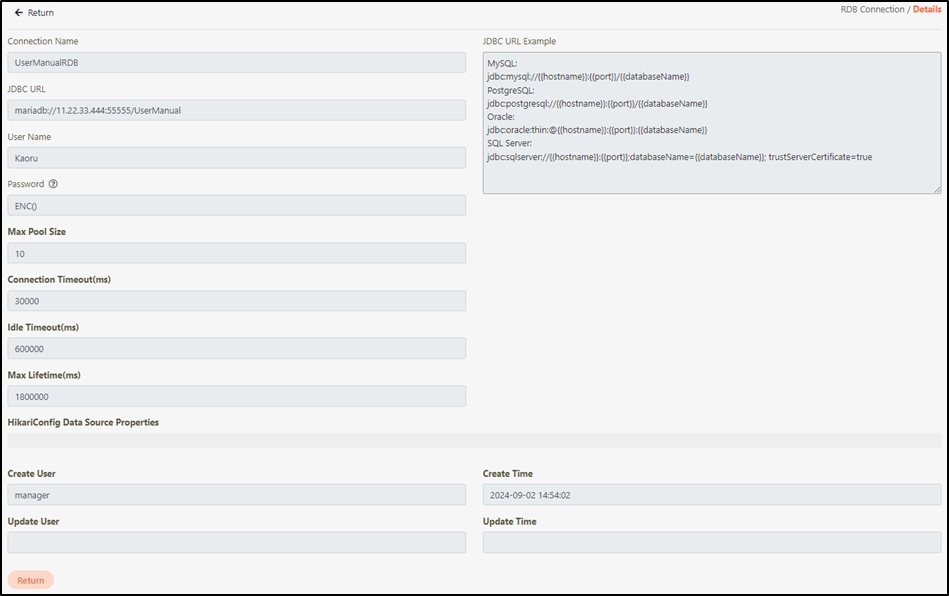
Update RDB Connection
Search for the RDB connection to modify, and click on the
 icon to access the update page.
icon to access the update page.

Modify the information, and click Update to save and exit.
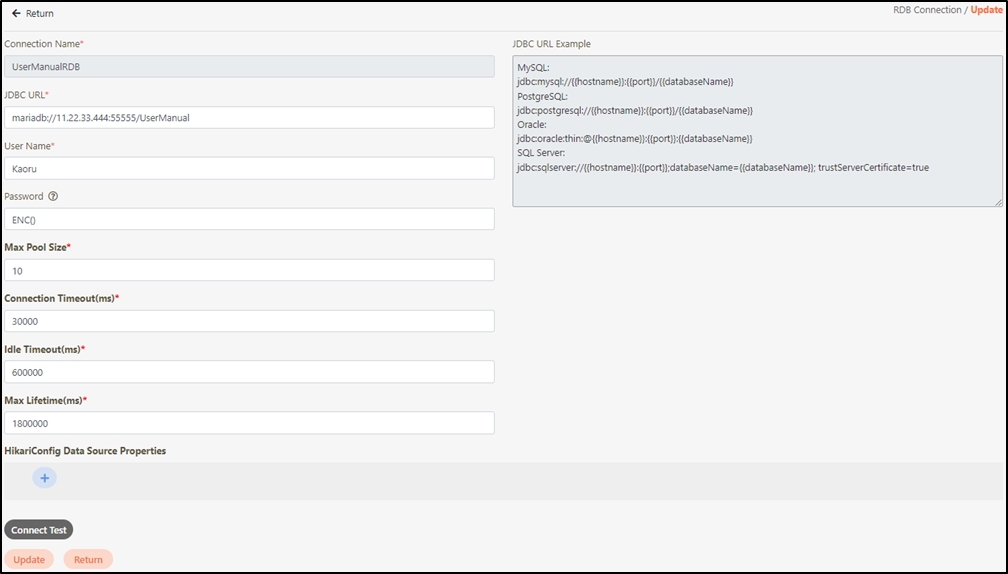
Delete RDB Connection
Search for the connection to delete, and click on the
 icon to proceed.
icon to proceed.

A warning prompt displaying the message “Confirm Delete?” will pop up. Click Confirm to delete the RDB Connection and exit.
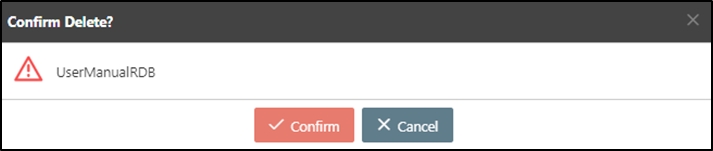
Last updated
Was this helpful?
