SMTP Configuration
After installing digiRunner, configuring an SMTP server is essential to enable system-generated email notifications — such as account creation alerts, password reset messages, system warnings, API key application.
This section provides step-by-step instructions for setting up the SMTP mail sender within the digiRunner Admin Console.
Access System Settings
Log in to the Admin Console.
Go to System Configs > Setting to access the configuration page.
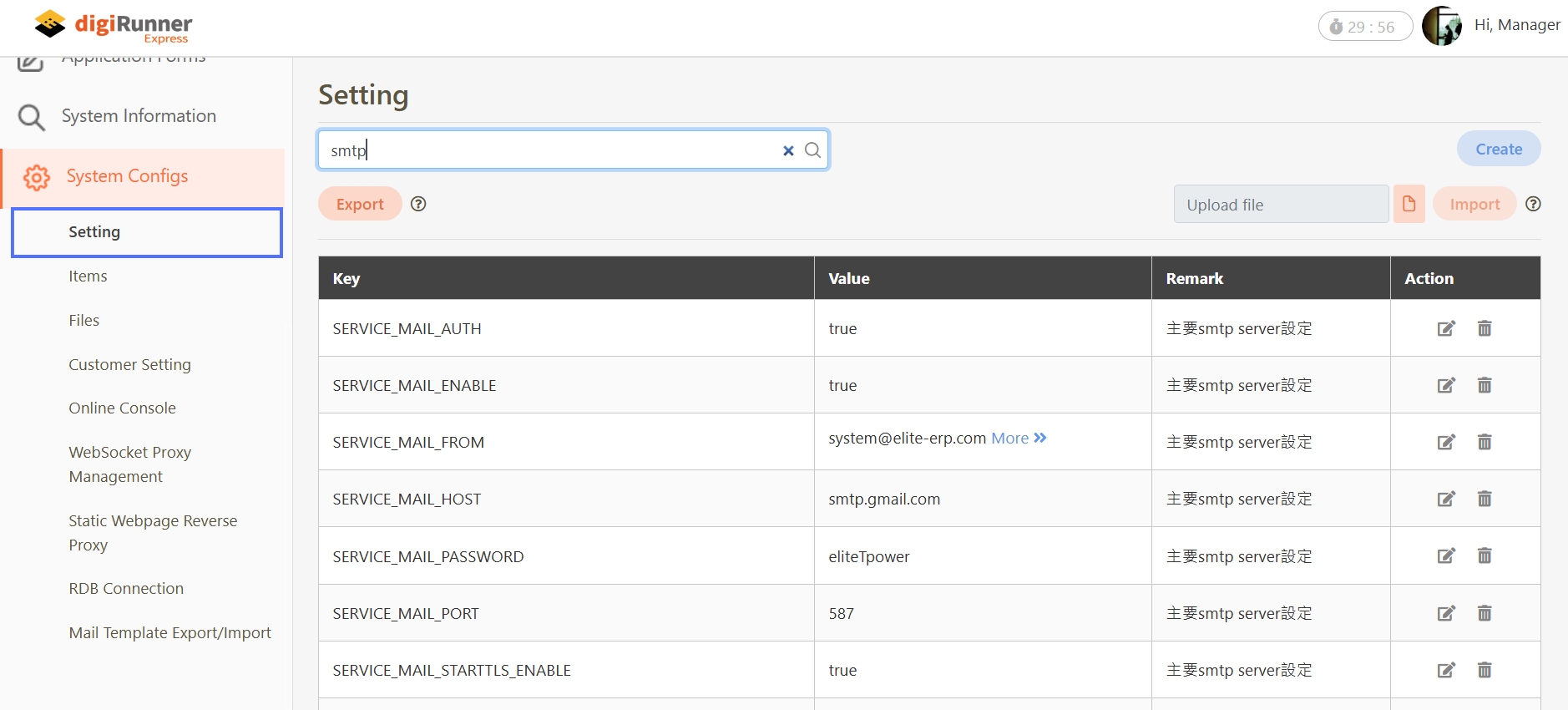
Search for SMTP Settings
In the Setting page, enter keywords
mailorsmtpin the search bar.Click the search icon to filter and display related configuration keys.
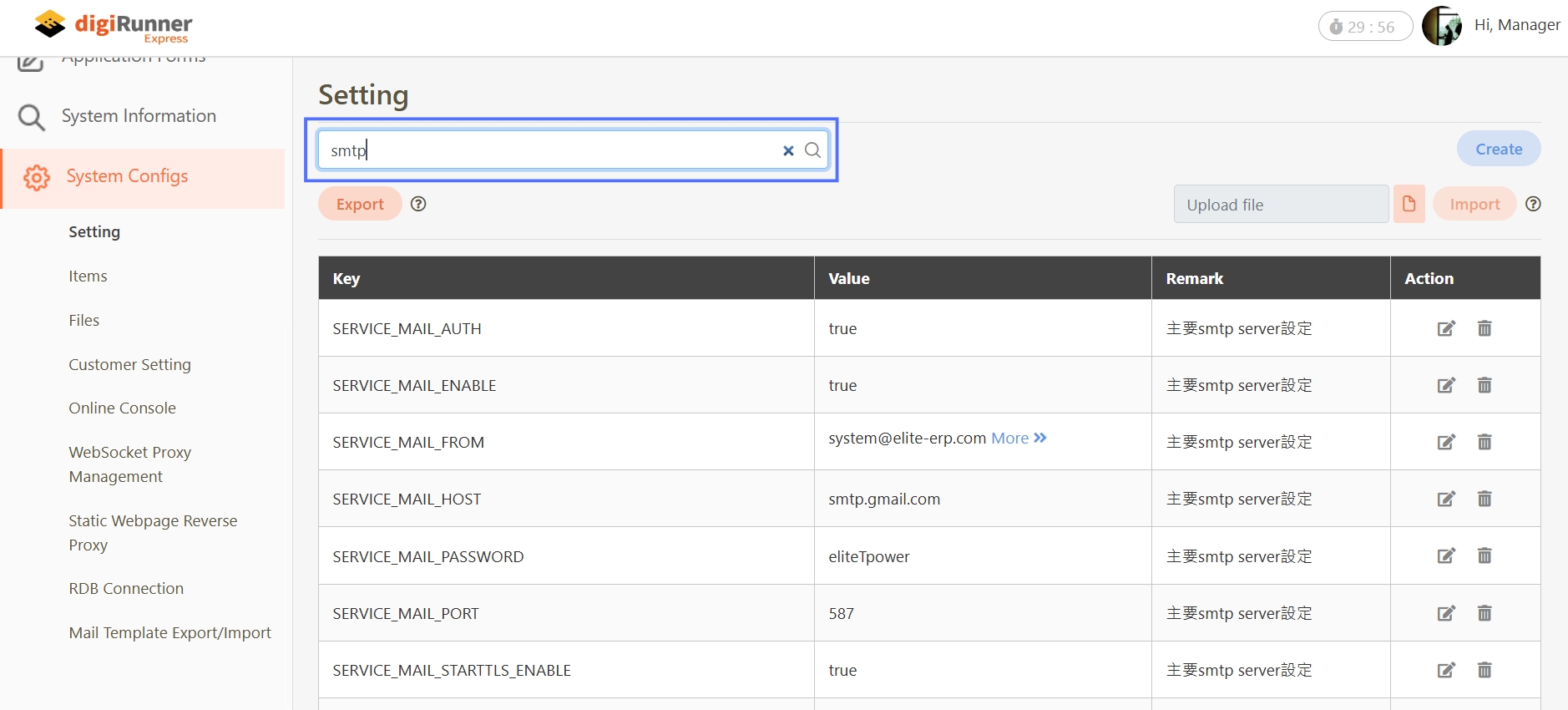
Configure SMTP Parameters
Update the following key parameters based on your mail server configuration:
SERVICE_MAIL_ENABLE
Enables or disables email functionality. Must be set to true.
SERVICE_MAIL_AUTH
Enables SMTP authentication. Set to true if login credentials are required.
SERVICE_MAIL_STARTTLS_ENABLE
Enables TLS encryption. Strongly recommended.
SERVICE_MAIL_HOST
Your SMTP server address, e.g., smtp.gmail.com.
SERVICE_MAIL_PORT
SMTP server port, typically 587 for TLS.
SERVICE_MAIL_FROM
Sender email address shown in the From field.
SERVICE_MAIL_USERNAME
SMTP username for authentication.
SERVICE_MAIL_PASSWORD
SMTP password for authentication.
Click on the
 (Update) icon next to each parameter to update its value, then click Update to apply the changes.
(Update) icon next to each parameter to update its value, then click Update to apply the changes.Make sure both
SERVICE_MAIL_ENABLEandSERVICE_MAIL_AUTHare set totrueto enable proper email functionality.
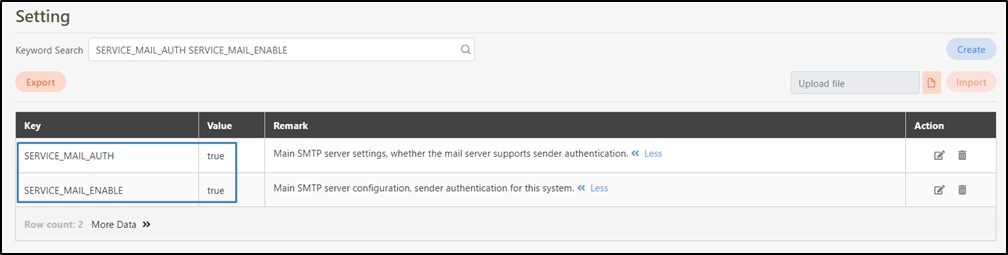
By default, digiRunner uses Gmail’s SMTP,
smtp.gmail.com, and port587for TLS-encrypted delivery.
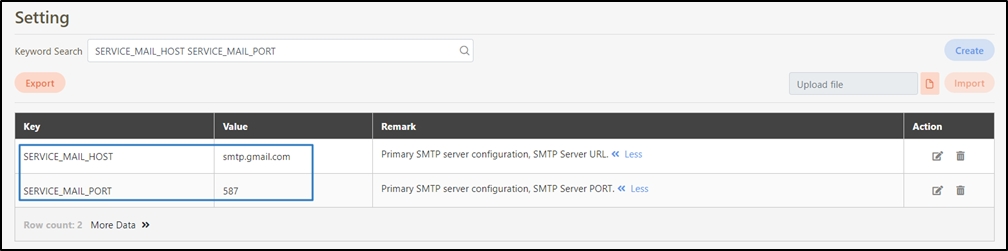
Validate Your Configuration
Trigger Email-sending Events
To ensure that your SMTP configuration works properly, create a new user, reset a password, or trigger a system alert to trigger an email-sending event.
Go to System Information > Mail Log to check the result:
If
Result = success, the email was sent correctly.If
Result = failure, click on the (Details) icon to view the error.
(Details) icon to view the error.Example error: A message displaying
Username and Password not acceptedindicates your SMTP credentials are incorrect.
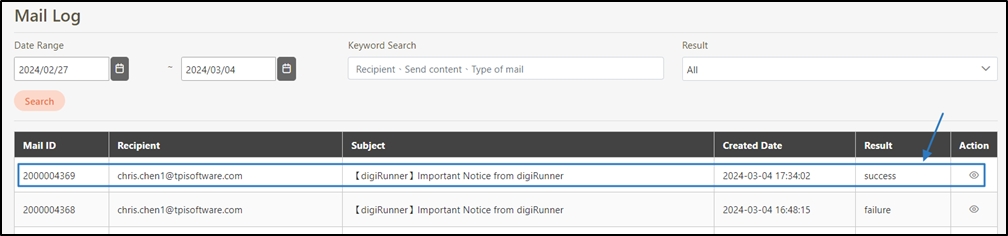
Resend Failed Emails
Go to System Information > Scheduled Tasks to proceed.
Find the task, e.g.,
SEND_MAIL.Click on the
 (Redo) icon, and click Confirm to re-trigger the mail sending task.
(Redo) icon, and click Confirm to re-trigger the mail sending task.
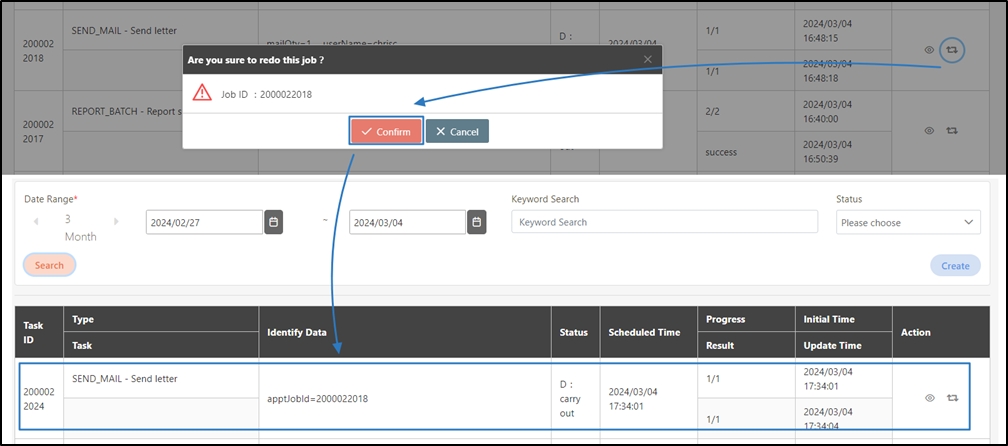
NOTE:
Always enable TLS to ensure secure transmission.
Double-check SMTP credentials, hostnames, and port settings.
Ensure your firewall allows outbound connections to the SMTP server (typically on port
25,465, or587).For Gmail users:
Enable App Passwords or Allow less secure apps if required.
Avoid using personal accounts in production environments.
Was this helpful?
