Roles
Path: AC User Management > Roles
The roles of digiRunner determine the menu that users can see; this means the roles determine the system permissions that users have access to.
Role maintenance is managing the roles of the system; roles can be added / modified / deleted / searched here.
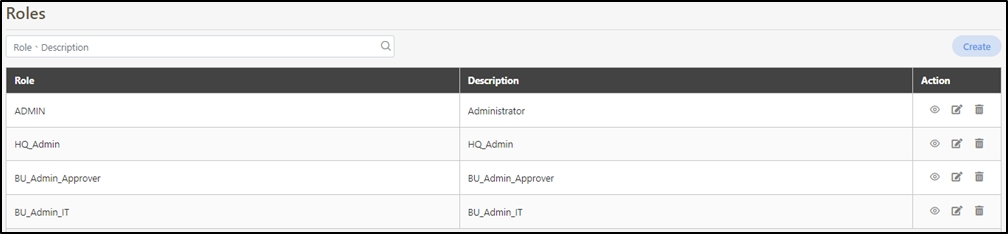
Create Roles
In this section, you can find instructions on how to create a role.
Click Create to access the role creation page.

Fill in the data or make selections as instructed below. The fields marked with “*” are required.
Role*: Code of the role; limited to alphanumeric characters, underscore (_) and hyphen (-).
Description*: Name that can be used to identify the role; limited to alphanumeric characters, underscore (_) and hyphen (-).
Permissions*: System functions accessible for this role, with multiple selections allowed.
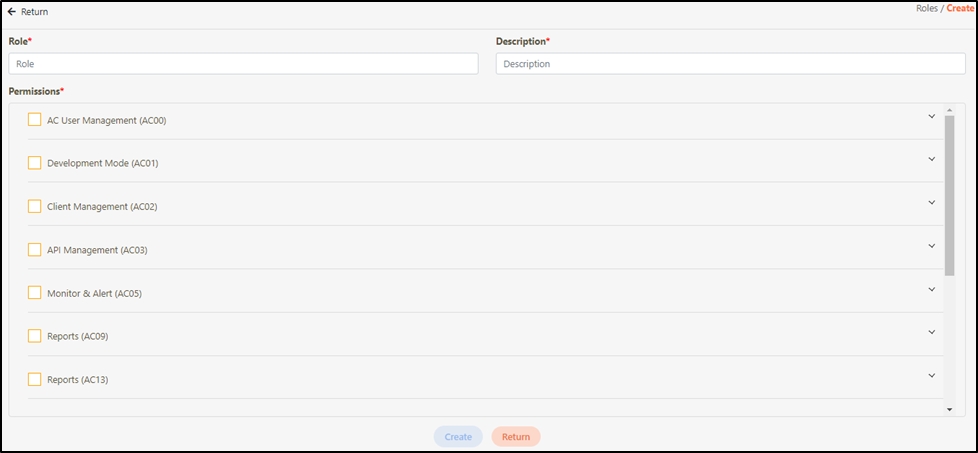
Select the role functions to enable, organized in a tree structure with multiple selections allowed.
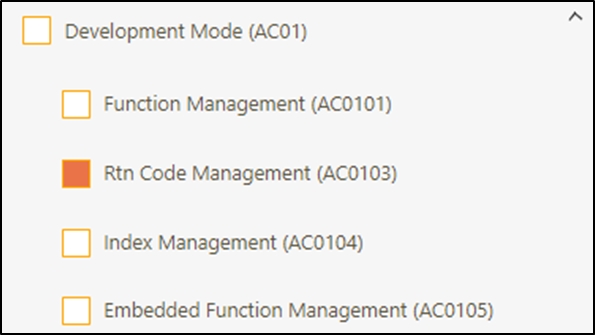
Click Create to save and exit.
Search Roles
To search for roles, Keyword Search can be used to search for role information.

Update Roles
When editing roles, roles can also be renamed and role functions can be changed.
Search for the role to modify, and click on the
 icon to access the update page.
icon to access the update page.

Modify the desired fields, and click Update to save and exit.
Those marked with “*” are required to make changes.
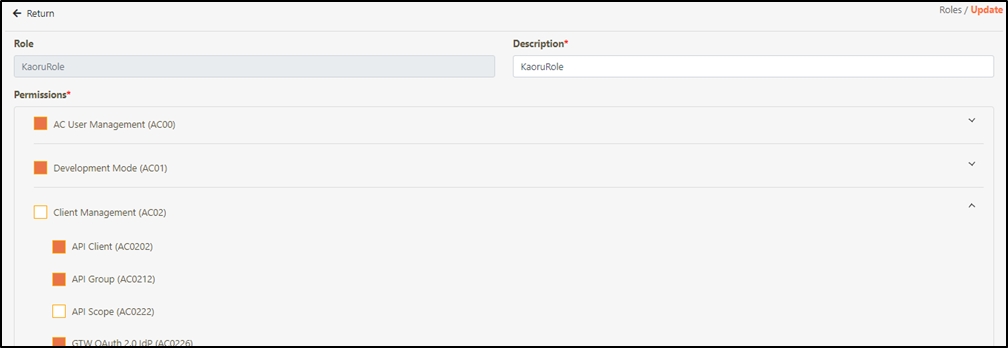
Delete Roles
In this section, you can find instructions on how to delete roles.
Search for the role to delete, and click on the
 icon to proceed.
icon to proceed.

A warning prompt displaying the message “Confirm Delete?” will pop up. Click Confirm to delete the role and exit.
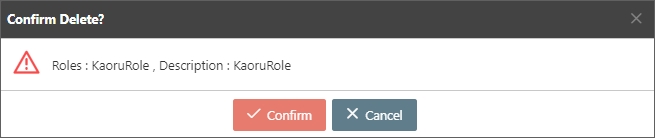
View Roles
To view role details, search for the role, and click on the
 icon.
icon.

View the role details. The details are view-only, and cannot be edited.
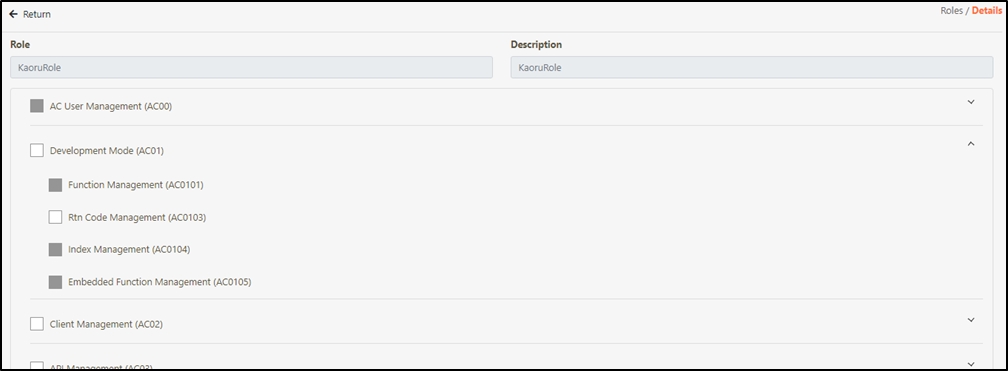
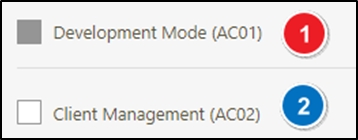
Was this helpful?
