Client Export/Import
Path: Client Management > Client Export/Import
In this section, you can find instructions on how to import and export the client data.

Export Clients
To export the client date, click Export to export the .json file of the desired client.

Import Clients
In this section, you can find instructions on how to import the client data, along with important notes.
Import Process
To import client-related data, click Import, select the desired JSON file, and click Upload.
Do not modify the content of the JSON file; altering the original data may cause system errors.

Click Upload to automatically compare the new data with the existing data. If the data is new, the Data status will display as Add; if the data is unchanged, the Data status will display as Repeat.
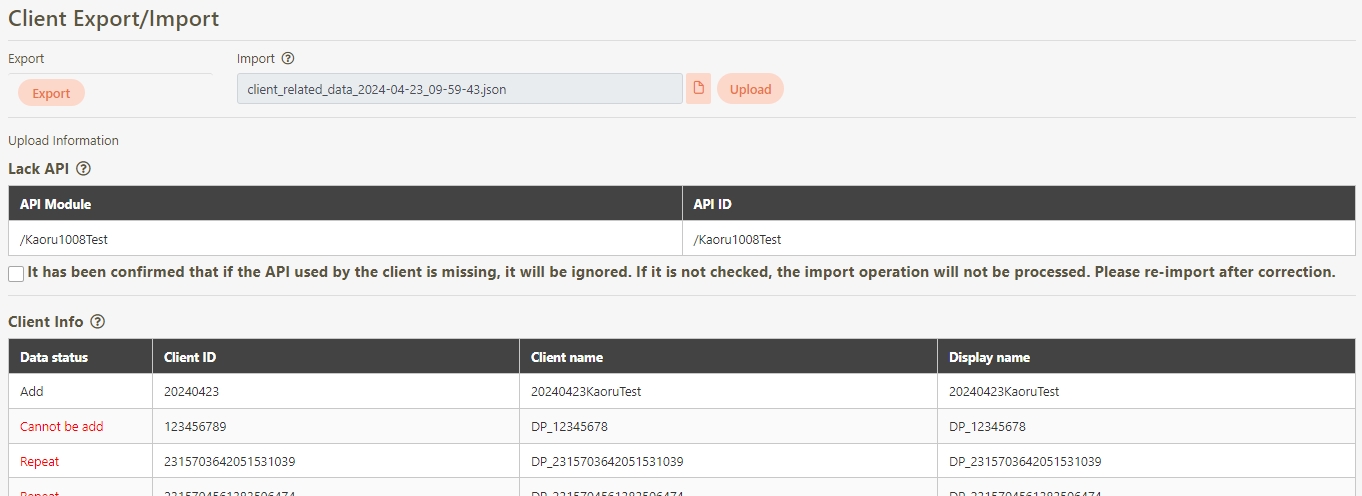
If Lack API appears, it indicates that some APIs on the system have been deleted or modified. You can either check the option "It has been confirmed that if the API used by the client is missing, it will be ignored. If it is not checked, the import operation will not be processed. Please re-import after correction", or manually add the missing APIs to the system.

Click Covered all to display the addition or overwrite status of each setting, allowing the user to confirm the changes.

A warning prompt displaying the message “Confirm cover all” will pop up. Click Confirm to overwrite all.
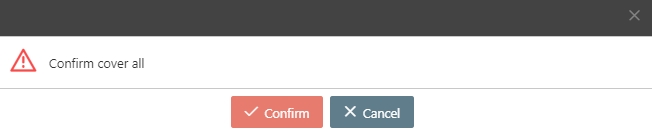
The Data status will change from red to black.
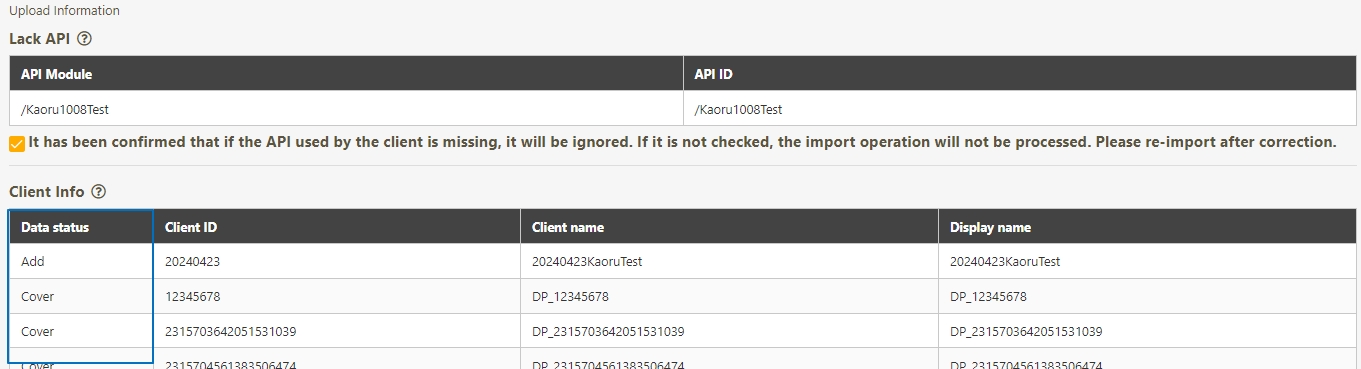
Click Confirm to successfully import the client data.

Important Notes
The criteria for identifying duplicate data are listed below:
Client Info: Based on the client account.
The API status used by DP, such as application authorization API and login authorization API, will be transferred.
Cannot add or overwrite in the following cases:
If the code or name is duplicated, it cannot be added or overwritten.
If the host list's name or IP is duplicated with other data, it cannot be overwritten.
If the security levels are different, it cannot be overwritten.
Will not be overwritten in the following cases: Passwords and the number of password errors will not be overwritten.
Group: Based on the group code.
Cannot overwrite in the following cases:
The name is duplicated with an existing group.
The state cannot be added.
Authorization Scope: Based on the API scope code.
Cannot overwrite in the following cases:
The name is duplicated with an existing API scope.
There are more than 186 APIs.
The state cannot be added.
Authentications: Based on the authentication method code.
Cannot overwrite in the following cases:
The name is duplicated with an existing authentication name.
The state cannot be added.
Security Level: Based on the security level code.
Cannot overwrite in the following cases:
The name is duplicated with an existing security level.
The state cannot be added.
RDB Connection: Based on the connection name.
The HikariConfig Data Source Properties will use new values for overwriting.
If the data status displays in red, it indicates that the data is not processed.
Was this helpful?
