API List
Path: API Management > API List
All APIs on the system are listed here. You can view API details, test APIs, and configure whether registered or designed APIs are enabled.

Import APIs
In this section, you can find instructions on how to import registered/combined APIs.
Click Import API first to access the import page, click on the
 icon and upload the API to import.
icon and upload the API to import.


Select a single JSON file to upload at a time, and click Upload.

The uploaded APIs will be displayed in the table below. Check to select the APIs for import, and click Import to upload them to the system.

Search APIs
In this section, you can find instructions on how to search for APIs.
Keyword Search
Under the Keyword Search tab, enter the keyword and click Search to search for desired APIs.

Search By Label
The Search By label feature is independent, and will not be affected by the basic keyword search or API sources.
Click the Search By Label tab.

Enter the keyword in the Label field, check to select the desired labels from the suggestions, and click Search to proceed.

The APIs match the label will be displayed.

Switch View Modes
In this section, you can find instructions on how to view APIs using Manage View, API Properties View, and Audit View. The default mode is Manage View.
Manage View
Manage View displays API attributes for managing purposes.
Click on the
 icon.
icon.

Select Manage View, and the icon changes to
 .
.

View the API in Manage View.

API Properties View
API Properties View displays API attributes, including whether Cache is enabled and which Cache type is applied.
Click on the
 icon.
icon.

2. Select API Properties View, and the icon changes to ![]() .
.

3. View the API in API Properties View.

Audit Mode
Audit View displays API audit details, including the creator, creation time, last updated user, and last updated time for auditing purposes.
Click on the
 icon.
icon.

Select Audit View, and the icon changes to
 .
.

View the API in Audit View.
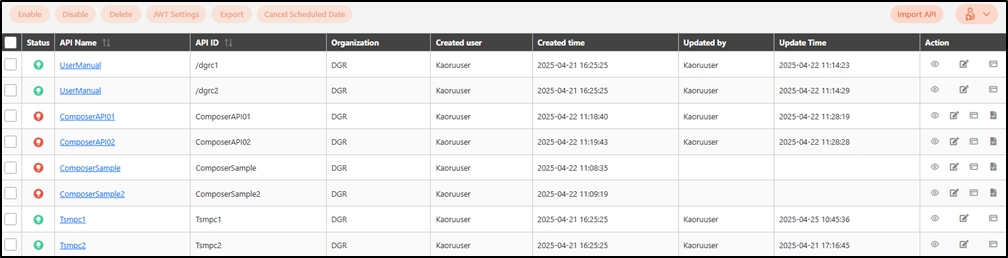
View APIs
Search for the API to view details, and click on the![]() icon to access the API details page.
icon to access the API details page.
The information in Details is view-only.


Test APIs
In this section, you can find instructions on how to test APIs.
Search for the API to test, and click on the
 icon to access the API Test page.
icon to access the API Test page.
The API status must be enabled.

Confirm the digiRunner URL and Http Methods fields, select the Authorization test method, and click Test to test whether this API can be used.

If the result is Status 200 and there were data in Headers and Body, it means that this API is normal and can be used.

Enable/Disable APIs
The APIs registered in the system are disabled (![]() ) by default, and must be manually enabled before use.
) by default, and must be manually enabled before use.
Enable/Disable APIs Immediately
Search for and check the APIs to enable, and click Enable to bring up the Scheduled Enablement dialog.

Ensure API status is set to Enable, leave the date input box blank, and click Confirm to activate the API immediately. Once activated, the API status will change to
 .
.

Search for and check the APIs to disable, and click Disable to bring up the Scheduled Disablement dialog.

Ensure API status is set to Disable, leave the date input box blank, and click Confirm to deactivate the API immediately. Once deactivated, the API status will change to
 .
.

Enable/Disable APIs on Schedule
Search for and check the APIs to schedule for enabling, and click Enable to bring up the Scheduled Enablement dialog.

Ensure API status is set to Enable, select the scheduled date, and click Confirm to schedule the API enablement.

The configured API will be enabled on the scheduled date.

To schedule a disablement date, check the desired APIs and click Disable to bring up the Scheduled Disablement dialog.

Set API status to Disable, select the scheduled date, and click Confirm to schedule the API disablement.

The configured API will be disabled on the scheduled date.

Both Enable and Disable APIs on Schedule
You can schedule both the enablement and disablement of the same API. The steps required depend on the API’s current status.
For an API that is currently enabled, you must first set a disablement date before scheduling an enablement date.
Click Disable to bring up the Scheduled Disablement dialog.

Ensure API status is set to Disable, select the scheduled date, and click Confirm to schedule the API disablement.

Next, click Enable to bring up the Scheduled Enablement dialog.

Ensure API status is set to Enable, select the scheduled date, and click Confirm to schedule the API enablement.

Once configured, the scheduled enablement and disablement dates will be displayed in the corresponding columns in the API list.

For an API that is currently disabled, you must first set an enablement date before scheduling a disablement date.
Click Enable to bring up the Scheduled Enablement dialog.

Ensure API status is set to Enable, select the scheduled date, and click Confirm to schedule the API disablement.

Next, click Disable to bring up the Scheduled Disablement dialog.

Ensure API status is set to Disable, select the scheduled date, and click Confirm to schedule the API enablement.

Once configured, the scheduled enablement and disablement dates will be displayed in the corresponding columns in the API list.

Cancel Schedules
Search for and check the APIs to cancel the scheduled enablement, and click Cancel Scheduled Date to proceed.

Set API status to Cancel Scheduled Enablement, and click Confirm to cancel scheduled enablement.

The scheduled API enablement has been canceled.

Search for and check the APIs to cancel the scheduled disablement, and click Cancel Scheduled Date to proceed.

Set API status to Cancel Scheduled Disablement, and click Confirm to cancel scheduled disablement.

The scheduled API disablement has been canceled.

Search for and check the APIs to cancel the scheduled enablement and disablement, and click Cancel Scheduled Date to proceed.

Set API status to Cancel Both Schedules, and click Confirm to cancel scheduled enablement and disablement.

The scheduled API enablement and disablement have been canceled.

Delete APIs
In this section, you can find instructions on how to delete APIs.
Search for the API to delete, and click Delete to proceed.

A warning prompt displaying the message “Confirm Delete?” will pop up. Click Confirm to delete this API and exit.
The API you want to delete must be disabled and not applied by groups.

JWT Settings
The system supports JWT encryption for APIs, including both JWS (JSON Web Signature) and JWE (JSON Web Encryption). For both the Request (incoming) and Response (outgoing), you can configure the use of either JWS (signature) or JWE (encryption).
JWT: A standard format for securely transmitting information over networks. It can be signed using JWS or encrypted using JWE.
JWS: Applies a digital signature to ensure data integrity during transmission.
JWE: Fully encrypts the JWT payload to protect its contents from being read by third parties during transmission.
In the Enterprise edition, the system allows batch configuration of JWT settings. Select the APIs to configure and click JWT Settings.

If Body Encode is enabled (Y), you can set the Request and Response of the API to use JWT, JWE, or Do not use.

If Body Encode is disabled (N), you can disable JWT for the selected APIs.

Whether JWS or JWE was selected for the Request, the background color is light orange
 ; for the Response, the background color is light blue
; for the Response, the background color is light blue  .
.


Configure Organization
In this section, you can find instructions on how to configure the organization for APIs.
Search for the API to update the organization, and click Configure Organization to proceed.

Select the organization to assign to the API, and click Confirm to save and exit.

Export APIs
To export registered and combined APIs, search for the API to export, and click Export to proceed.

A warning prompt displaying the message “Confirm Export?” will pop up. Click Confirm to download the json file.
APIs with JAVA and .NET as sources cannot be exported.
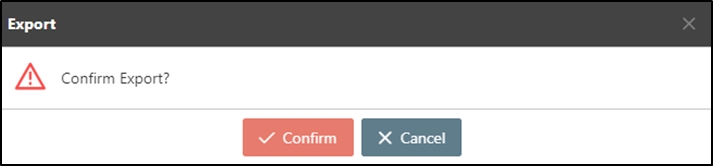
Swagger
Click on the
 icon to access the Swagger page.
icon to access the Swagger page.

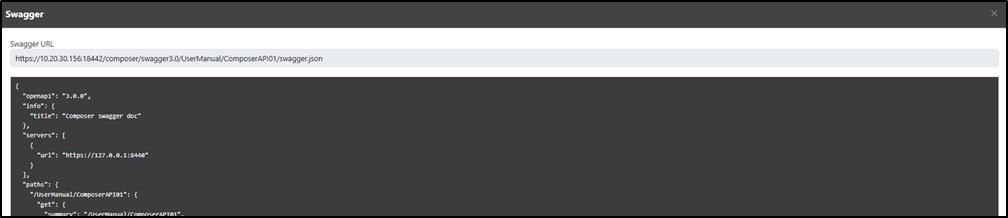
Copy the text on the Swagger page to Swagger.io to display its information.
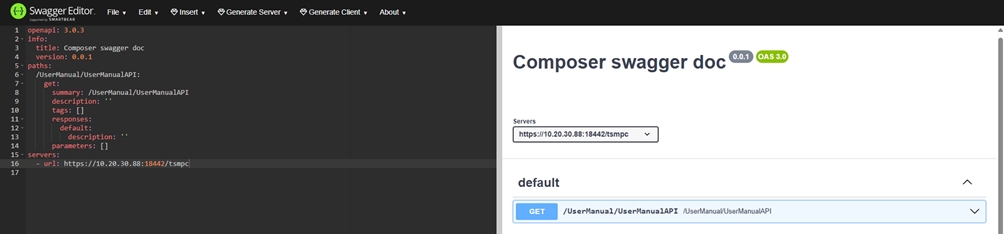
Last updated
Was this helpful?
