Role-Based Access Management within a Hierarchical Structure
Organization and role must be created first in order to perform the related permission management for the user.
Organization - Uses tree structure to realize permission control and group management for high-levels to restrict low-levels.
Role - This is the item list displayed on the left side of the management interface, used to achieve the expectation of controlling the functions used.
Creating Organizations
Log in, and go to AC User Management > Organization to view the organizational tree diagram.
Click Create to access the creation page.
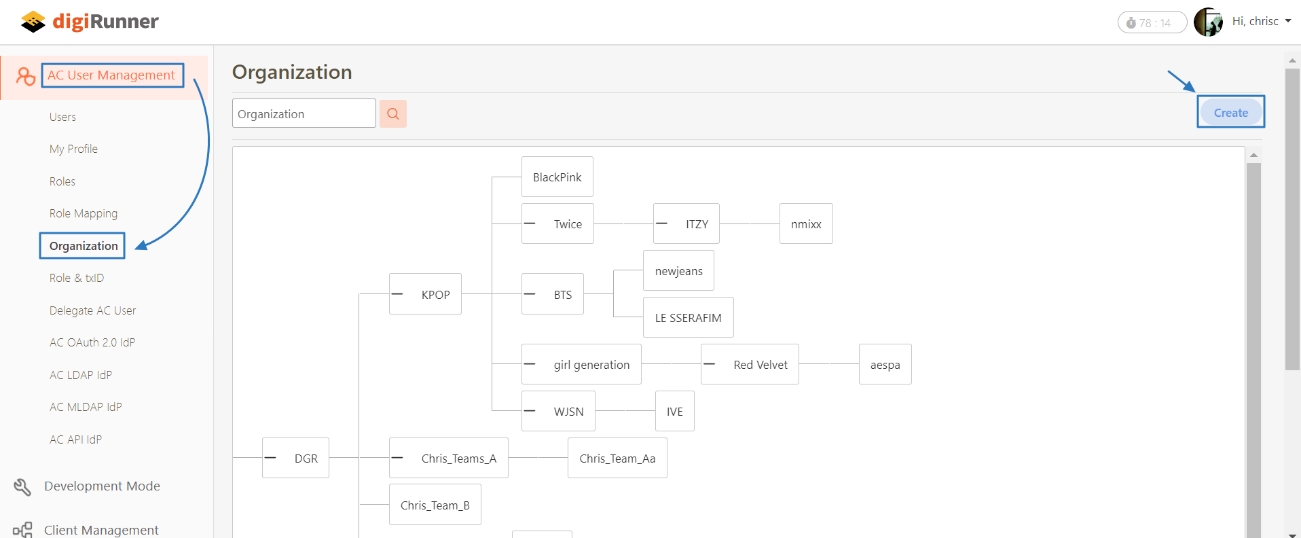
Fill in the required fields: Dept. name, Contacts name, Contacts telephone and Contacts email.
Click the button to the right of Belonged dept., select the organization belonged to from the tree diagram that popped up, and click Add to complete adding organization.
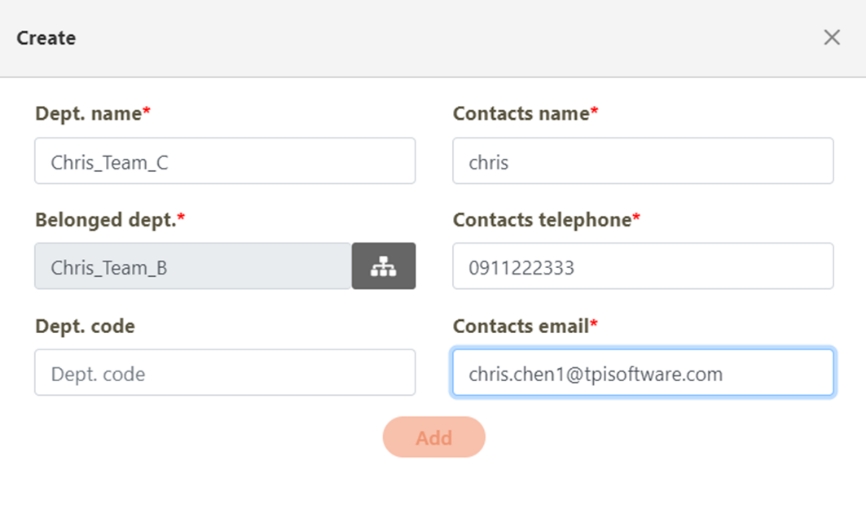
To confirm whether the organization was added successfully, you can view the tree diagram. If the organization was added successfully, you can see the name of the organization added to the right of Belonged dept. on the organizational tree diagram.
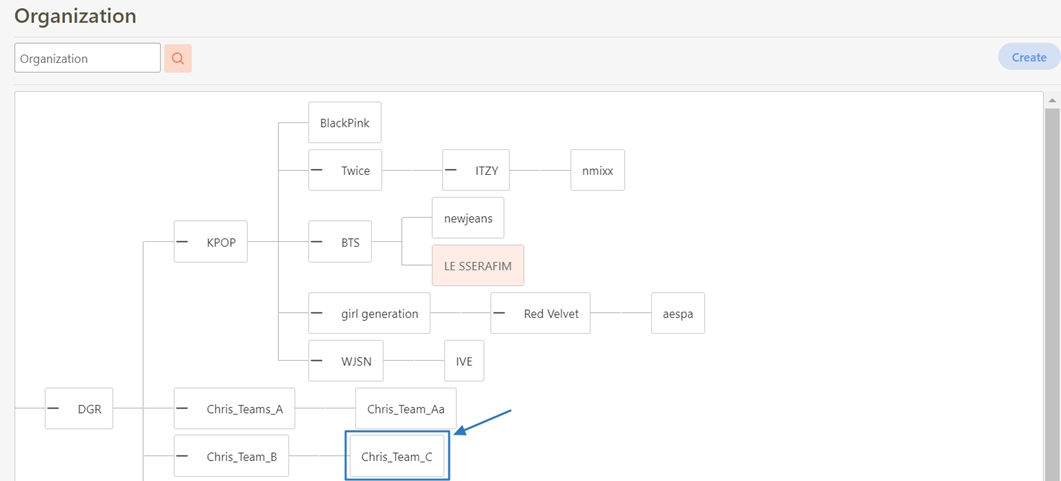
Creating Roles
Go to AC User Management > Roles to view the current list of roles.
Click Create in the upper right corner to access the role creation page.
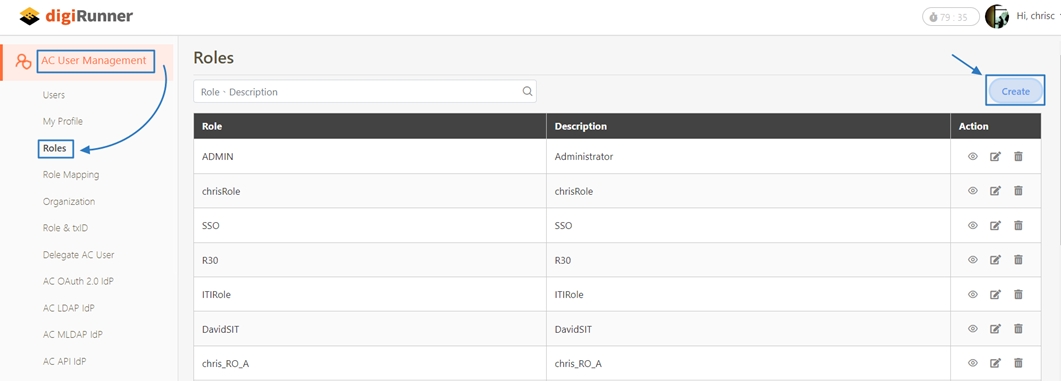
Fill in the required field: Role.
In the Permissions field, select the required permissions for the role: click on the parent item to expand the child items, select the necessary options, and click Create to complete the creation.
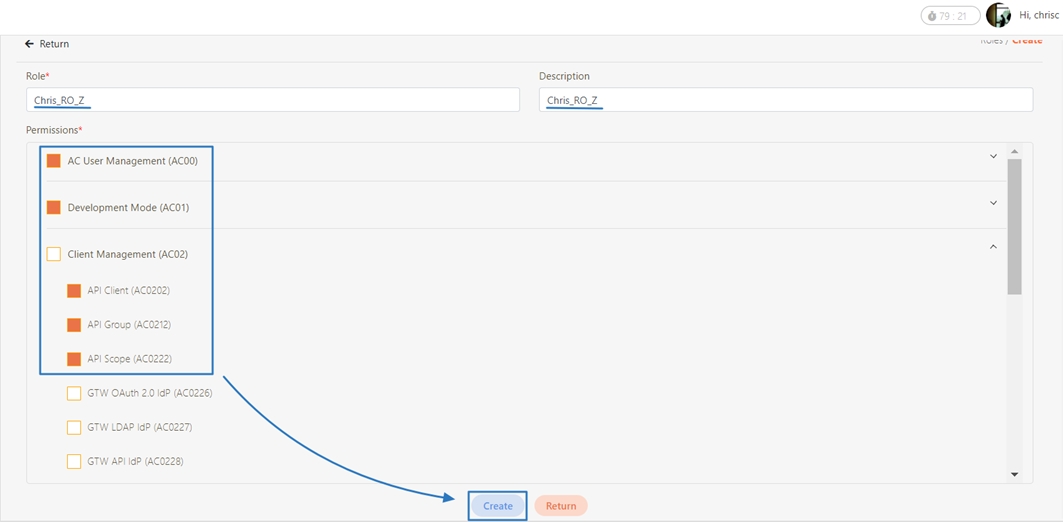
Enter the newly created role code in the keyword input box, and click Search to view the role details in the list.
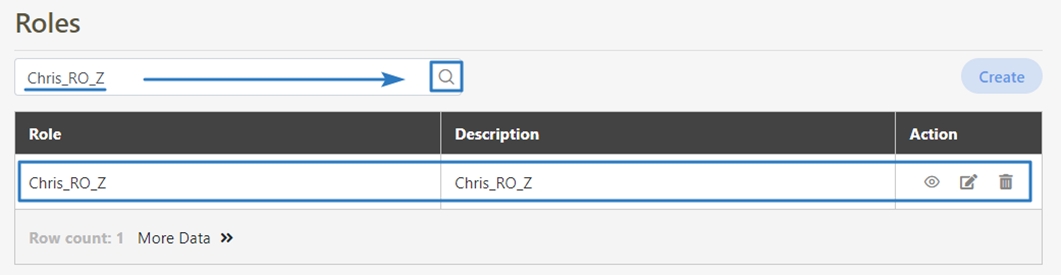
Creating User Authorization Roles and Organizations
Go to AC User Management > Users to view the list of existing users.
Click Create to access the creation page.
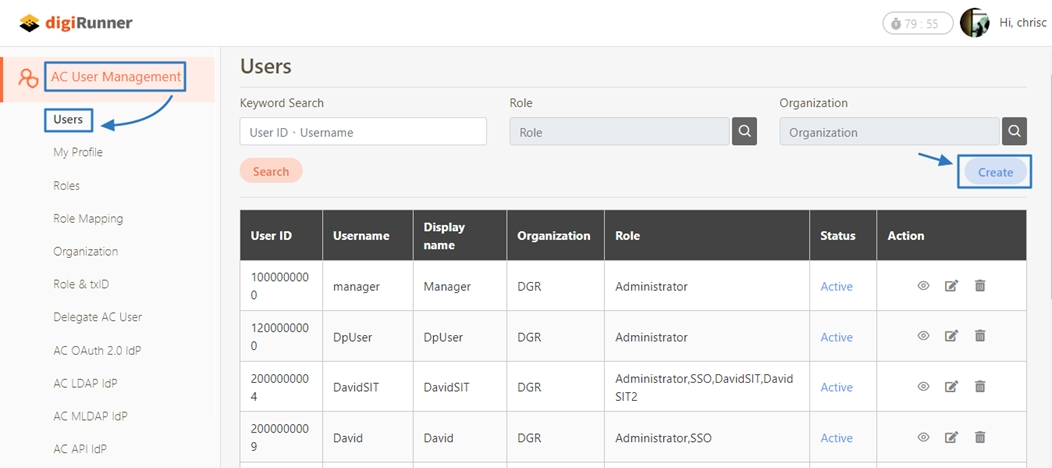
Fill in the data or make selections as instructed below. The fields marked with “*” are required.
Click Create to complete the creation.
Enter the username in the keyword input box, and click Search to view the user data.
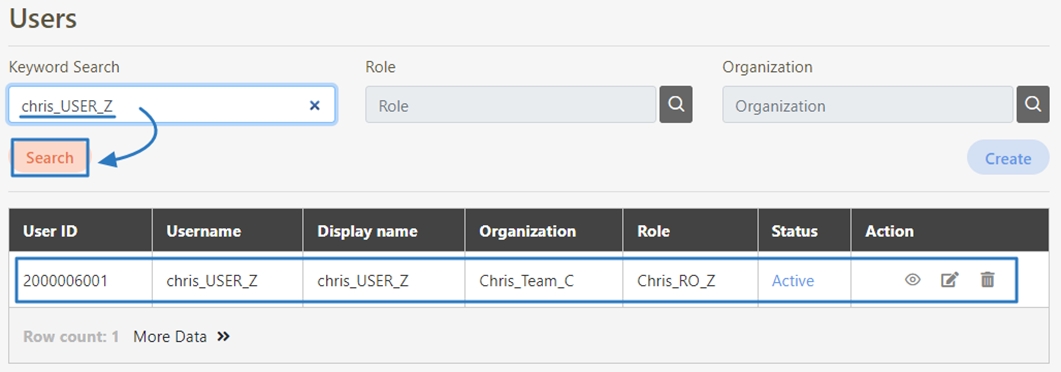
Login to Admin Console
Log in with the newly created username to verify that the user can log in successfully.
Open the web browser, and enter the following URL in the address bar: https://ip address:port number/dgrv4/ac4/login.
Log in with the username and password you registered to digiRunner in the Username and User password field.
Click Login. If the authentication is correct, you will be directed to the digiRunner Admin Console.
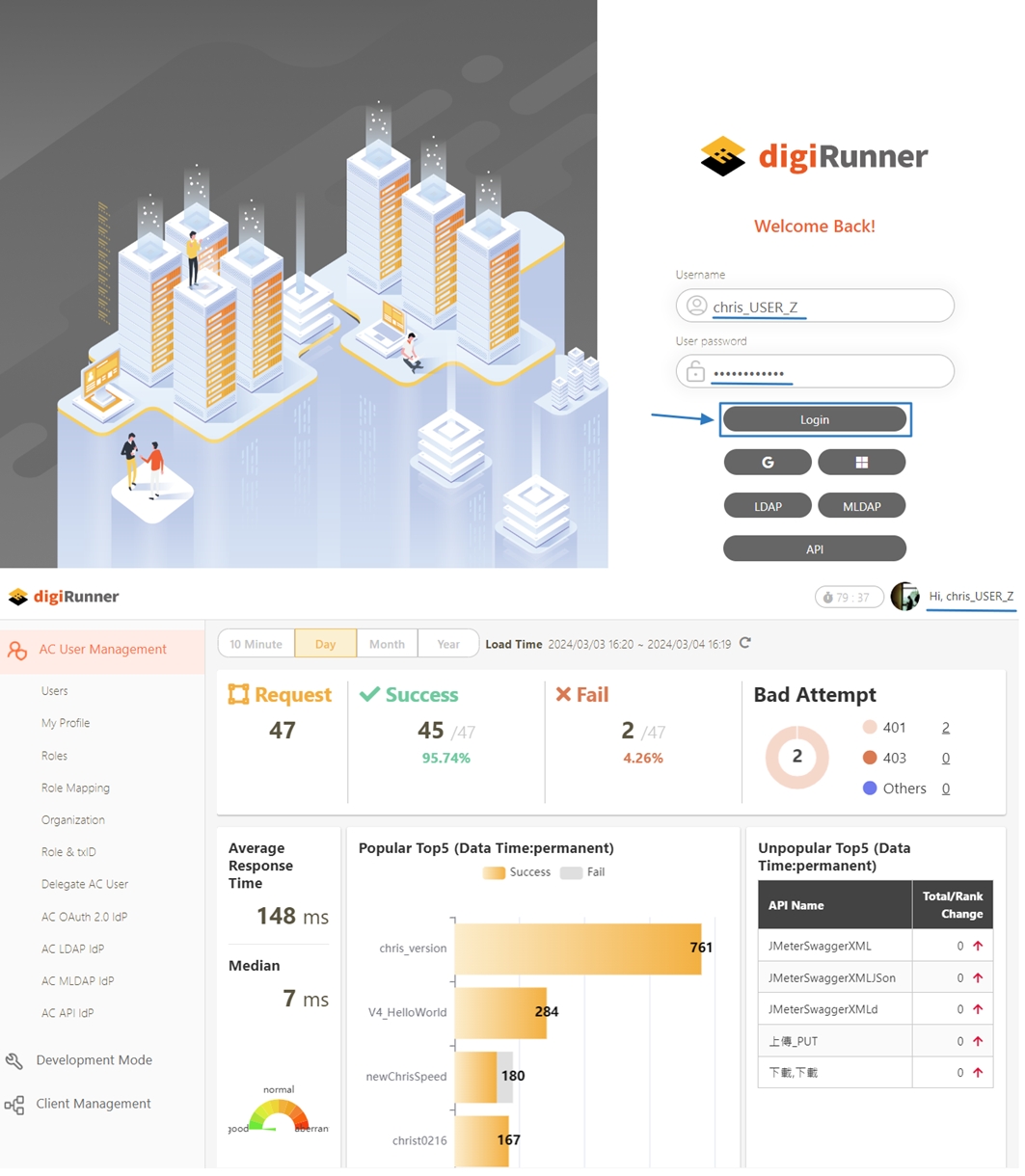
Was this helpful?
