Viewing Real-time API Logs
If there is the need to confirm all data transferred during the calling of APIs, they can be viewed via the online console to make it easier for developers to debug, and to provide detailed information for developers to perform analysis. Users can view all data transmitted during API calls in the Online Console. This feature is useful for developers for debugging and data analysis.
Enabling Setting File for Tracking Logs
Go to System Configs > Setting to view the list of all configurations.
Enter TSMP_ONLINE_CONSOLE in the keyword field to search. If the returned value is false, click on the
 icon to access the update page.
icon to access the update page.
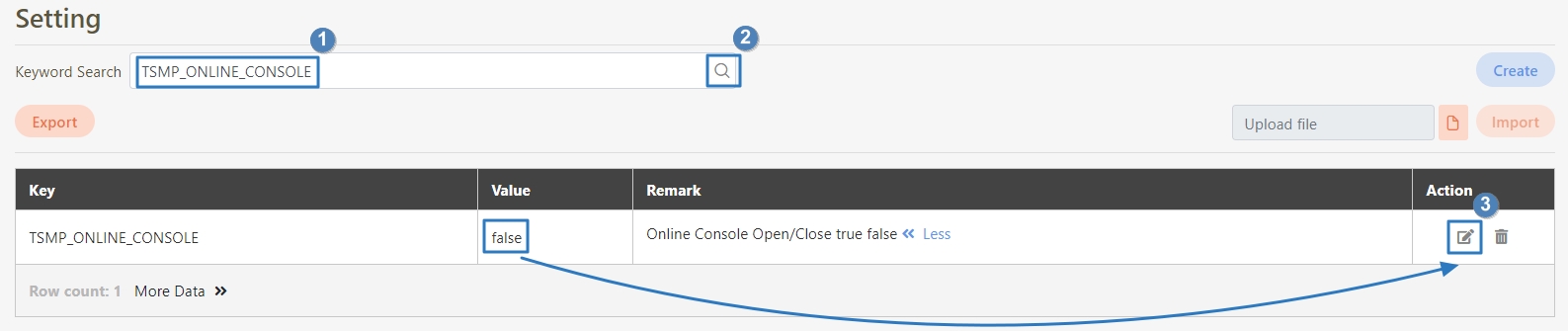
Update the value to true, and click Update to apply the changes and enable tracing.
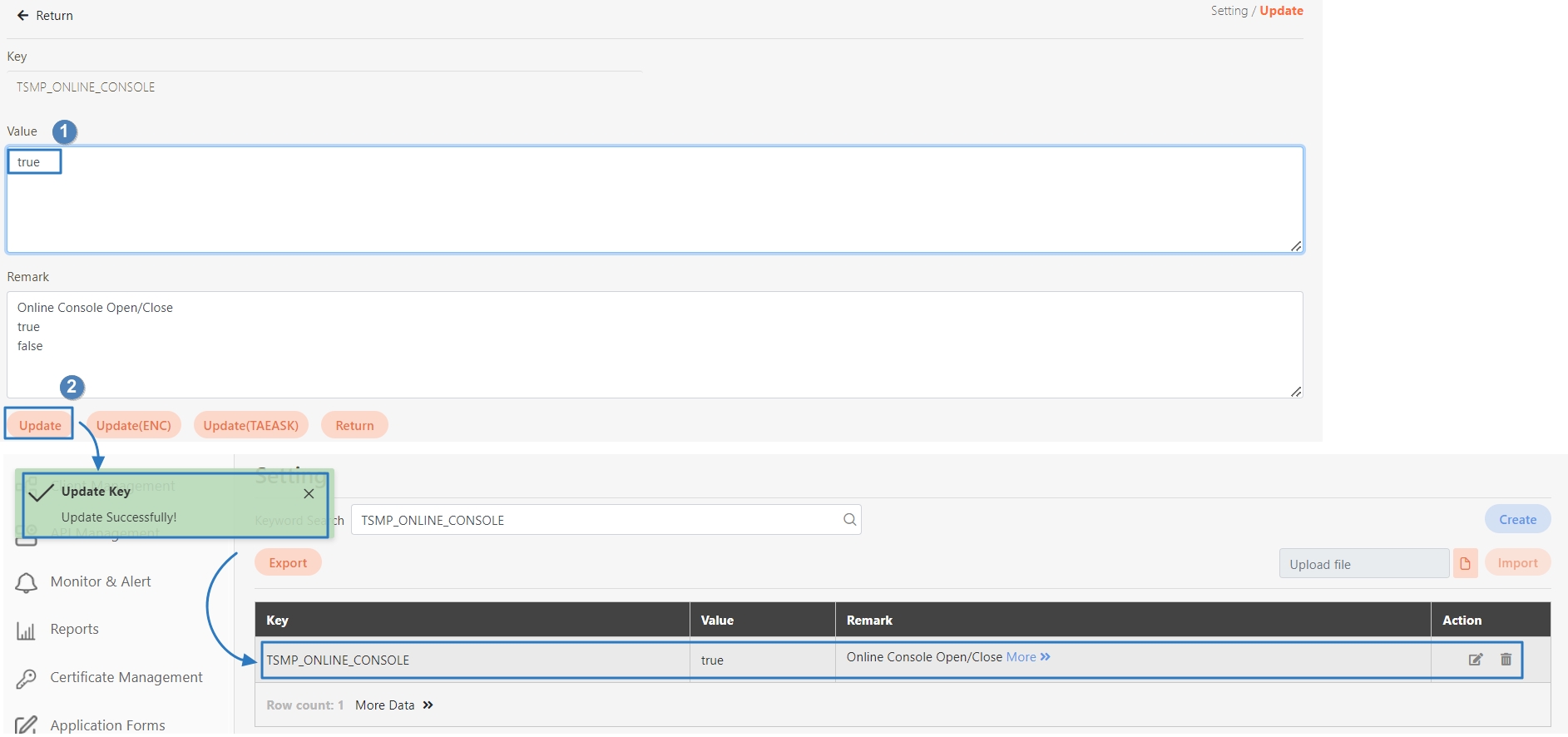
Calling APIs
A new tab with the online console page opened needs to be prepared in advance before calling; you can go to 10.3 first to refer to the steps.
Go to API Management > API List, select an API and click on the
 icon to access the API Test area.
icon to access the API Test area.

In the Authorization field, select No Auth, then click Test.
Review the response. A status code of 200 indicates a successful API call.
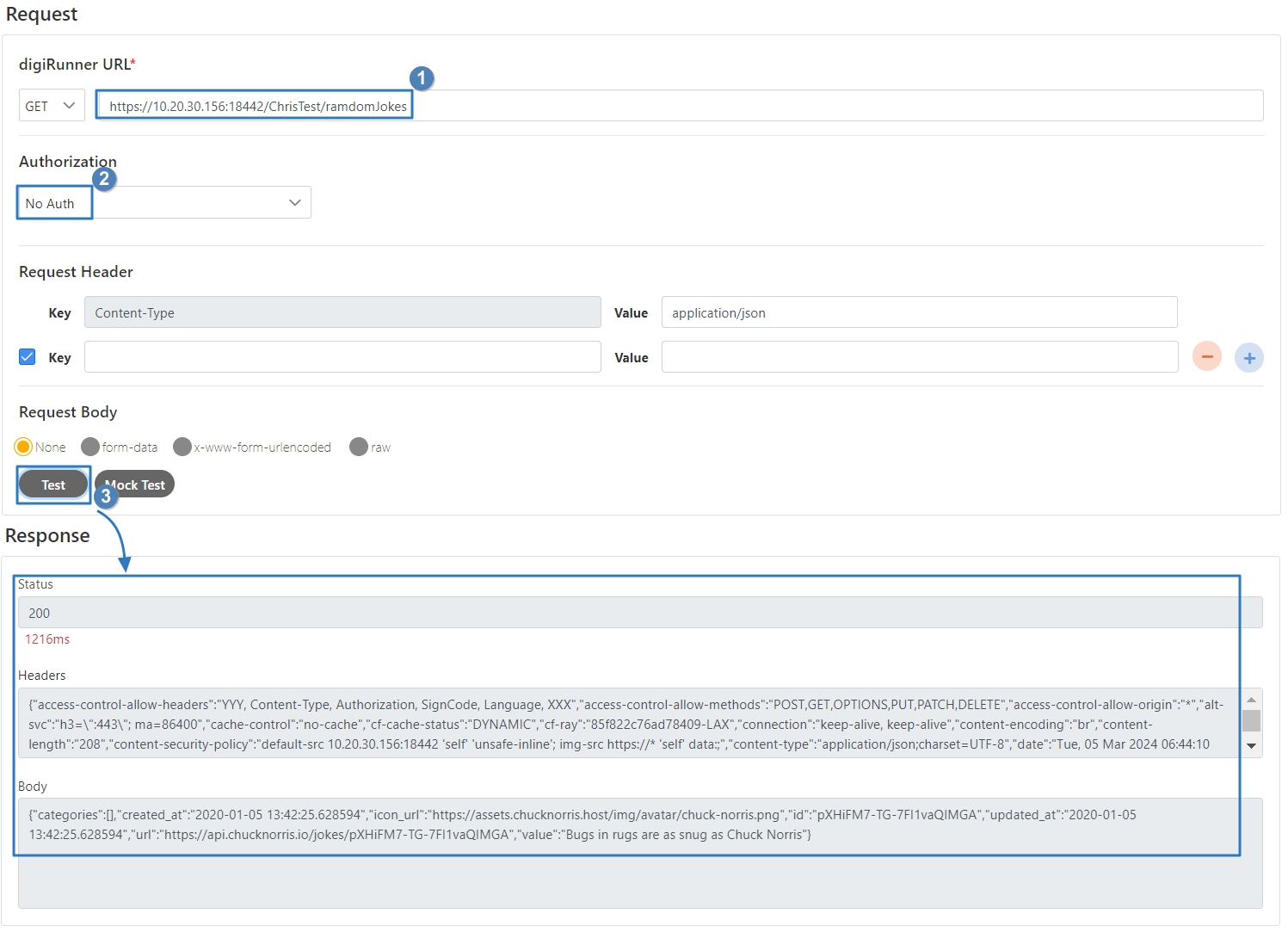
Tracking Logs through Admin Console
Go to System Configs > Online Console to enter the page.
Verify that the state field is set to OPEN to view the API logs. The example is shown below.
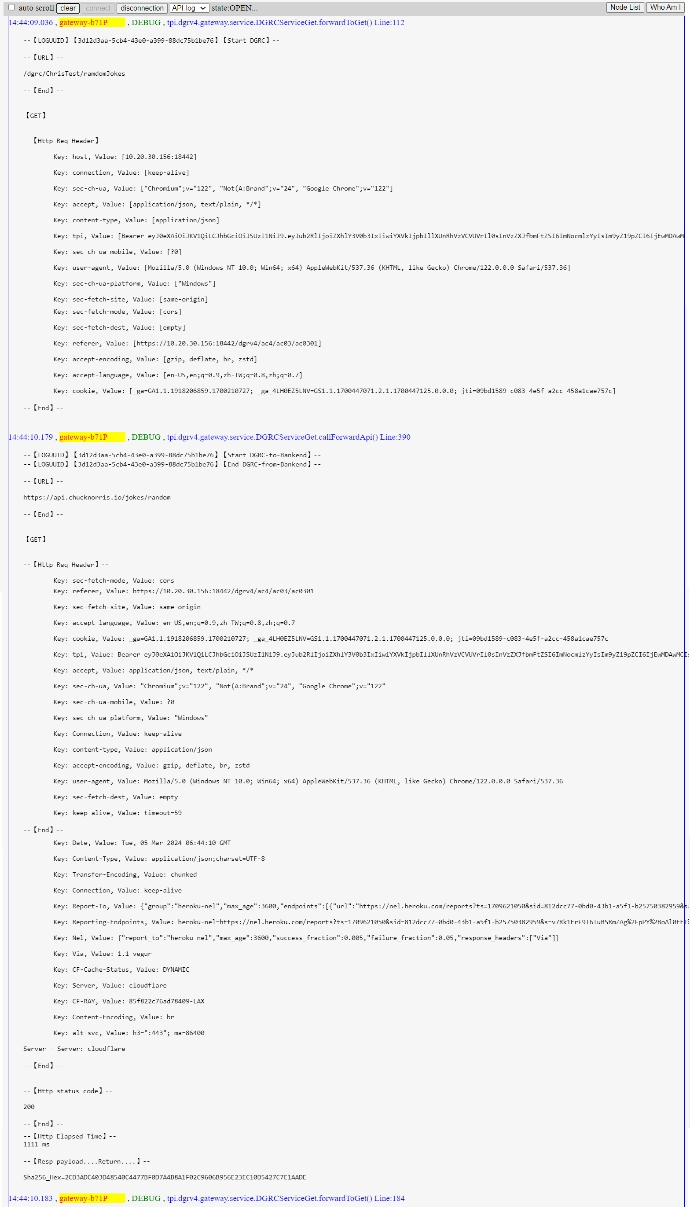
Was this helpful?
