Admin Console
Upon successful login, the left side of the page displays the system's function menu (as shown in ➊ below), while the right side shows the system status (as shown in ➋ below). Click on the user name in the upper right corner to display Profile, About and Log out (as shown in ➌ below).
The system displays a countdown timer for idle time in the upper right corner of the page (as shown in ➌ below), and will automatically log out upon timeout.
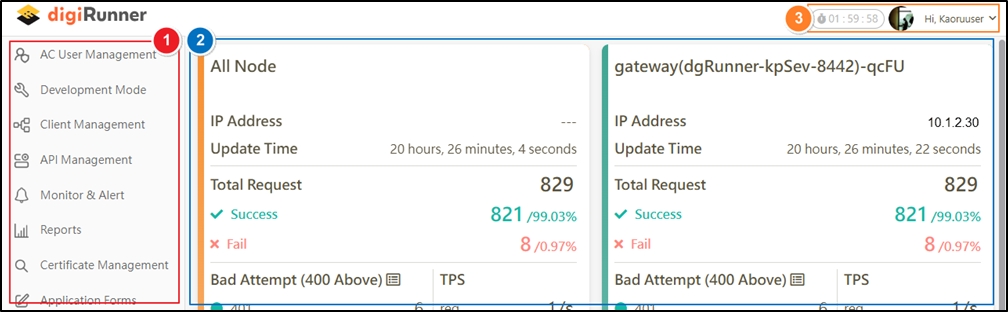
To modify the logout time, go to Client Management > API Client and search for the user adminConsole, and click on the ![]() icon to access the Security page.
icon to access the Security page.

Click Update after changing the time for Validity of authorization period under Access token*.
To enhance information security and strengthen user account protection, it is recommended to set the system’s automatic logout timeout between 10 and 30 minutes. Setting a longer timeout may increase security risks.
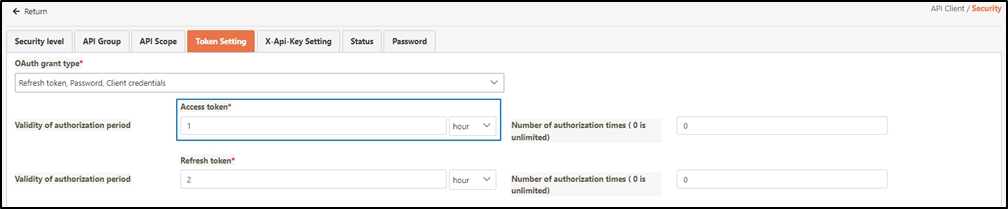
Dashboard
The system provides a dashboard that records and displays the following essential items:
All Nodes (left panel): Aggregated data from the digiRunner instances on the right panel.
Displays basic information, including IP Address, Update Time, Total Request, Success, and Fail.
Bad Attempt: The number of failed authentication attempts during API requests. Click on the
 icon to view the list of API URLs that failed authentication.
icon to view the list of API URLs that failed authentication.TPS: Transactions Per Second; the number of API calls per second.
Top5 Fast Ranking: Lists the top 5 fastest APIs by response time.
Exclude Fail: Excludes failed API calls.
Include Fail: Includes failed API calls.
Click on the
 icon to access API Abnormal Report.
icon to access API Abnormal Report.
Top5 Slow Ranking: Lists the top 5 slowest APIs by response time.
Exclude Fail: Excludes failed API calls.
Include Fail: Includes failed API calls.
Click on the
 icon to access API Abnormal Report.
icon to access API Abnormal Report.
Last Login Record: Displays the date, login IP, and login status of the previous session.
Individual digiRunner (right panel):
Displays basic information, including IP Address, Update Time, Total Request, Success, and Fail.
Bad Attempt: The number of failed authentication attempts during API requests. Click on the
 icon to view the list of API URLs that failed authentication.
icon to view the list of API URLs that failed authentication.TPS: Transactions Per Second; the number of API calls per second.
DB Connection: Database connection status.
Cache: Displays the number of API caches, categorized by Rcd, Dao, and Fixed.
Queue: The number of records waiting to be written to ES or RDB.
Node Info:
CPU 8 core: CPU usage status.
Memory: Displays Free, Total, and Max memory usage.
API Thread Status: The system distributes incoming API calls based on their call rates. It routes all requests with similar characteristics to designated backend services to ensure stable and efficient traffic distribution. The routing is then dynamically adjusted according to system conditions to achieve optimal load balancing and performance.
Active Count: Number of threads currently in use.
Pool Size: Total number of threads created by the system.
Top5 Fast Ranking: Lists the top 5 fastest APIs by response time.
Exclude Fail: Excludes failed API calls.
Include Fail: Includes failed API calls.
Click on the
 icon to access API Abnormal Report.
icon to access API Abnormal Report.
Top5 Slow Ranking: Lists the top 5 slowest APIs by response time.
Exclude Fail: Excludes failed API calls.
Include Fail: Includes failed API calls.
Click on the
 icon to access API Abnormal Report.
icon to access API Abnormal Report.
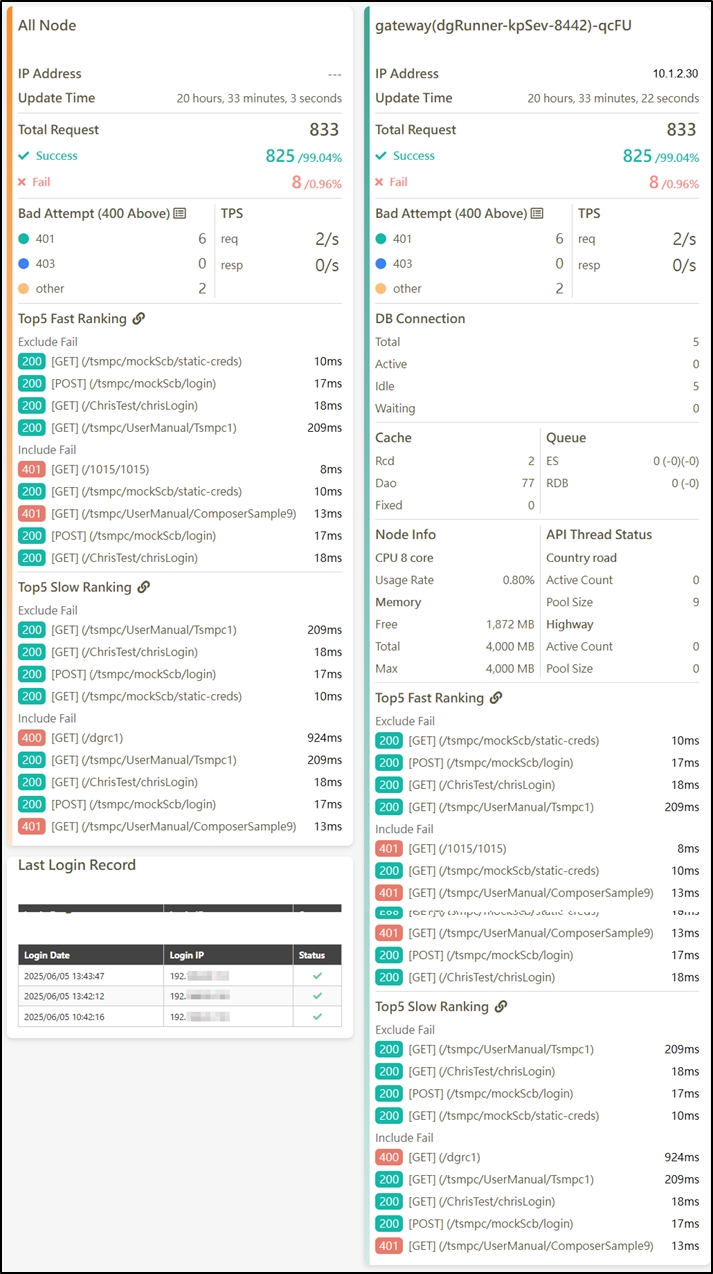
Profile
Click on the user name in the upper right corner, and select Profile to access the Profile page.
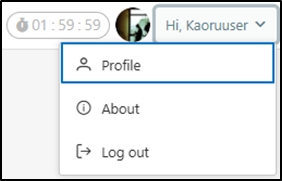
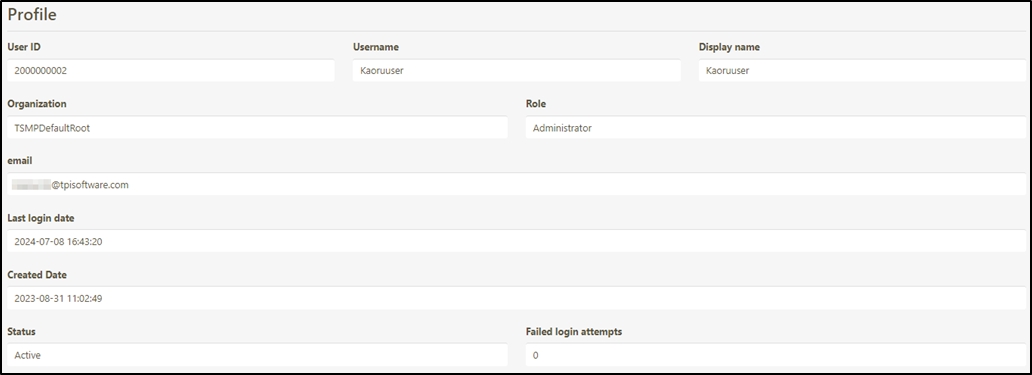
About
Click on the user name in the upper right corner, and select About to access the About page to view the details of the current system, such as version number, etc.
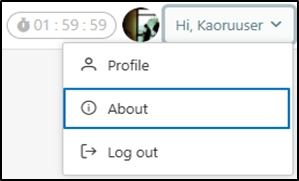
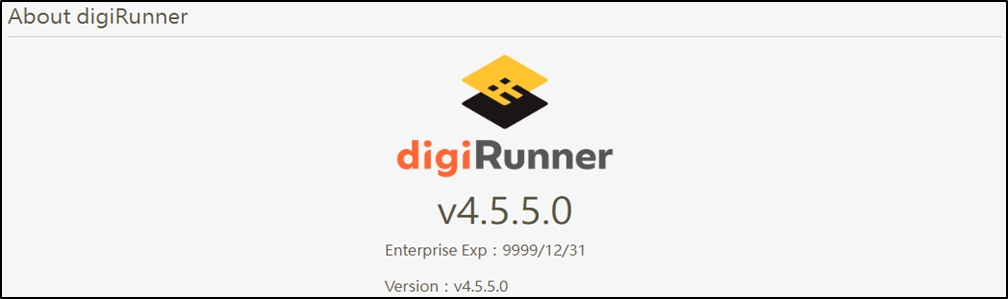
Switch Work Area
On the System Configs > Setting page, enter DGR_LOGOUT_URL in Keyword Search (as shown in ➊ below), and click on the
 icon (as shown in ➋ below) to access the Update page for setting up DGR_LOGOUT_URL.
icon (as shown in ➋ below) to access the Update page for setting up DGR_LOGOUT_URL.
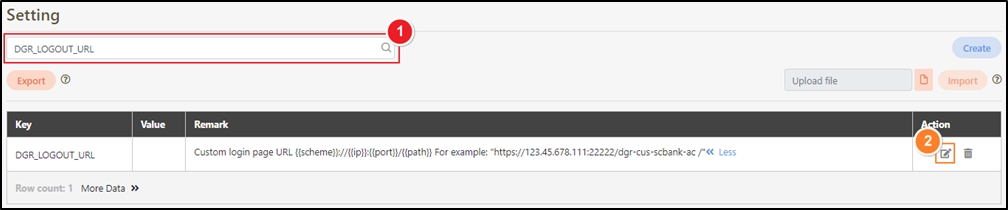
After entering the URL to redirect to in the Value* field and clicking Update, log out of the system to activate the redirection settings.
If the Value* field is left empty, the URL will not be redirected.
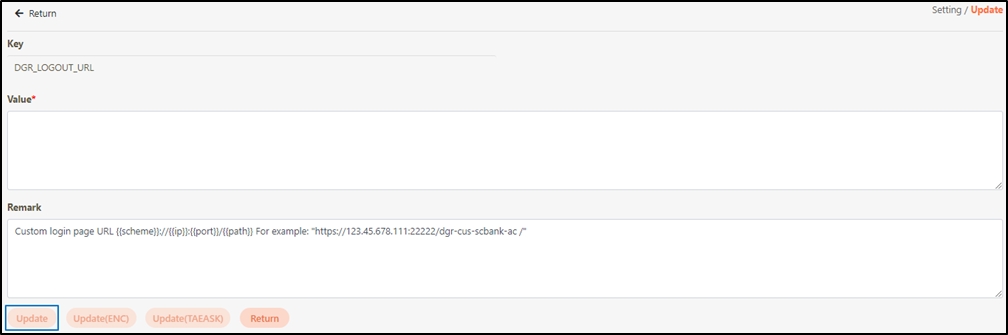
Was this helpful?
