Obtaining API Keys and Calling APIs
If you have any questions, please feel free to leave a message on our GitHub community.
Obtaining API Keys
Before applying for an API Key, it is required to configure an SMTP server to enable system-generated email notifications, including account creation alerts, password reset messages, system warnings, and API key requests.
Go to Application Forms > API Key, and click on the Details icon
 of the client to apply.
of the client to apply.

Enter the API Key list of that user and click Apply to enter the apply page.

Fill in the required fields.
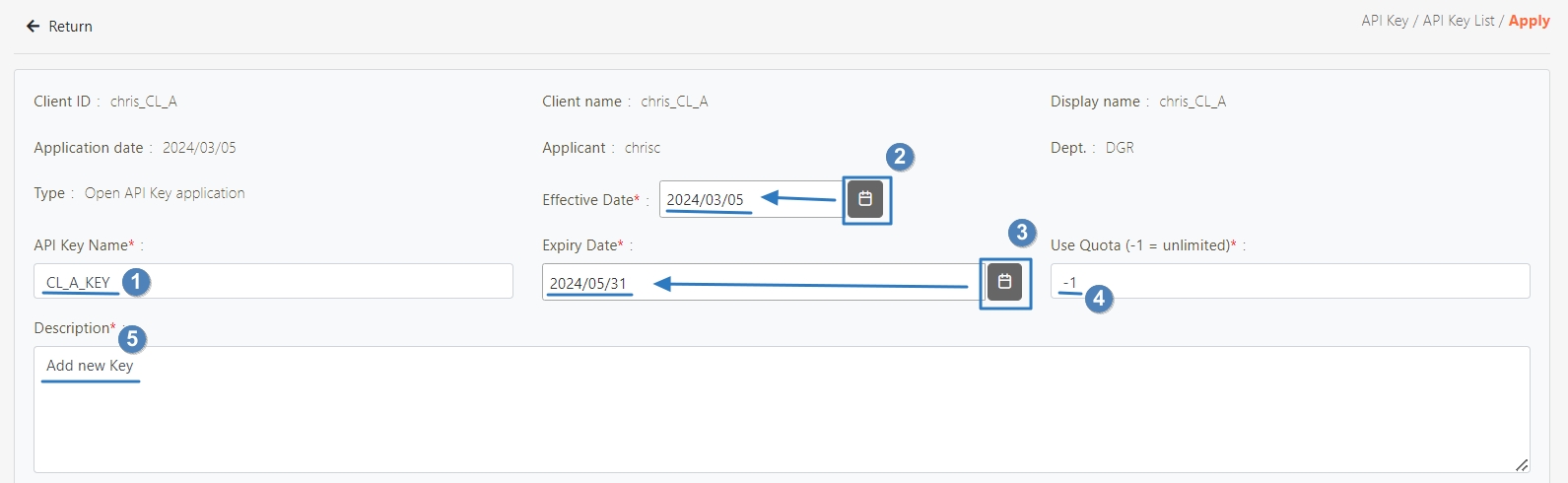
Enter the keyword to search in the Select API field, and select the API to apply.
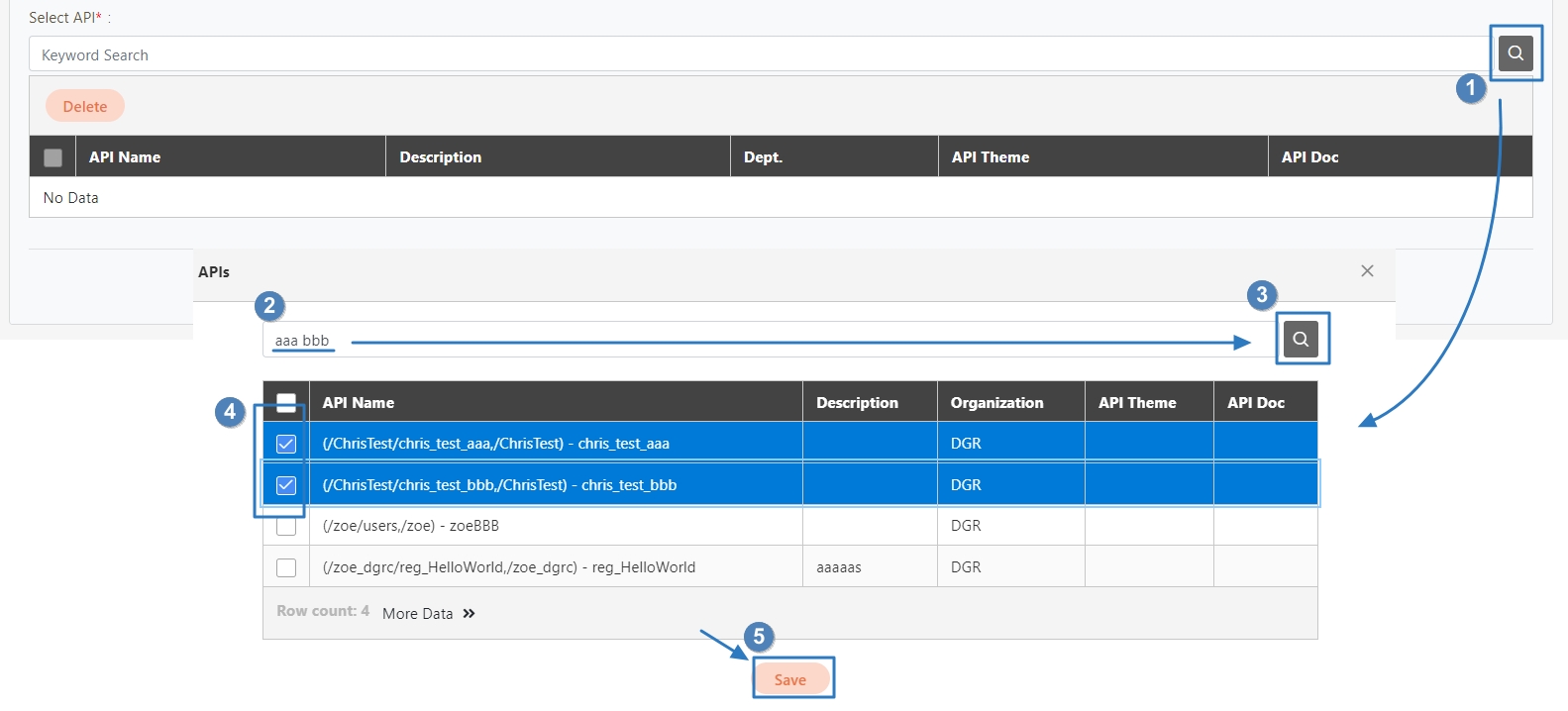
Click Save to complete the application of the API Key.
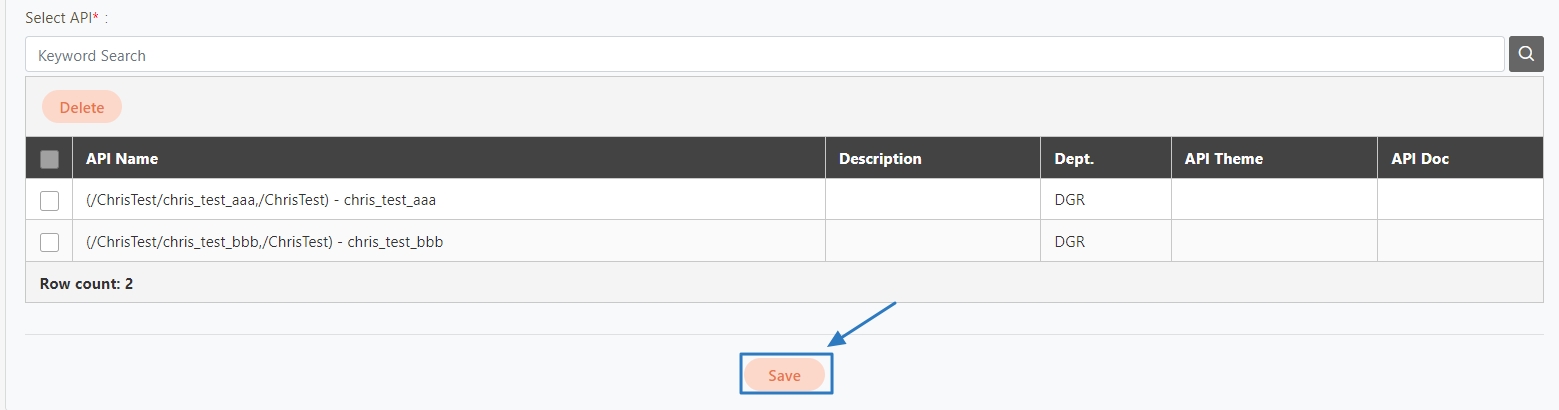
Go to Application Forms > Applications, locate the API Key application form to sign-off in the list of application forms.
Click on the Submit for Review icon, after the confirmation window pops up, click Confirm to complete the submission for review.
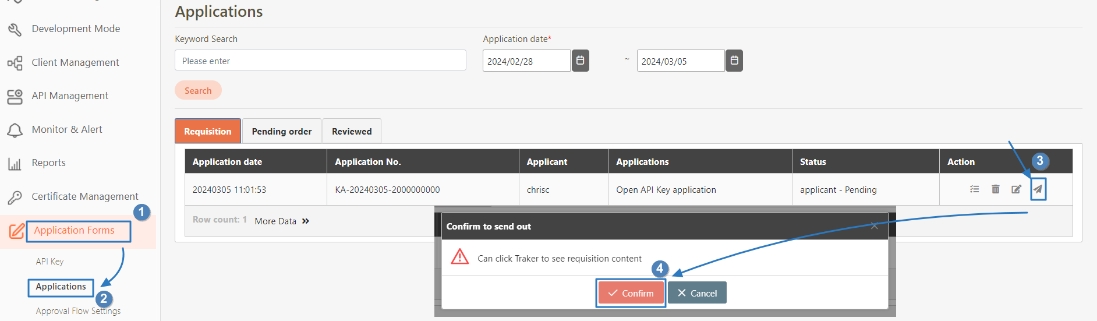
Click the Pending order tab to enter the pending order list, click on the Sign-off icon to enter the sign-off page, and click Approve to complete the first review.
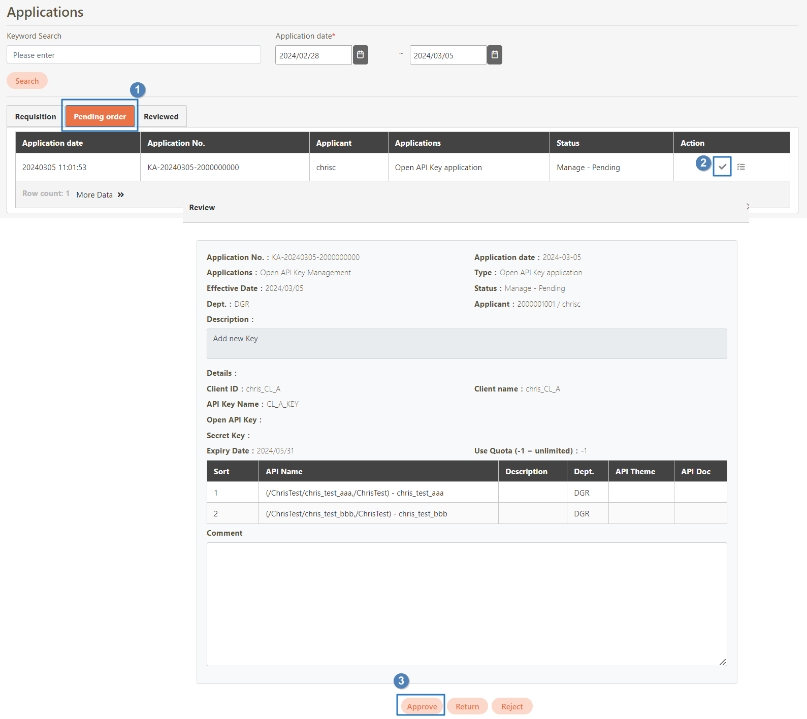
Click on the Sign-off icon to enter the sign-off page, and click Approve to complete the second review to obtain the API Key.
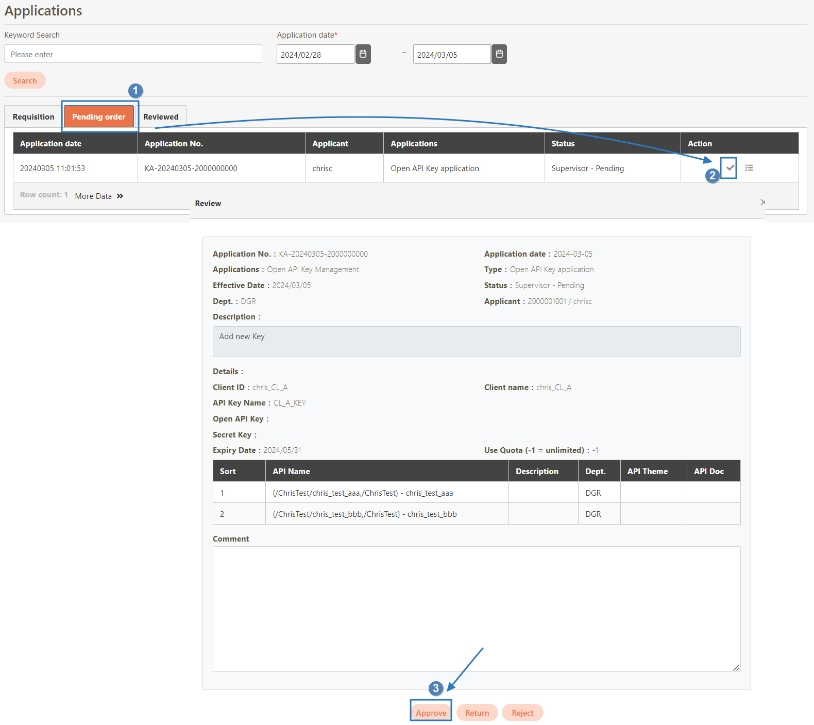
Go to System Information > API Key Approval History to view the API Key applied today.
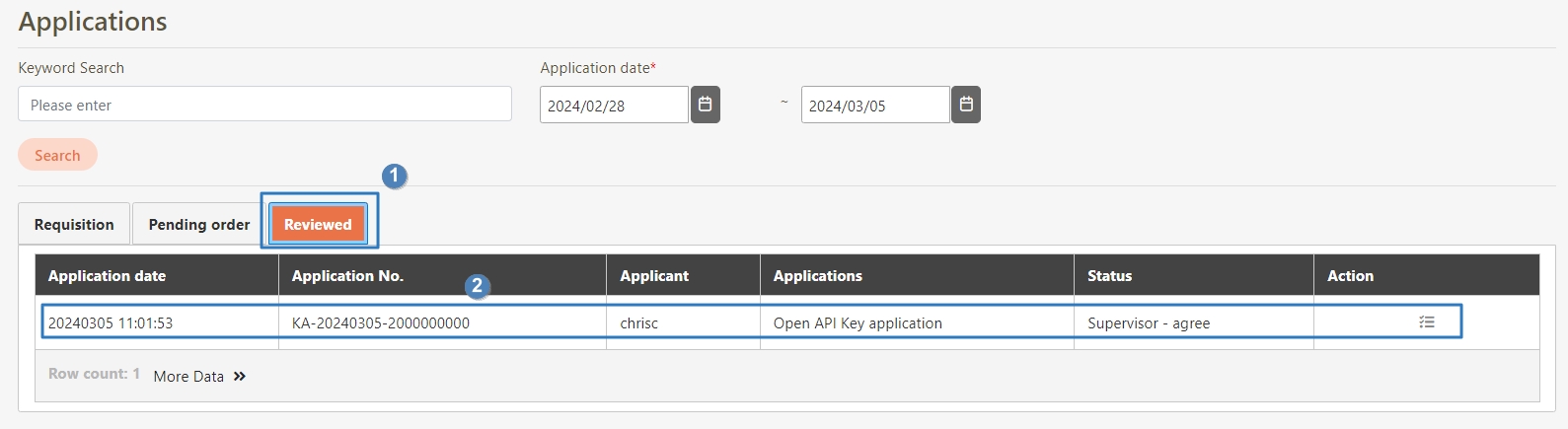
Calling APIs with the API Key
APIs registered in the system can use different OAuth Grant Type for verification, including: Client Credentials, Password, Basic, Auth and DGRK.
In the Authorization field, select DGRK.
In the API Key field, fill in the public key obtained from the email or database.
In the Secret Key field, fill in the private key obtained from the email or database.
Click Test to view the response. In this example, the status code is 200, indicating that the body contains the data defined by the API.
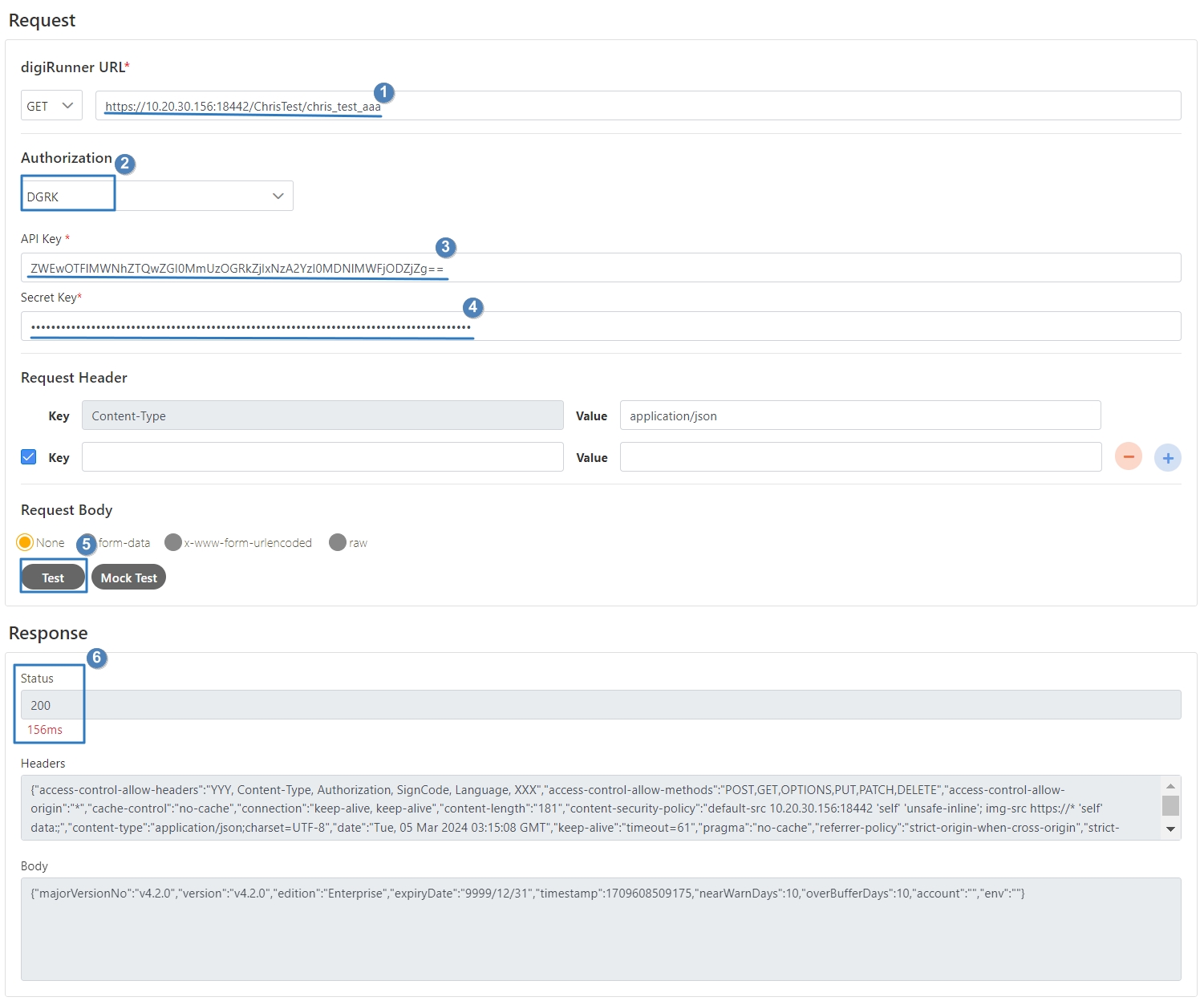
Last updated
Was this helpful?
