Registering Your First APIs with digiRunner
Registering, Enabling, and Calling APIs with No Auth
Register external APIs to digiRunner, and after they are enabled, the APIs can be called through digiRunner.
Registering APIs
The system can register the APIs saved on the AP Server into the system, and then have the system manage the APIs.
Go to API Management > API Registration, and click CUSTOMIZE to enter the registration page.
Fill in the required fields: Target URL, API Name, digiRunner Proxy Path and Http Methods.
Since authentication is not required for now, select No Auth.
Click Register to complete the registration of that API.
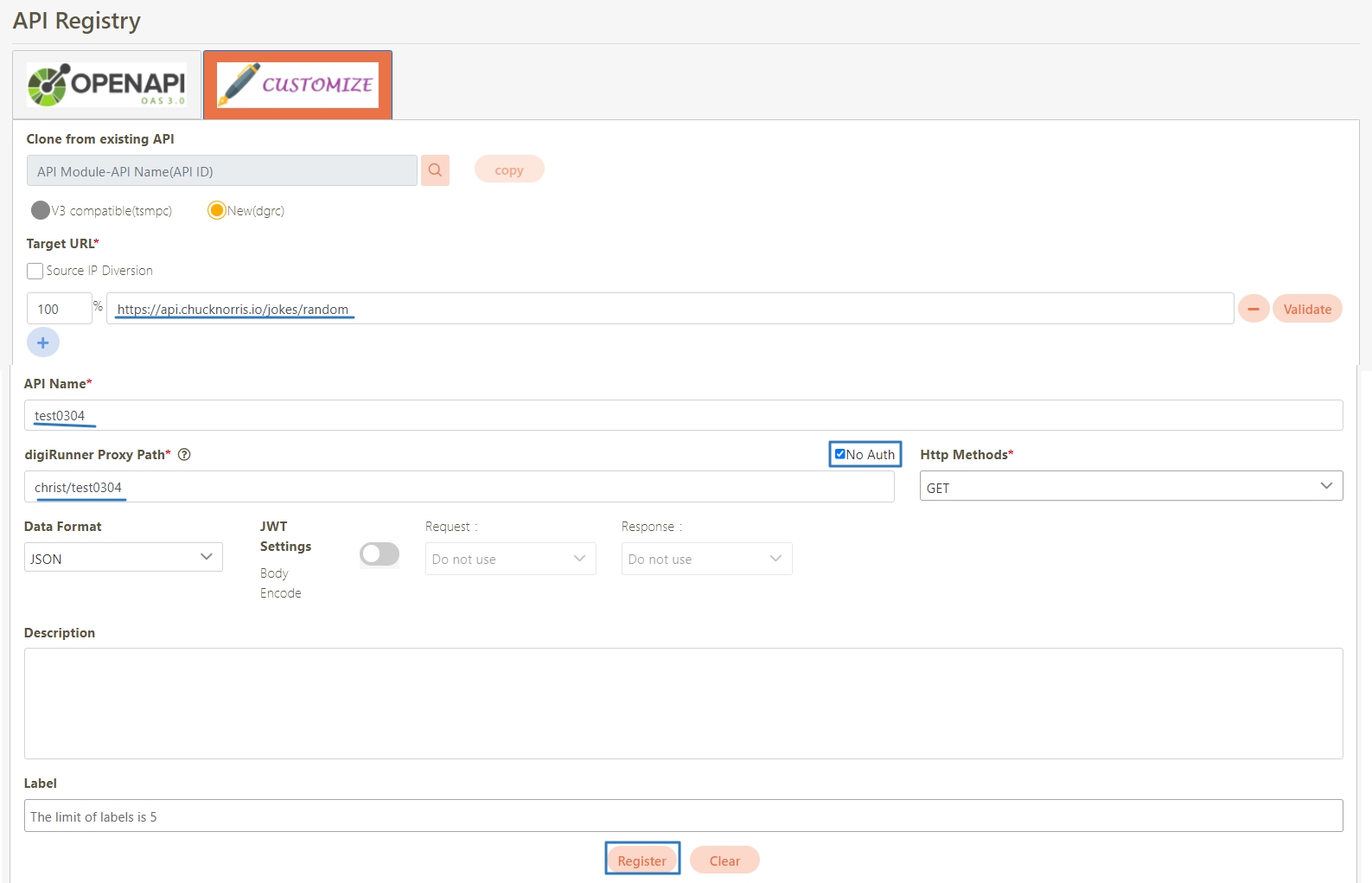
Go to API Management > API List to query the API just registered, the default status of the API is disabled (
 ).
).
For more information on creating an API proxy, please refer to API Registry.
Enabling/Disabling APIs
Enable/Disable can be used to restrict the calling of APIs registered into system management.
Go to API Management > API List to query APIs that have been registered successfully.
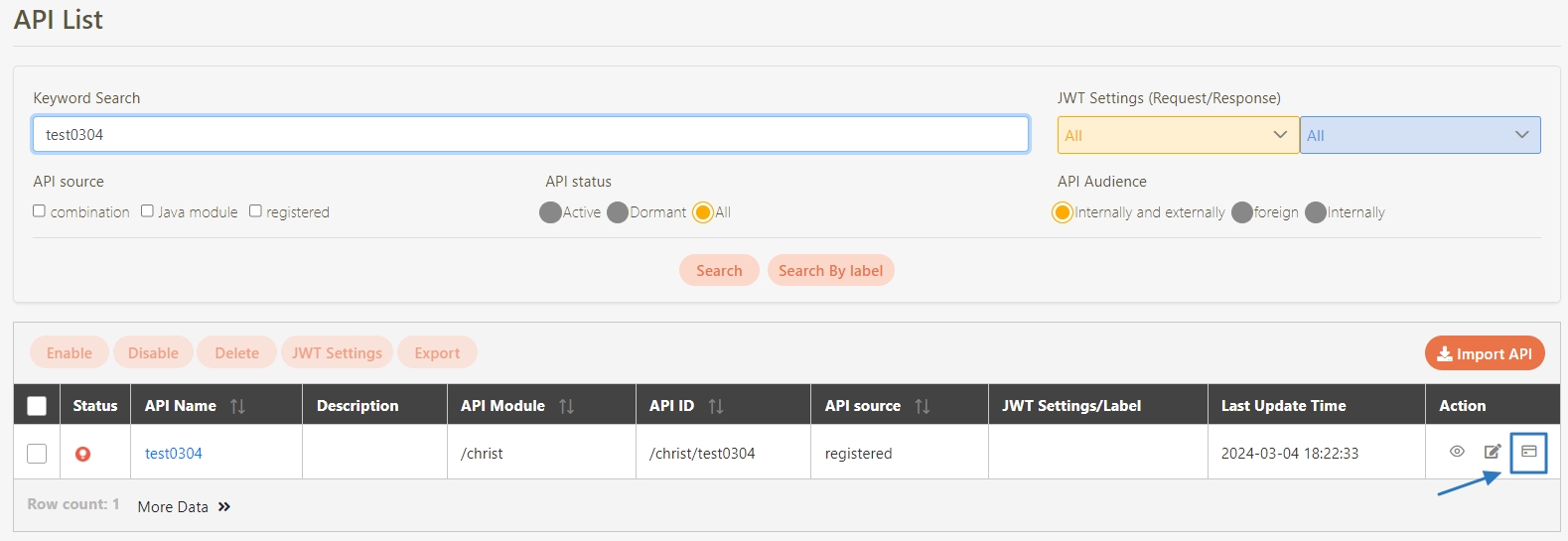
Click on the
 icon to open the testing area, and select No Auth for Authorization.
icon to open the testing area, and select No Auth for Authorization.Click Test to view the response. In this example, the Status code returned is 503, and the Body contains the data
"API was disabled".
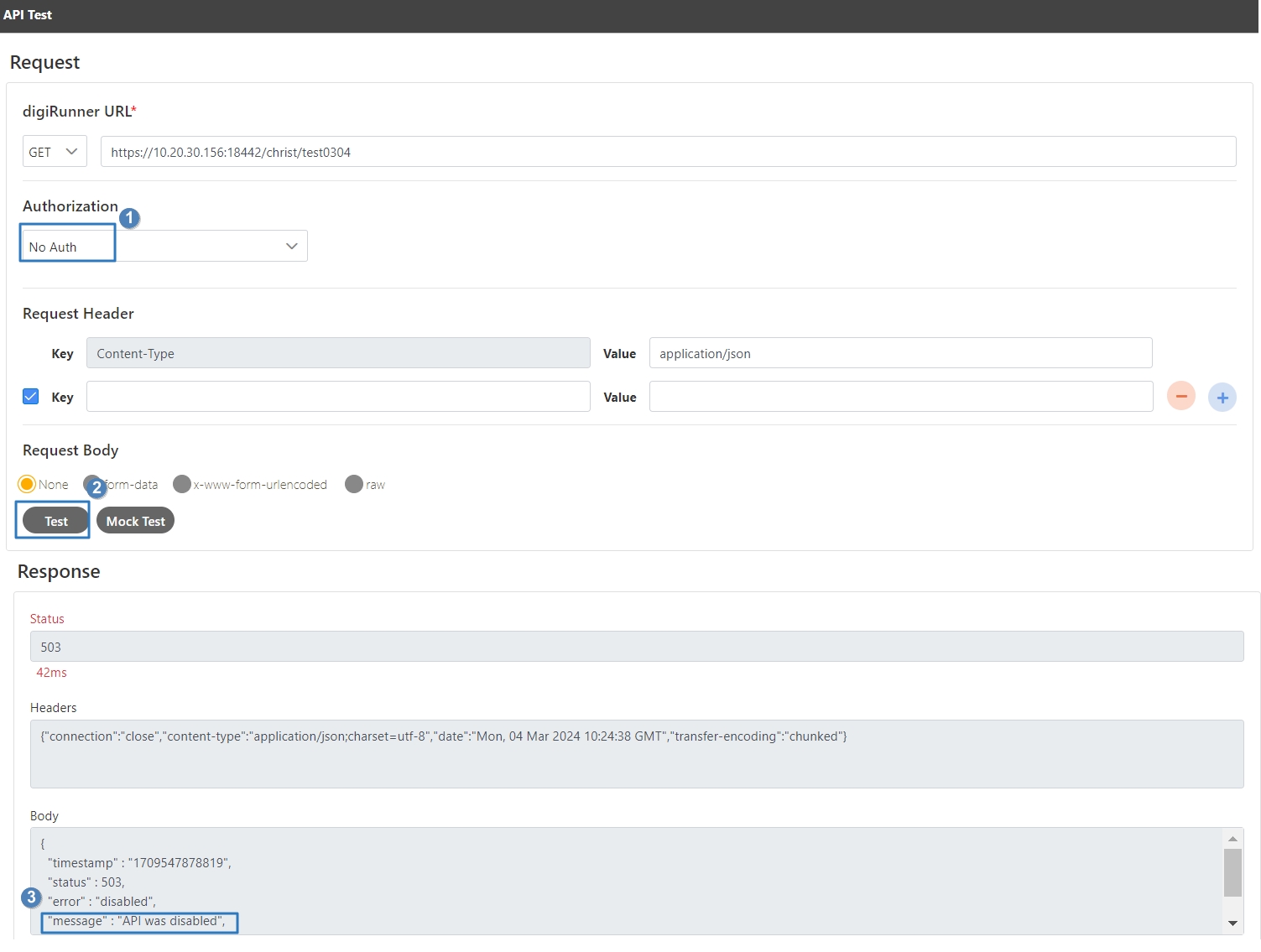
Return to the list and select the API; the default status at this time is disabled (
 ). Select the API, and click Enable.
). Select the API, and click Enable.A confirmation window for enabling will pop up, click Confirm, and the API status will be updated to enabled (
 ).
).
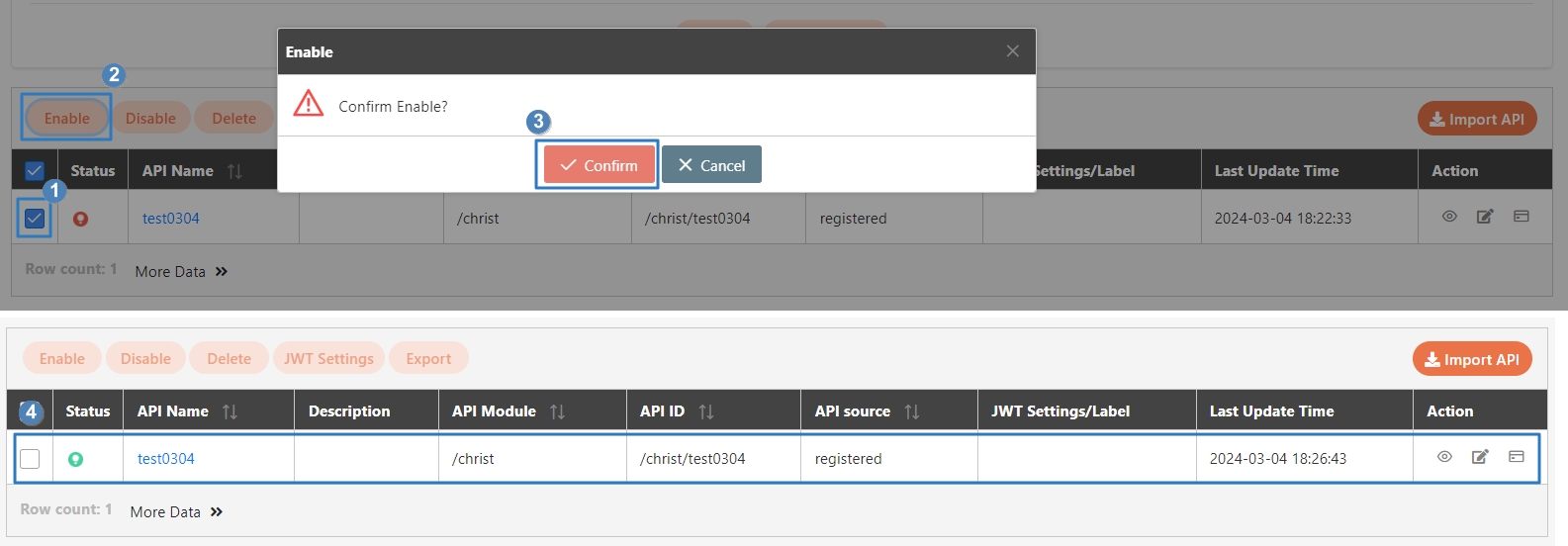
Click on the
 icon to open the testing area, and select No Auth for Authorization.
icon to open the testing area, and select No Auth for Authorization.Click Test to view the response. In this example, the Status code returned is 200, indicating a successful call, and the Body contains the data defined by that API.
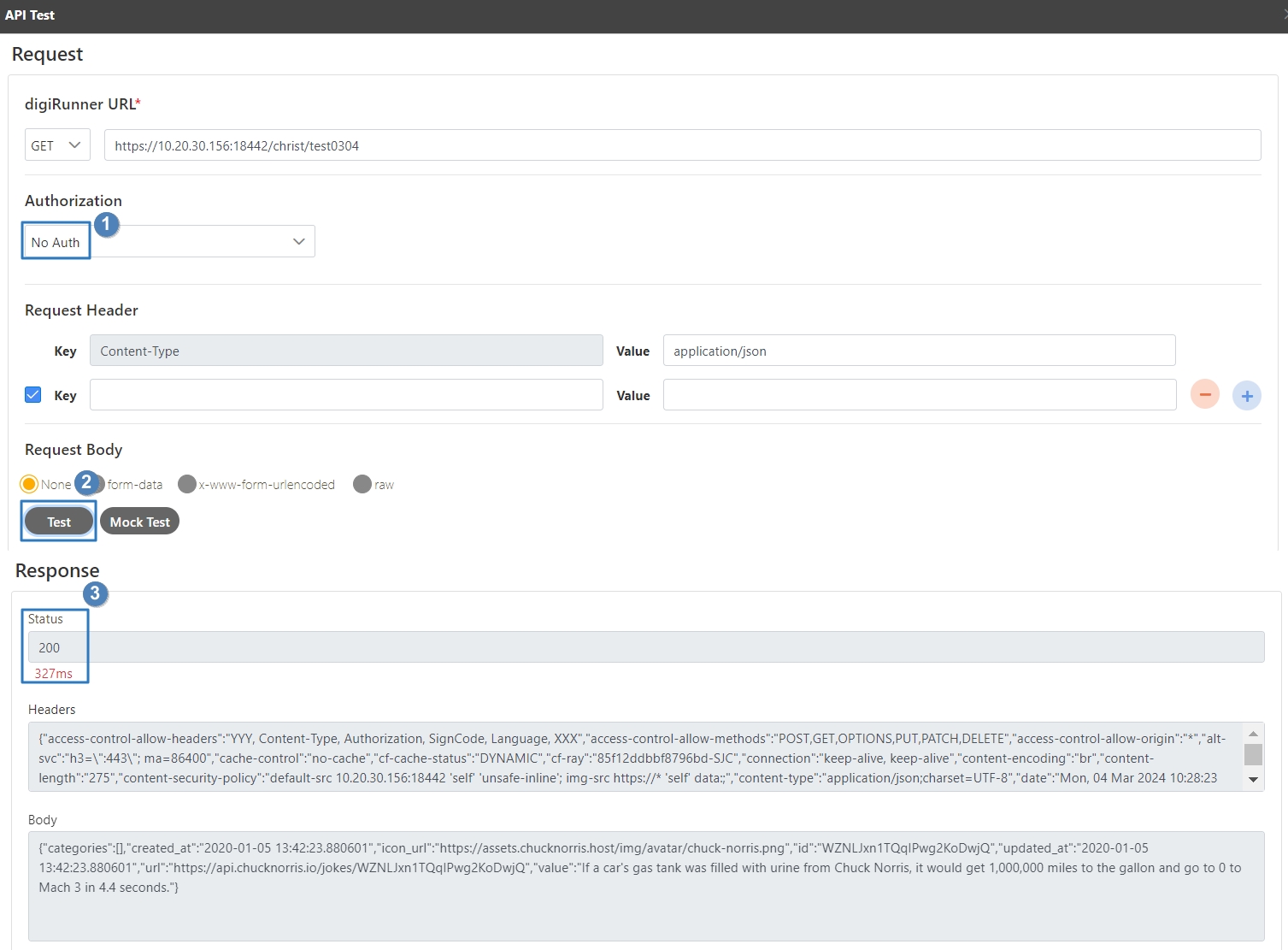
Testing APIs
APIs registered into system management can be called from the API test area. NO Auth is used as the example below.
Go to API Management > API List, and query APIs that have been registered successfully into API, then click on the
 icon to open the testing area.
icon to open the testing area.

Select No Auth for Authorization. The target URL will be retrieved automatically for the digiRunner URL field, and the default Http Method is GET.
Click Test to view the response. In this example, the Status code returned is 200, and the Body contains the data defined by that API.
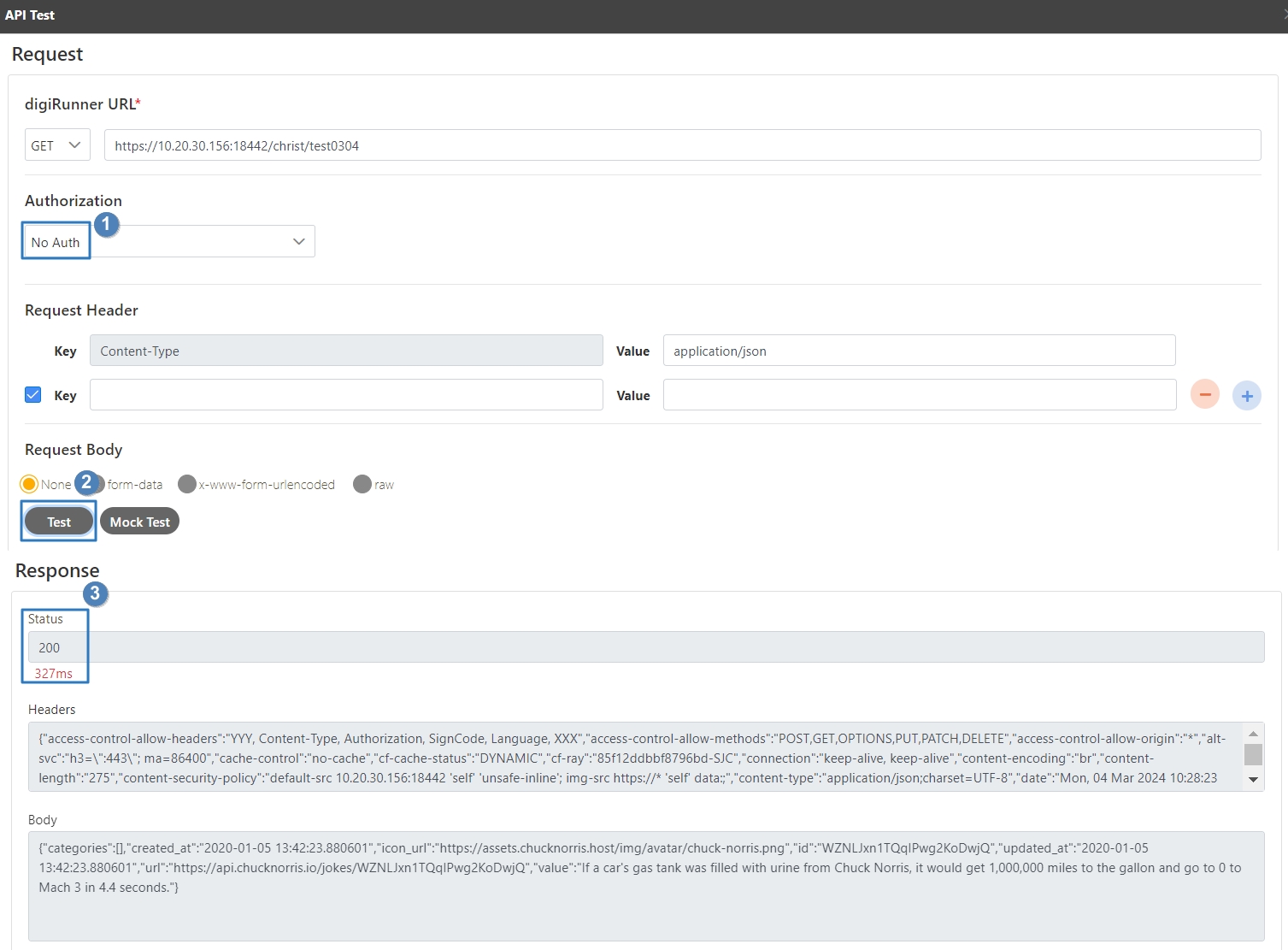
Go to API Management > API Test, and fill in the digiRunner URL field with the target URL.
Select No Auth for Authorization.
Click Test to view the response. In this example, the Status code returned is 200, and the Body contains the data defined by that API.
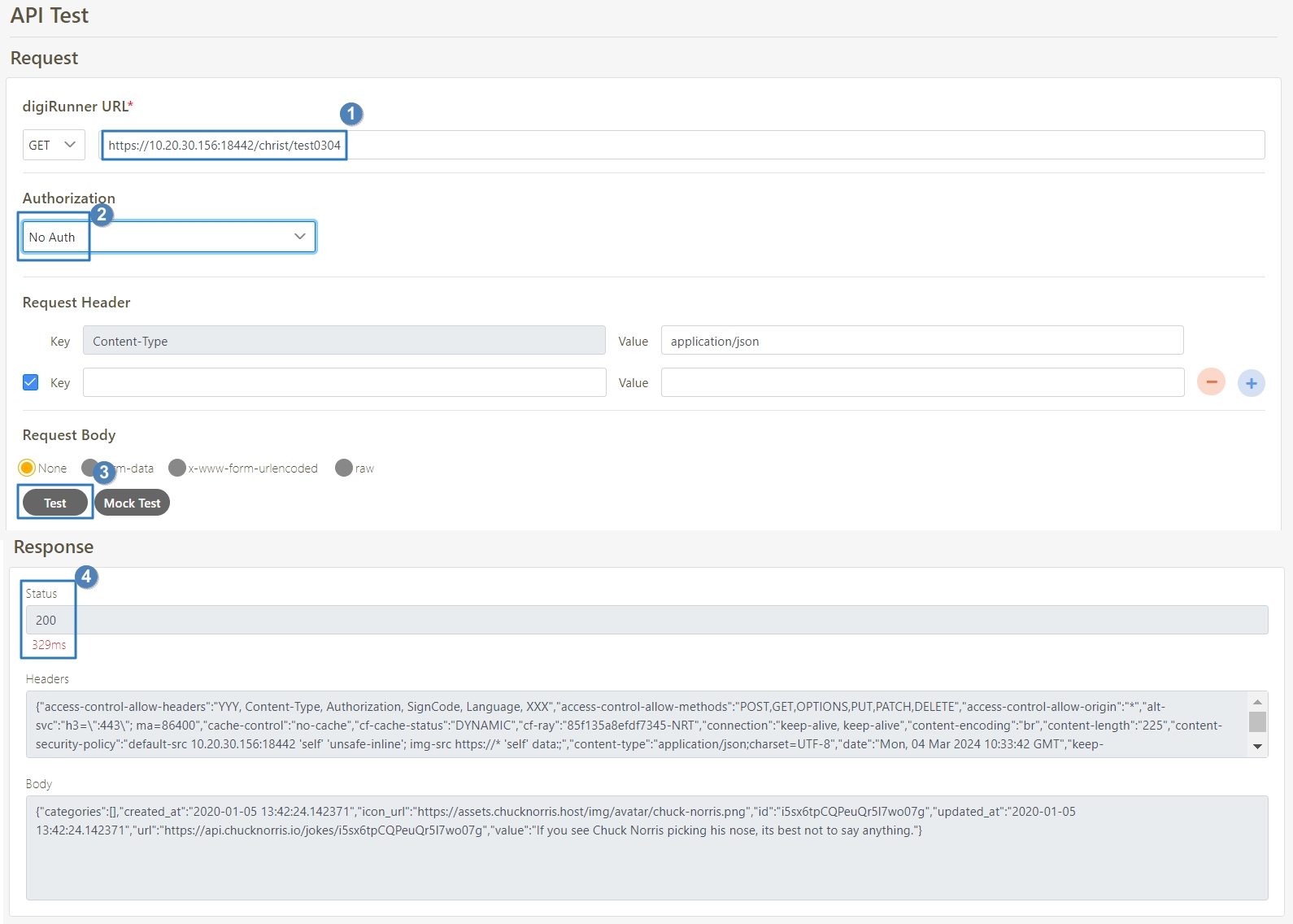
Next, you can try our most common use cases.
JWE Certificate
Was this helpful?
