API Modify Batch
Path: API Management > API Modify Batch
In this section, you can find instructions on how to quickly modify APIs when changing the host environment or port number. This functionality is applicable for red-black deployment or API version updates, and the system supports batch modification of registered APIs.
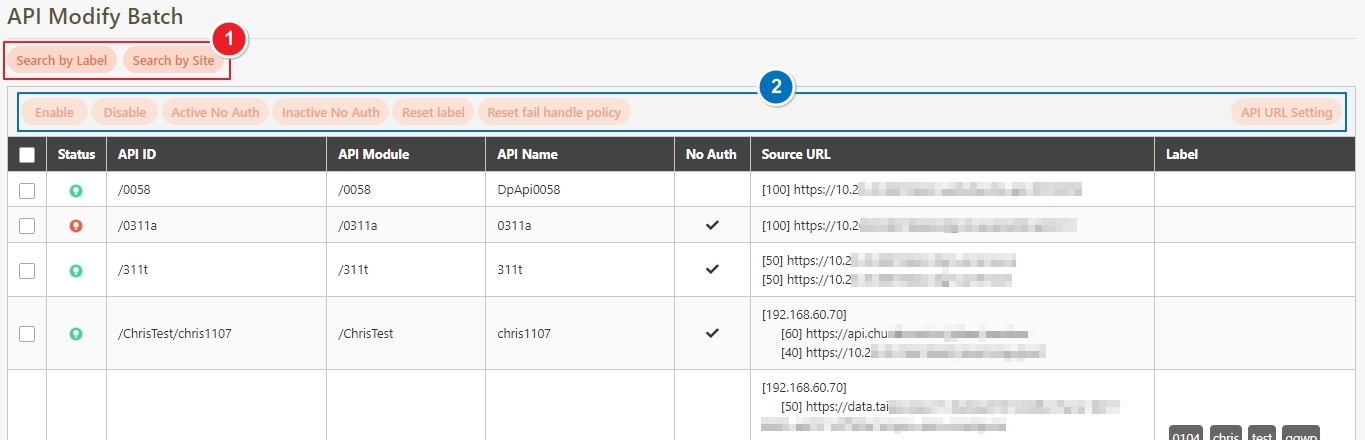
Search by Label and Site
In this section, you can find instructions on how to search for APIs by label and by site.
Search by Label
If searching by label, and the label is applied to a composer API, the response will return empty.
Click Search by Label to display the label list.

Check the desired labels to search for, and click Confirm.
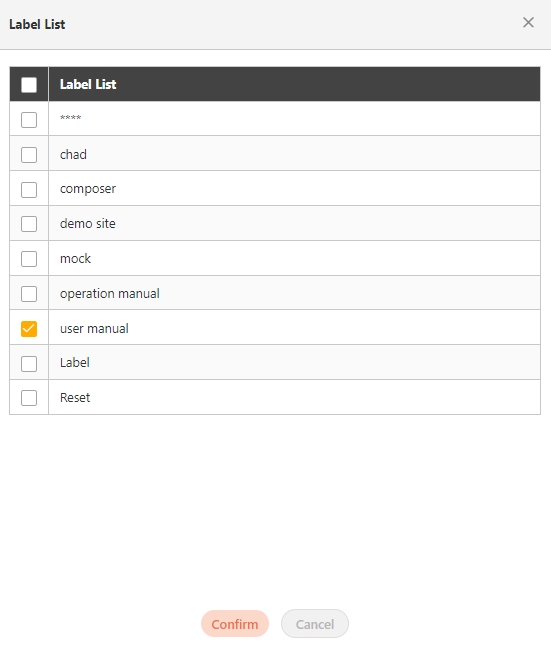
APIs matching the specified criteria will be displayed.
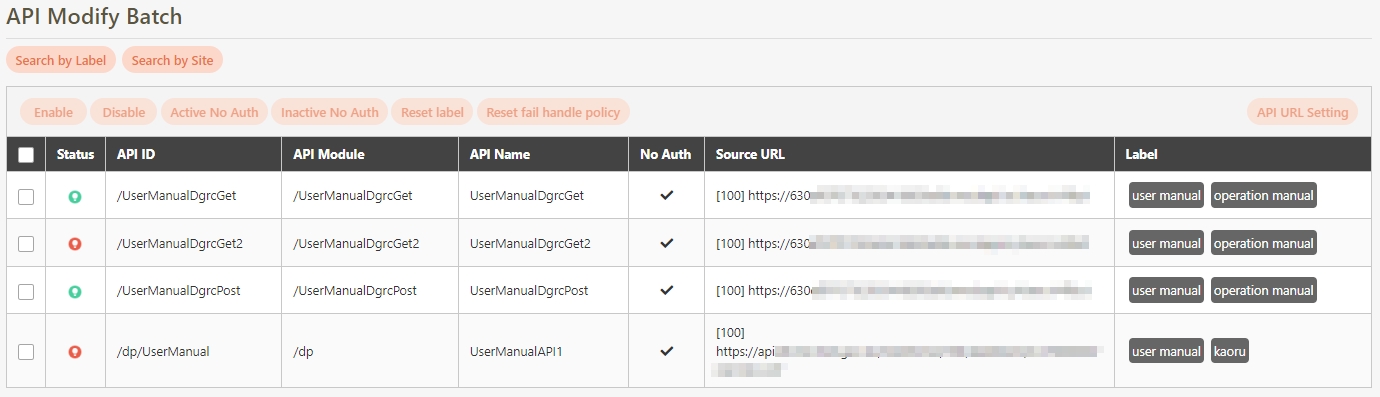
Search by Site
Click Search by Site to display the site list.

Check the desired target sites to search for, and click Confirm.
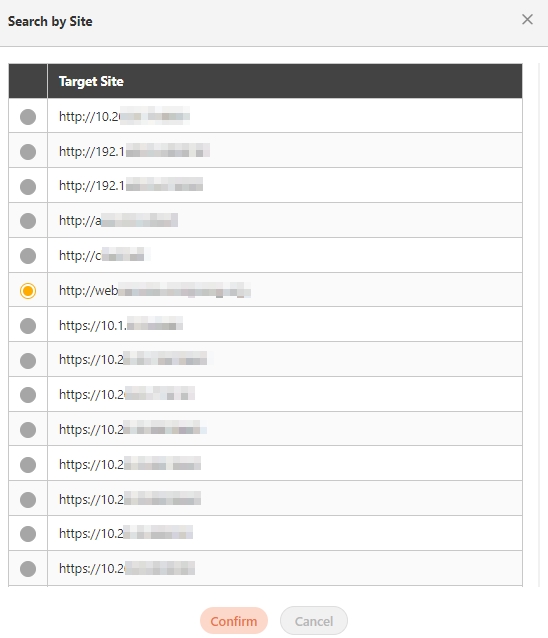
APIs matching the specified criteria will be displayed.

Enable, Disable, Activate No Auth, and Deactivate No Auth for APIs
Check multiple APIs at once, and click Enable to enable APIs in batches.
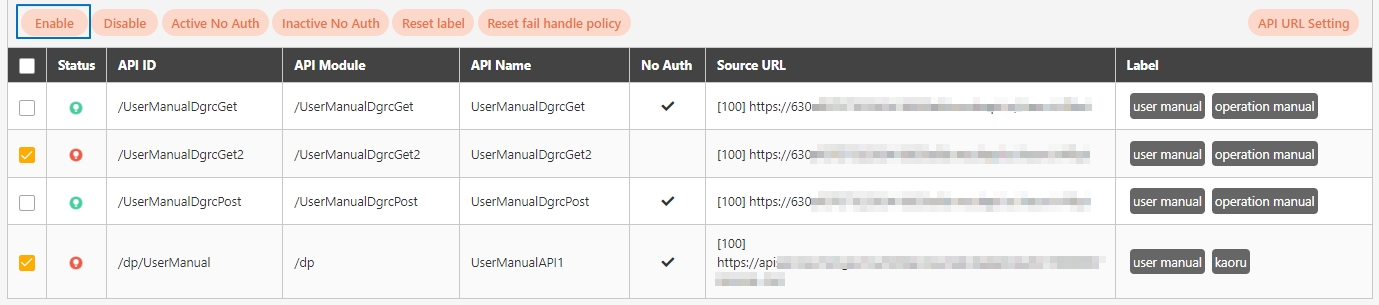
Check multiple APIs at once, and click Disable to disable APIs in batches.
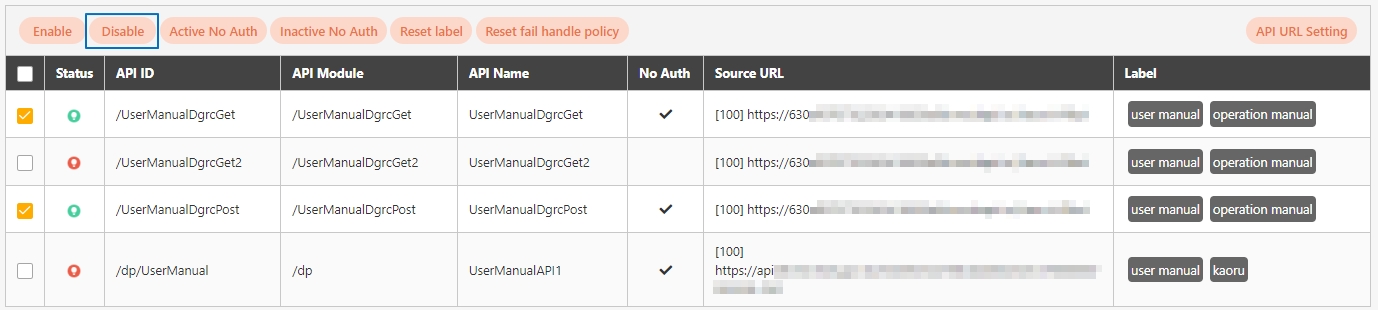
Check multiple APIs at once, and click Active No Auth to activate No Auth for APIs in batches.
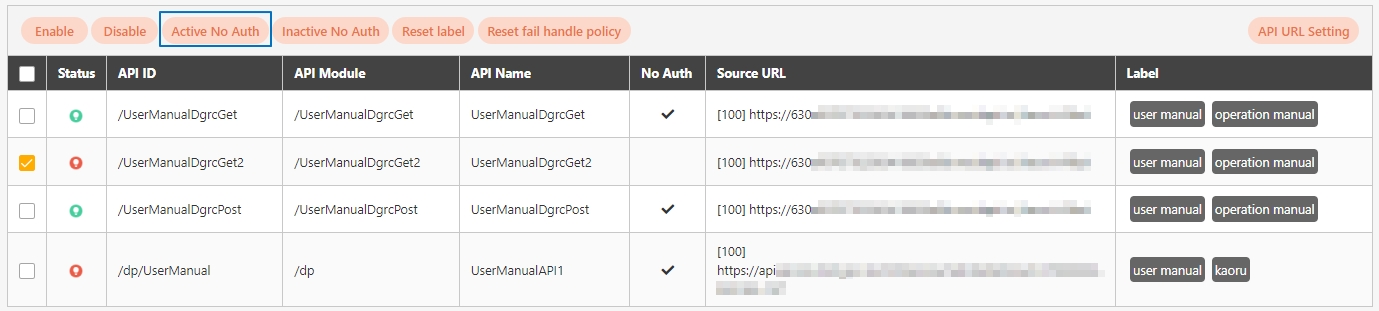
Check multiple APIs at once, and click Inactive No Auth to deactivate No Auth for APIs in batches.
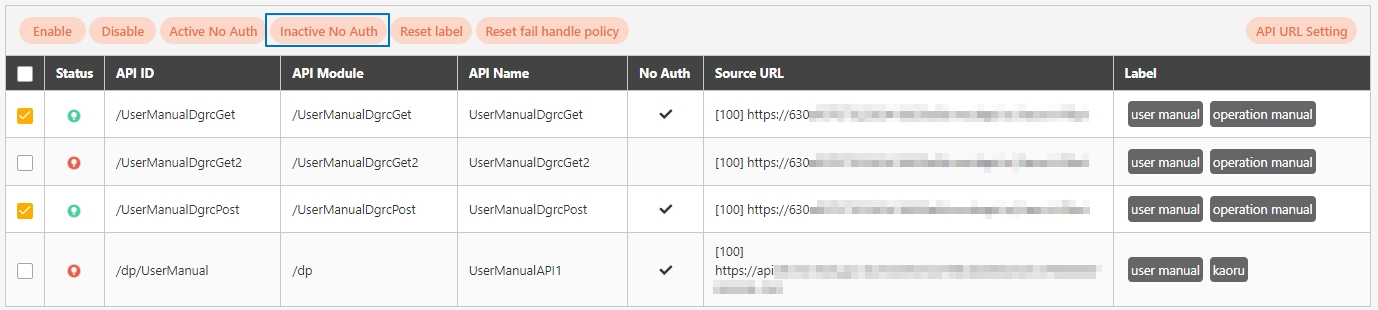
Reset label
Reset label clears all existing labels of selected APIs and replaces them with the input ones. If nothing is entered in the input box, the labels will remain empty.
Check the APIs to modify, and click Reset label.
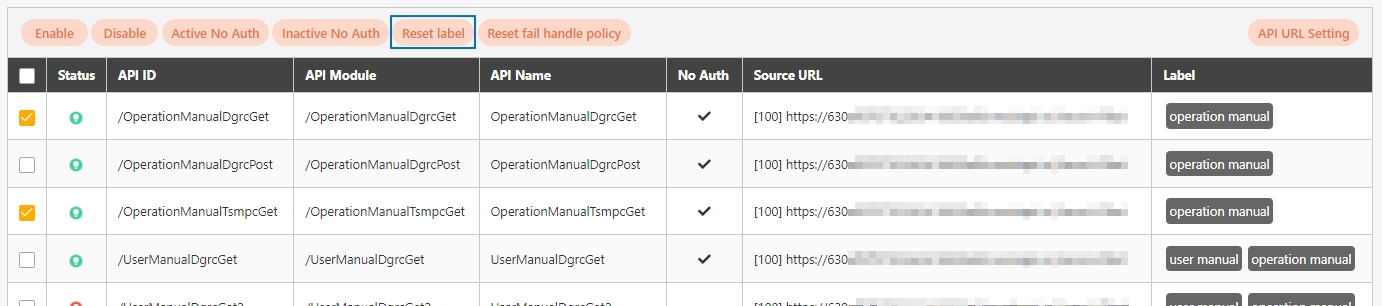
Enter the desired label, press the Enter key, and click Confirm.
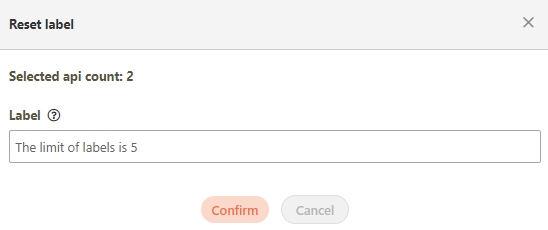
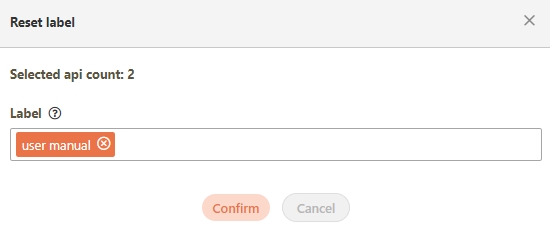
A confirmation prompt displaying the message "The original label will be cleared, Confirm the reset?" will pop up. Click Confirm to apply the label change.
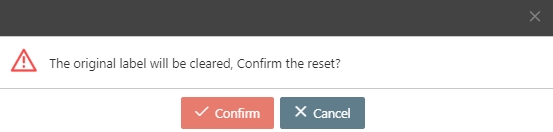
Reset fail handle policy
Check the APIs to modify, and click Reset fail handle policy.
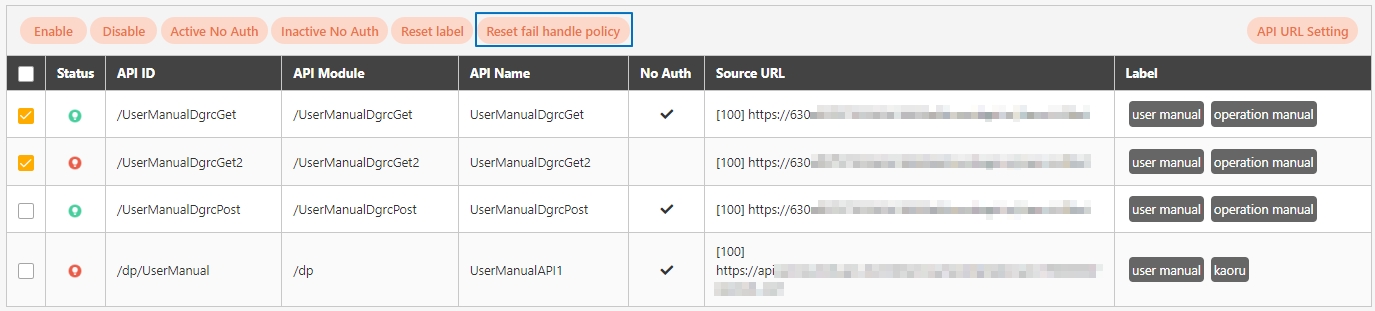
Enter the desired Fail Discovery Policy or Fail Handle Policy, and click Confirm.
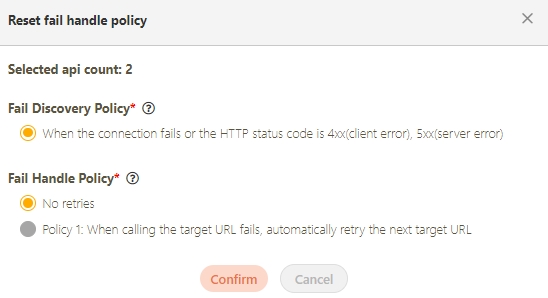
A confirmation prompt displaying the message "Confirm reset?" will pop up. Click Confirm to apply the policy change.
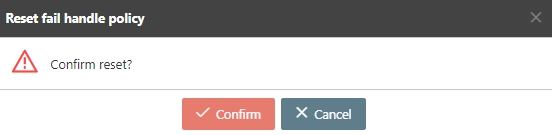
API URL Setting
In this section, you can find instructions on how to modify the string or percentage of the API URL.
Modify Percentage
Check the APIs to modify, and click API URL Setting.
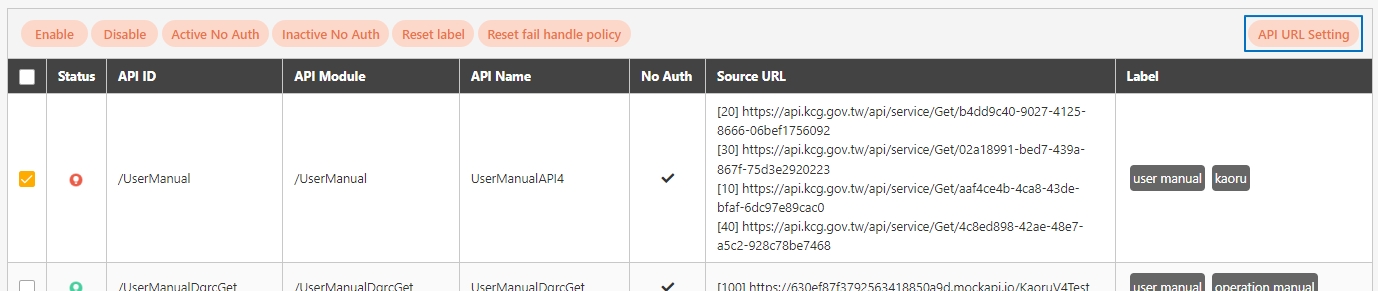
Fill in the desired API URL, check Percentage, enter a value, and click Preview.
Search/Replace Target*: The URL target or string to be modified.
Percentage: If Percentage is checked, modify the percentage of the input item, and set the rest to zero. If the total percentage is not 100 after modification, it will result in failed. Calculation of Total Percentage:
When there is no routing, the total percentage is the sum of each percentage for that API.
When there is routing, the total percentage is the sum based on the IP field for each item.
When Percentage is checked, the total percentage must be 100.
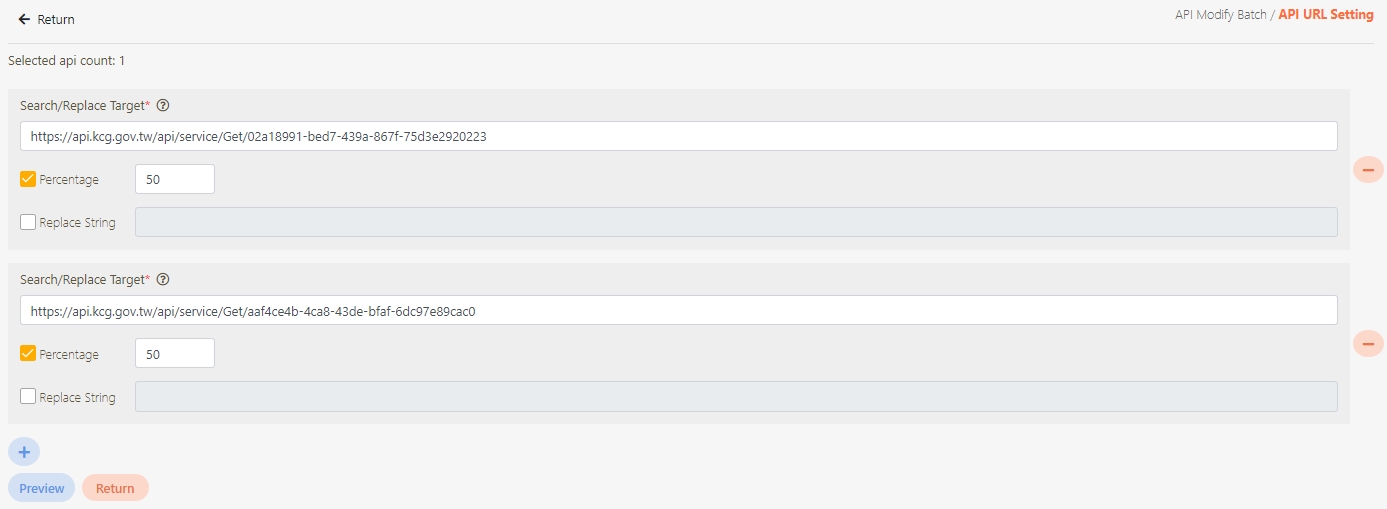
Check the results in the Preview page, and upon confirming correctness, click Confirm to save and exit.
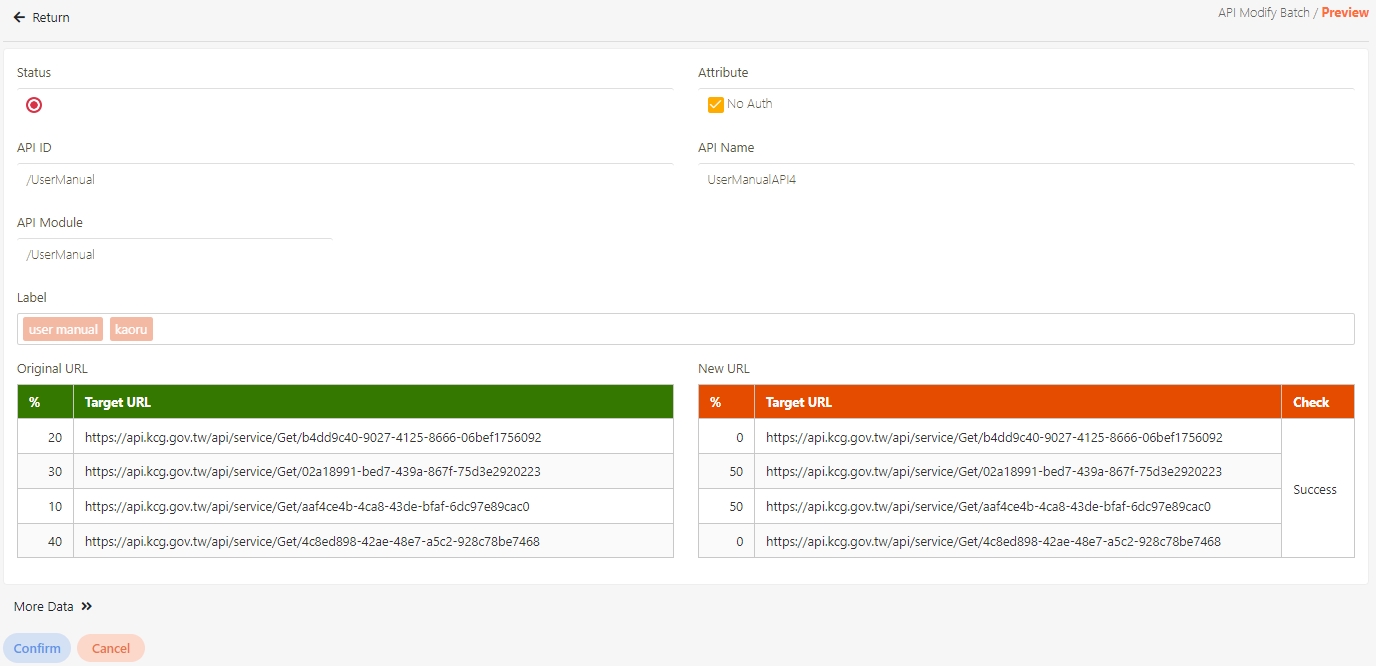
Replace String
To replace api.kcg.gov.tw with 127.0.0.1:8080 as shown in the figure below, check the desired API, and click API URL Setting.
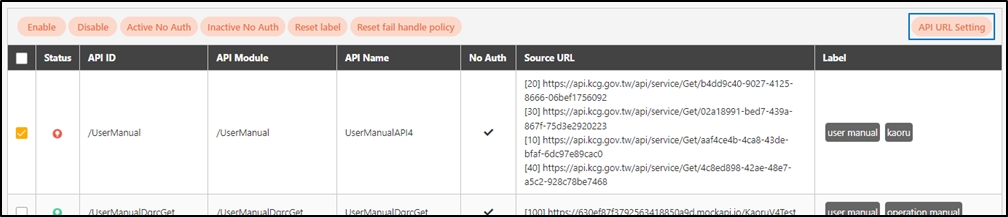
Fill in the desired API URL, check Replace String, enter 127.0.0.1:8080 in the input box, and click Preview.
Search/Replace Target*: The URL target or string to be modified.
Replace String: The string to be modified.

The system will search for the specified condition and replace it with the string entered by the user. Check the results in the Preview page, and upon confirming correctness, click Confirm to save and exit.
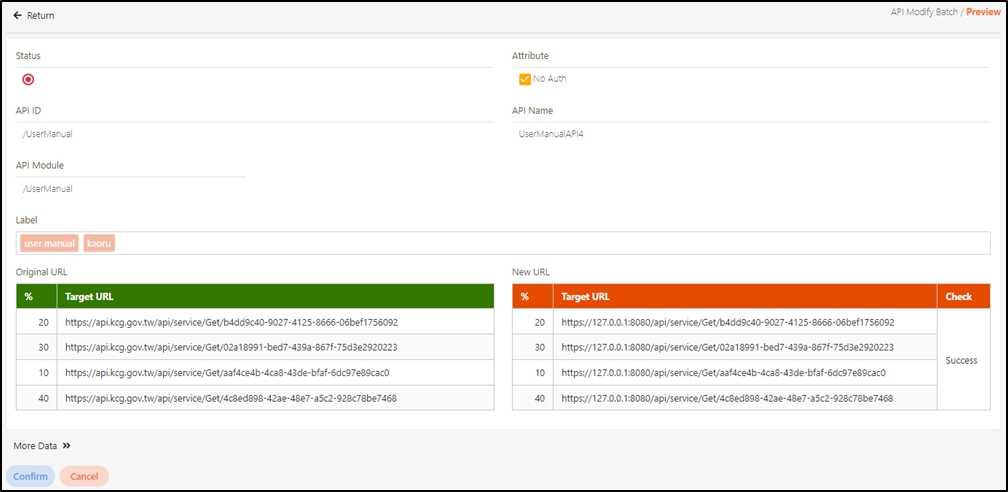
Was this helpful?
