API Key
The complete application can be found in "Obtaining API Keys and Calling APIs". If you have any questions, please feel free to leave a message on our GitHub community.
Path: Application Forms > API Key
API Key allows you to request an API key for clients.
If the API Portal is unavailable, you can submit the request here. The application must go through a review process before it becomes effective.
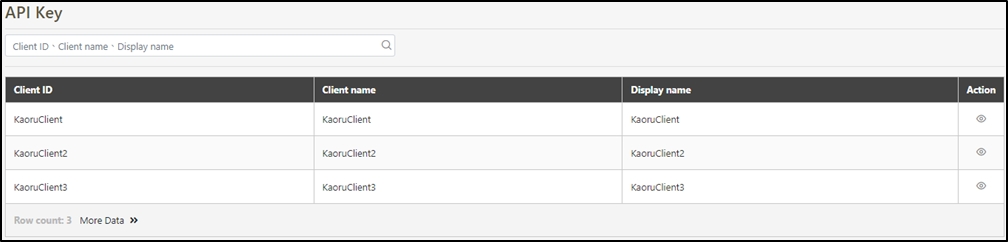
Search Client
Enter the keyword to search for the desired clients.

Apply for API Key
In this section, you can find instructions on how to apply for API Key for this client.
Search for the client to add the API key first, and click on the
 icon to access the API ID list page.
icon to access the API ID list page.
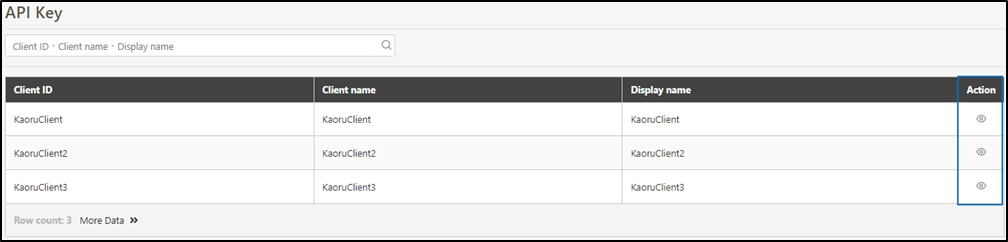
If the client has not applied for an API key, a prompt displaying “1298 - No information found” will pop up. Click OK to exit and proceed.
Click Apply to access the API key application page.
Effective Date*: The date from which the API can be used.
API Key Name*: Application name and usage.
Expiry Date*: The date until which the API remains valid.
Use Quota (-1 = unlimited)*: The number of times this API can be used; -1 means unlimited.
Description*: Reason for application.
Select API*: API to apply.

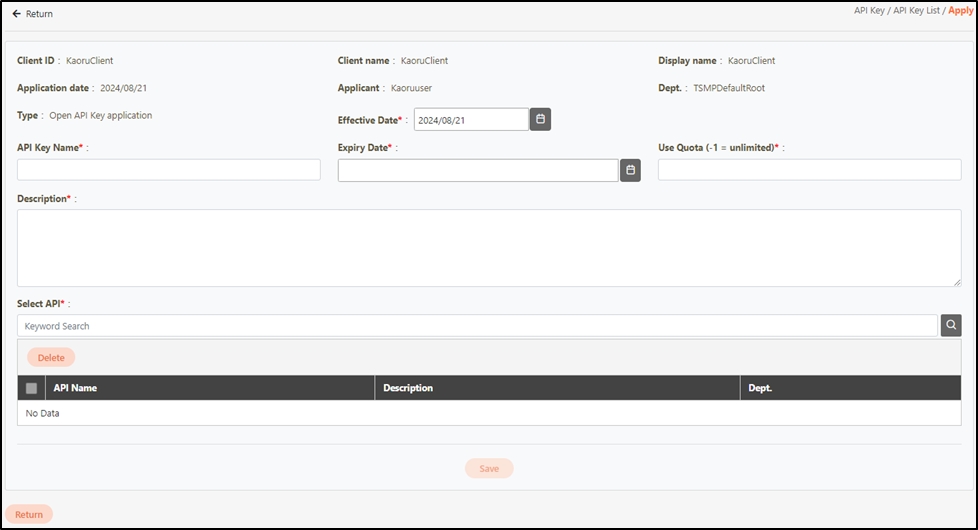
Enter keywords in the search field of the selected API, or click on the
 icon to access the page of the selected API.
icon to access the page of the selected API.

Several APIs can be selected, and Save has to be clicked when finished selecting in order for the system to carry over the selected APIs.
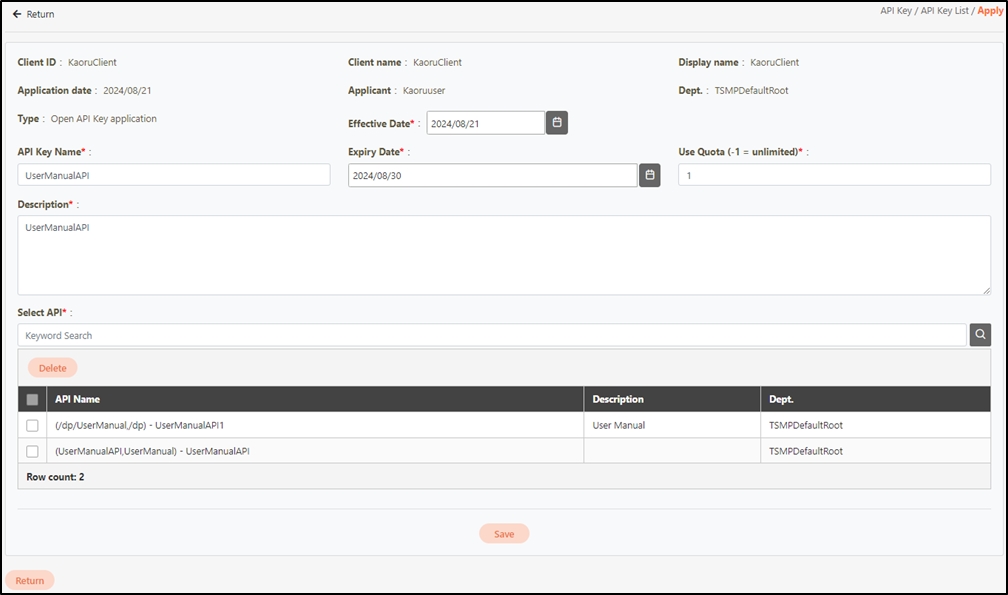
If the wrong API was selected, select the wrongfully selected API, and click Delete to remove it.

Click Save to submit the application.
After submitting the API Key application form, please follow digiRunner’s approval process to complete your request. For detailed information about the approval steps, refer to Approval Flow & Applications, or view the full application process in this section: Obtaining API Keys and Calling APIs.
Manage API Key Status
After the application form is approved by Applications, the approved application form can be seen. Reviewed application forms can be viewed, modified and revoked in this section.
To view application details, click on the
 icon to access the details page.
icon to access the details page.
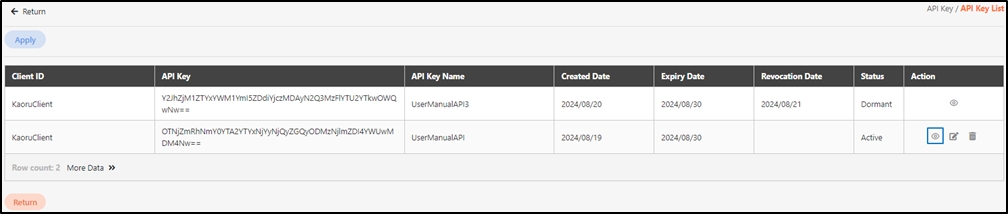
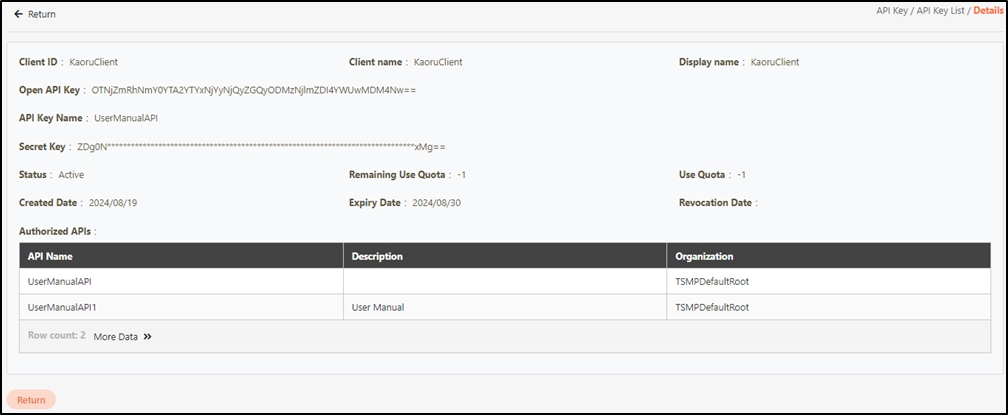
To modify an application, click on the
 icon to access the change page.
icon to access the change page.Modify the desired fields, and click Save to save and exit. Changes will appear in Applications, and the form can be updated again before submission for review.
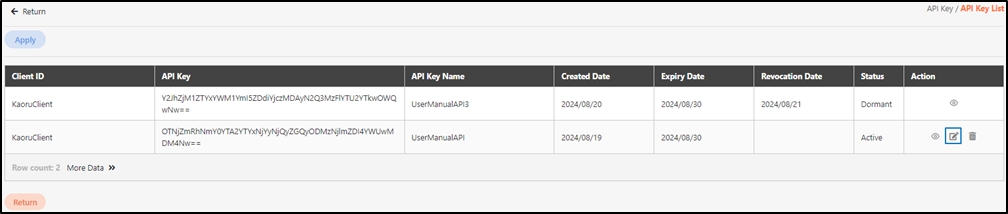
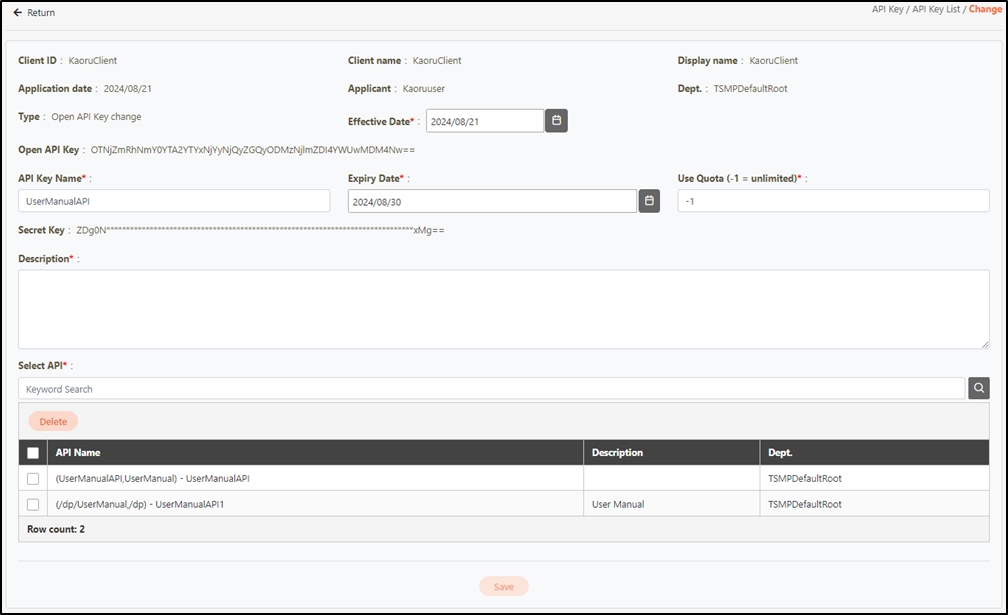
To revoke an application, click on the
 icon to access the revoke page.
icon to access the revoke page.Modify the desired fields, and click Save to save and exit. Changes will appear in Applications, and the form can be updated again before submission for review.
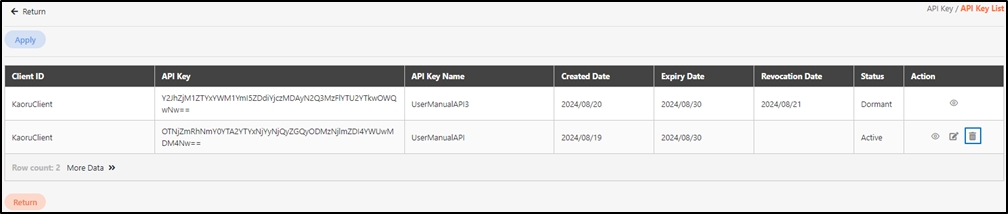
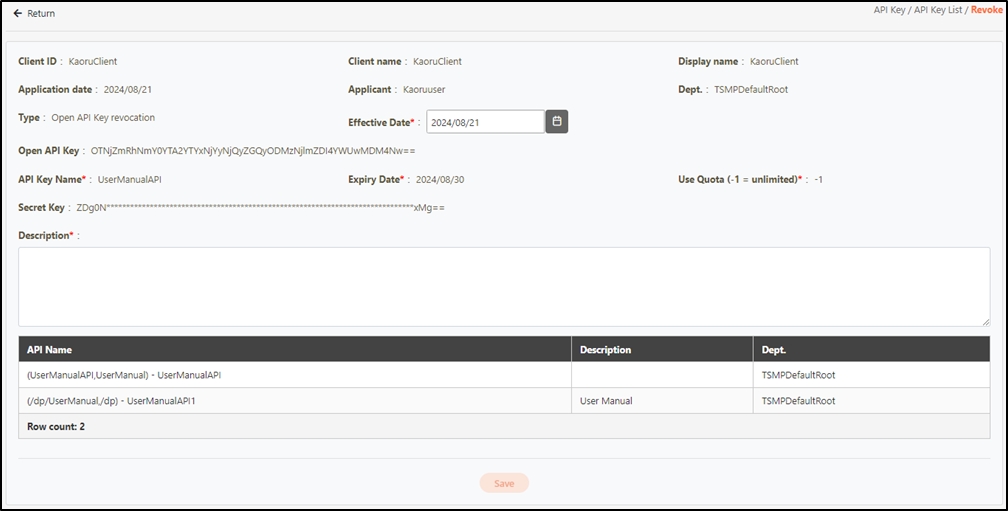
Last updated
Was this helpful?
