Users
Path: AC User Management > User
In this section, you can find instructions on how to manage the users of the system, including creating, updating, deleting, and searching the users.
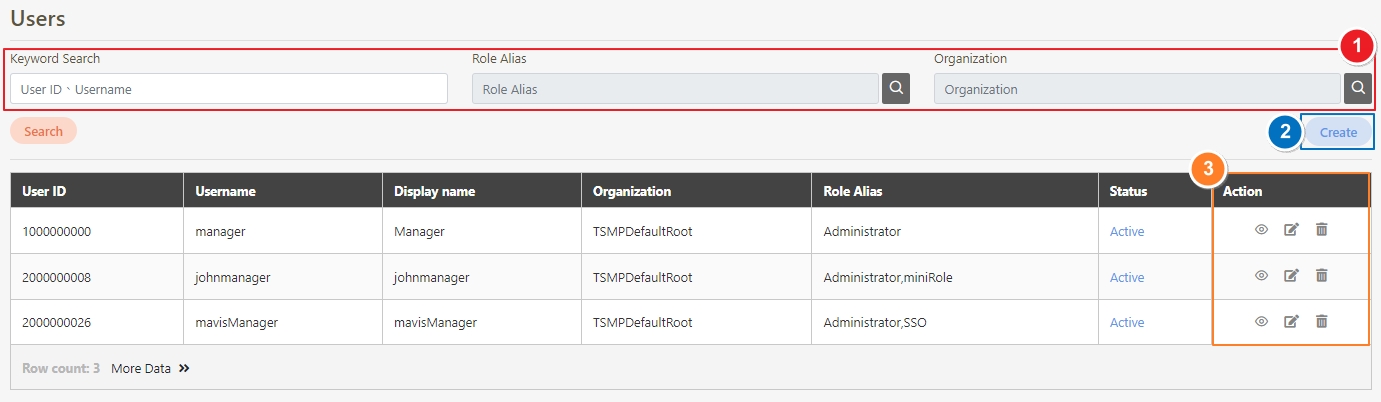
Create Users
Click Create to access the user creation page.

Fill in the data or make selections as instructed below. The fields marked with “*” are required.
Username*: The account the user uses to log in to the system.
Display name*: The name of the user using the system.
Password* / Confirm password*: The password the user uses to log in to the system.
Password not limited to letters and numbers, up to 128 characters.
email*: After the user is created, related information will be sent to the E-mail the user registered.
Organization: Organization that the user belongs to.
Status*: Determines whether the user can log in to the system.
If the status was not changed to Active, this account will not be able to log in to digiRunner.
Role*: Roles selected; it represents the system permissions that this account has access to.
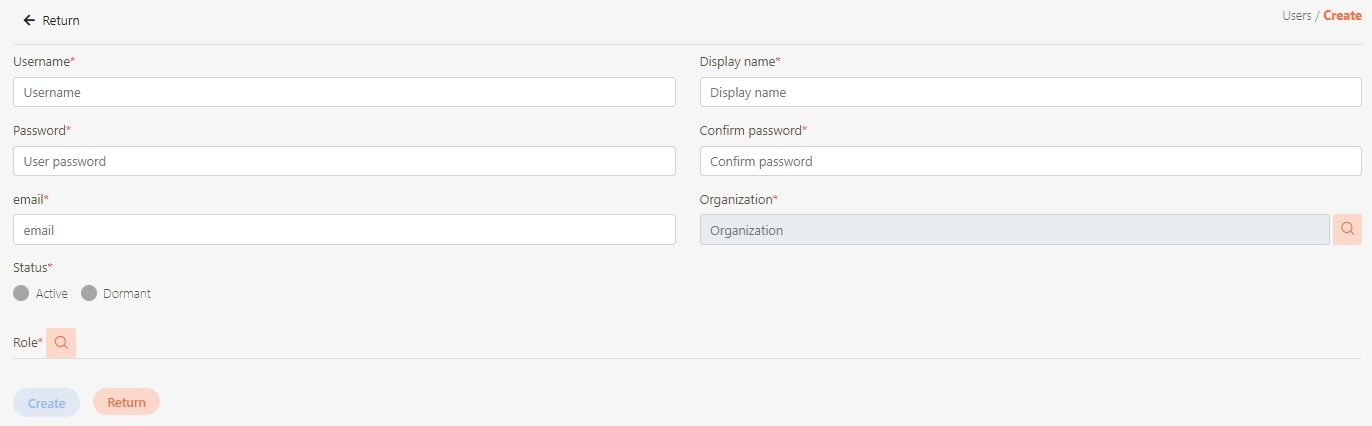
Click on the
 icon next to Organization to display a tree diagram of organizations, and select the organization that the user belongs to.
icon next to Organization to display a tree diagram of organizations, and select the organization that the user belongs to.Change the status to Active.
Click on the
 icon next to Role to display the list of roles, and select the roles that the user can have. You can also choose the roles from Role Mapping.
icon next to Role to display the list of roles, and select the roles that the user can have. You can also choose the roles from Role Mapping.
After creating the user, the system will send a “user account created” email.
Search Users
To search for user related information, Keyword Search can be used to search for user information, or click on the ![]() icon to search for roles and organizations.
icon to search for roles and organizations.

Update Users
Search for the user to modify, and click on the
 icon to access the Update page.
icon to access the Update page.
By default, when the account is entered incorrectly more than three times, the account is blocked by the system. To modify the number of password errors and change the user status to Active, go to Client Management > API Client > ![]() > Status. You can also check Reset password under the Password tab to reset the user's password.
> Status. You can also check Reset password under the Password tab to reset the user's password.
Those marked with “*” are required to make changes.

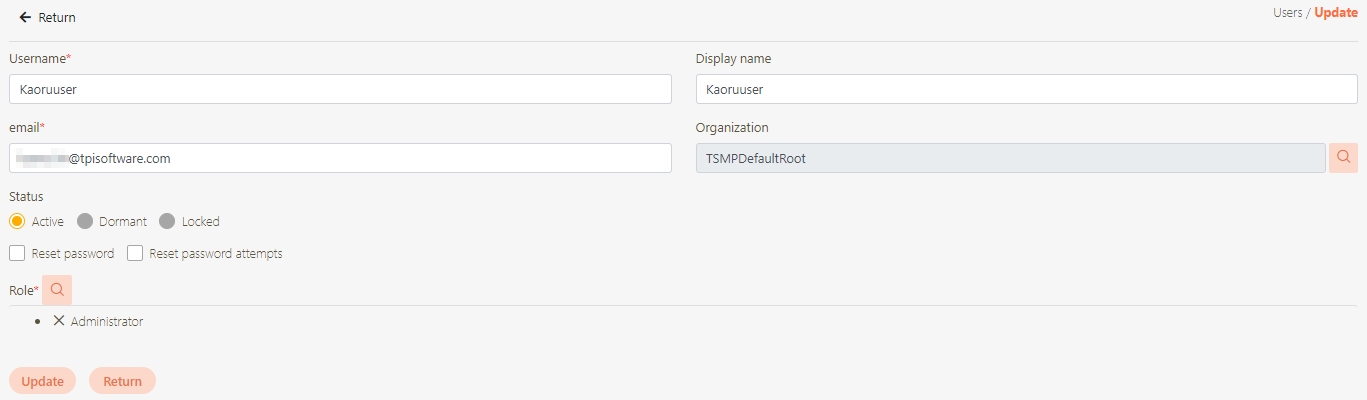
If Reset password is selected, the system will send a change password email to the user; the user can log in to the system using the password included in the email and go to My Profile to change the password.
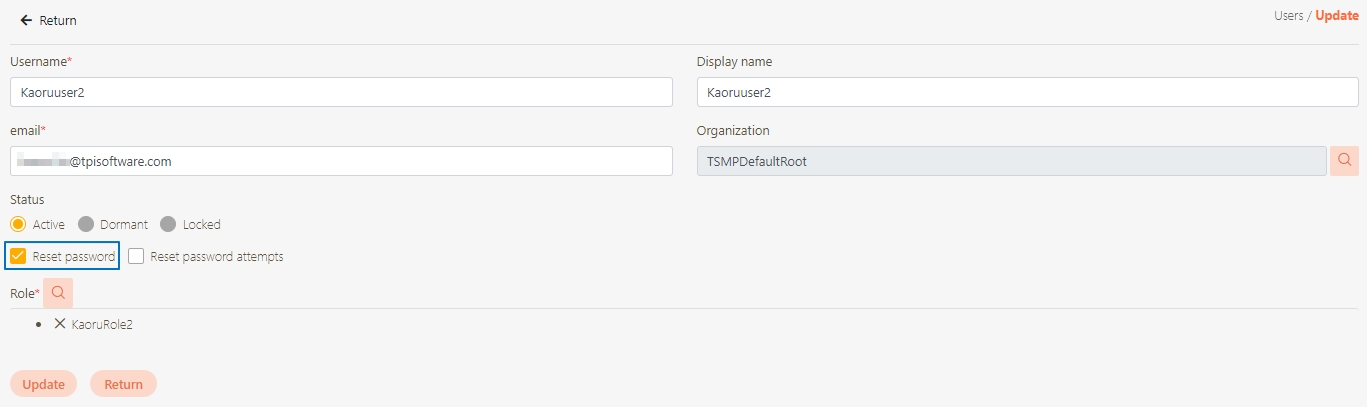
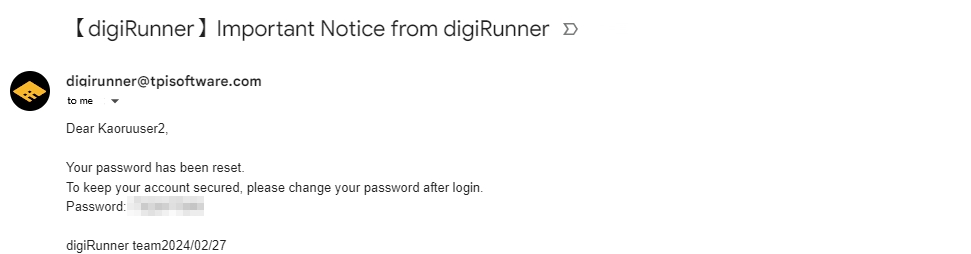
If the user has Failed login attempts, Reset password attempts can be selected, and the system will reset the failed login attempts of the user.
Modify the desired fields, and click Update to save and exit.
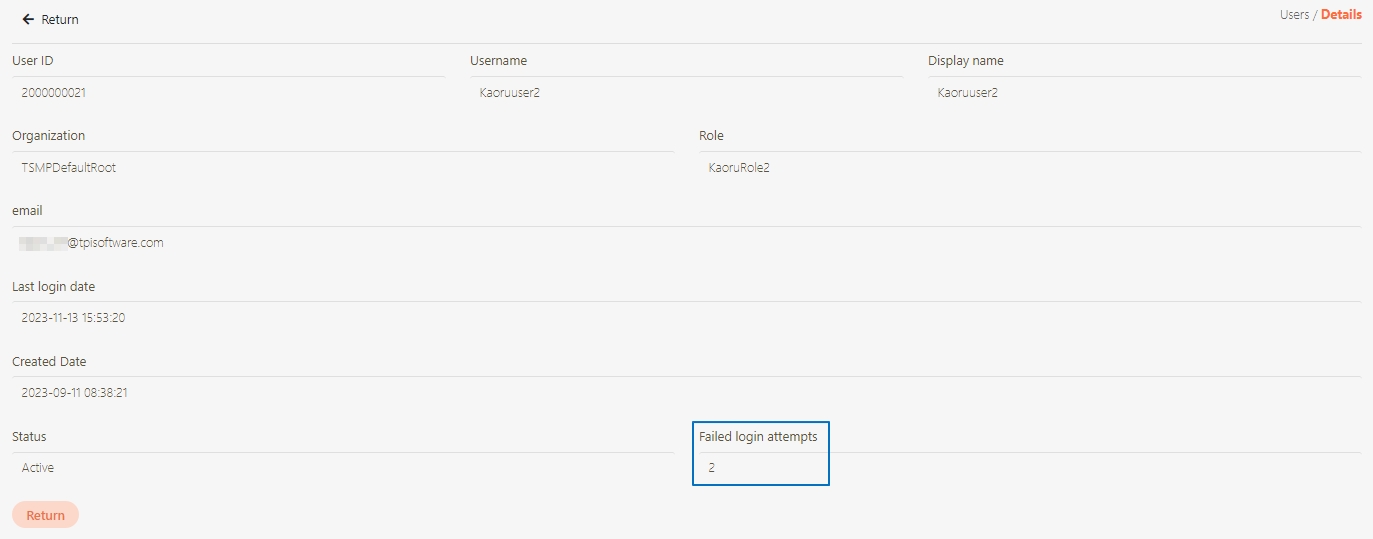
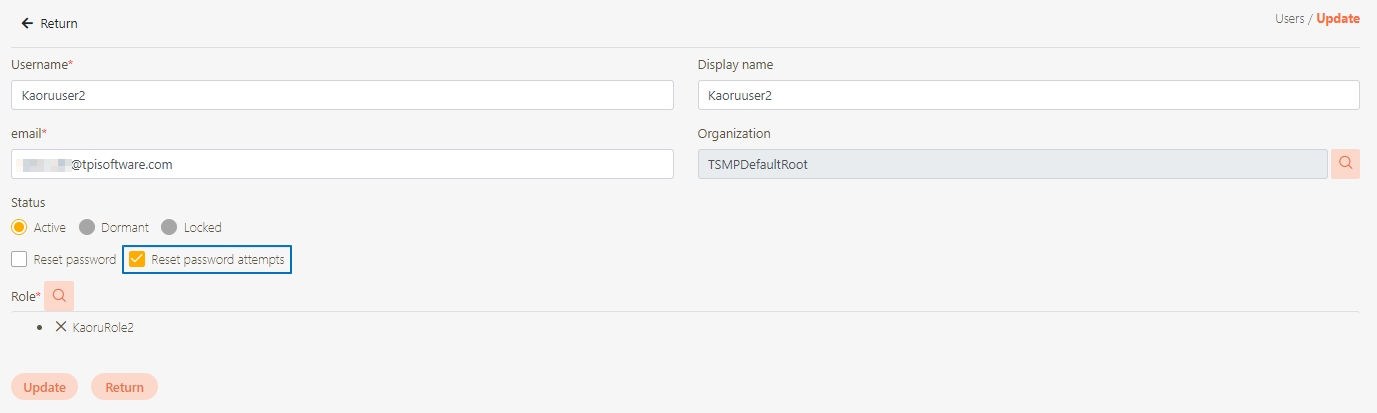
Delete Users
If this user account is no longer used, it can be deleted from this page.
Search for the user account to delete, and click on the
 icon to proceed.
icon to proceed.

Click Delete to delete the user and exit.
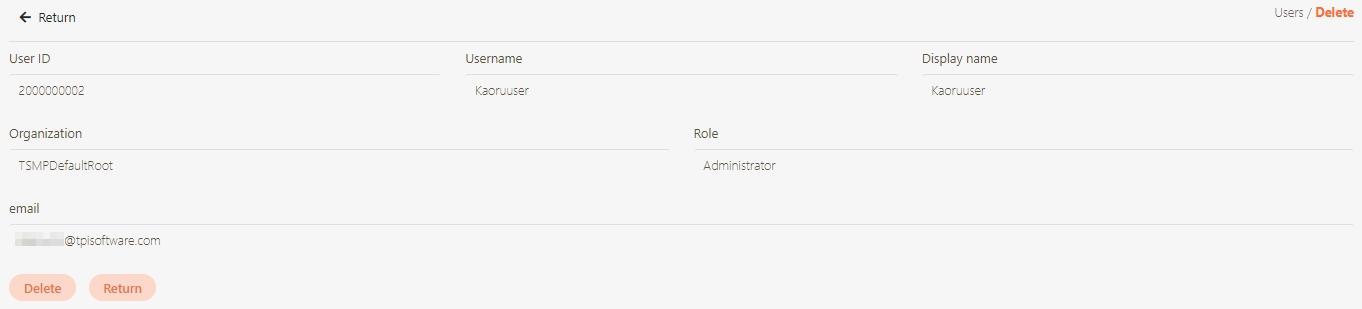
View Users
Search for the user to view, and click on the![]() icon to proceed.
icon to proceed.

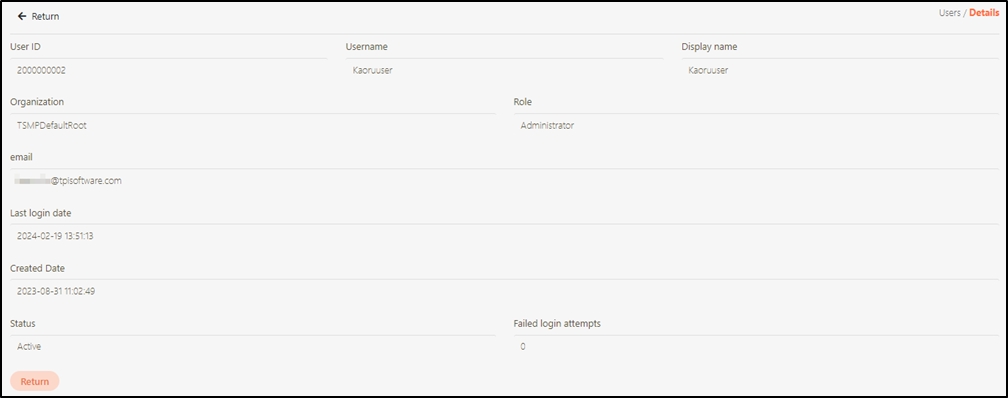
Was this helpful?
