Organization
Path: AC User Management > Organization
digiRunner adopts organizational hierarchy to manage API visual authorizations, and achieves comprehensive management of data permissions and function permissions based on the controls over role functions; the principle is that the upper-level personnel may only view the API of the lower-level personnel under their organization.
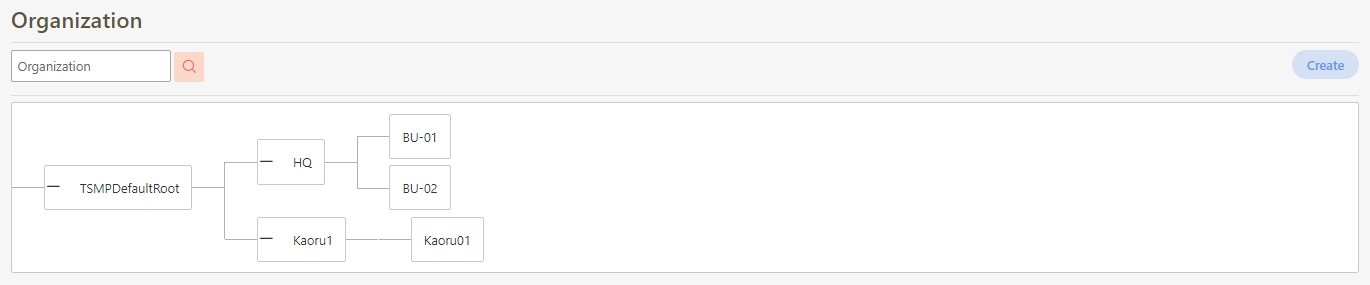
Take the figure below for example.
Personnel A belongs to the organization unit Department of Health, so personnel A can view the information of lower-level Physician and Administrative Assistant.

Personnel B belongs to the organization unit Department of IT > System Development Center, therefore, personnel B cannot see the information of the parallel organization Data Govemance Center, and cannot see the information of the upper-level organization Department of IT.
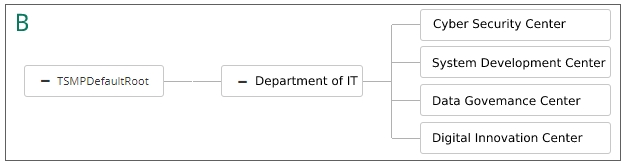
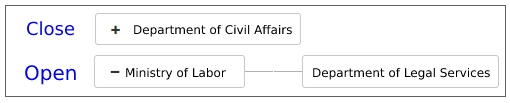
Create Organizations
In this section, you can find instructions on how to create an organization list.
Click Create to access the organization creation page.

Fill in the data or make selections as instructed below. The fields marked with “*” are required.
Dept. name*: Name that can identify the organization.
Contacts name*: Person responsible for this organization.
Belonged dept.*: Select the upper-level organization.
Contacts telephone*: Phone number of the person responsible for this organization.
Dept. code: Code to help identify the organization; limited to alphanumeric characters, underscore (_) and hyphen (-).
Contacts email*: E-mail of the person responsible for this organization.
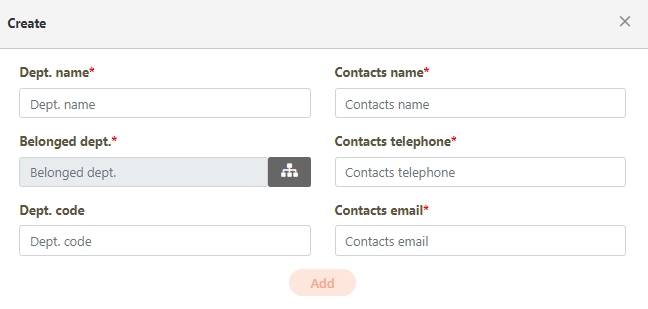
Click on the
 icon in the Belonged dept.* field to access the Organization chart page, select the department the organization belongs to, and click Confirm to proceed.
icon in the Belonged dept.* field to access the Organization chart page, select the department the organization belongs to, and click Confirm to proceed.When done adding the organization, click Add to save and exit.
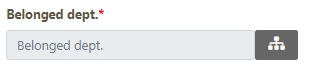
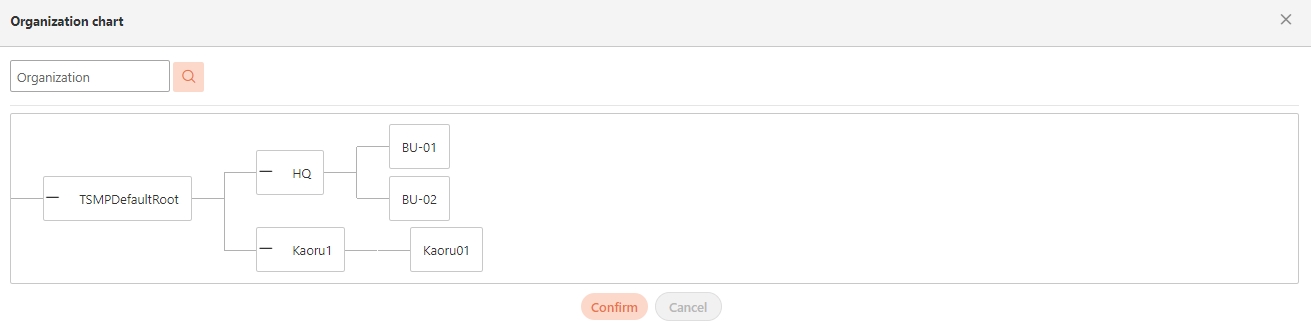
Manage Organizations
In this section, you can find instructions on how to view, update and delete this organization list.
Click on the desired organization to view the details of this organization, and click Update to access the update page.
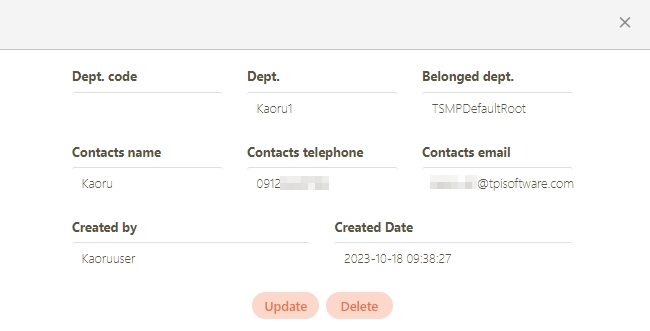
Modify the desired fields, and click Update to save and exit.
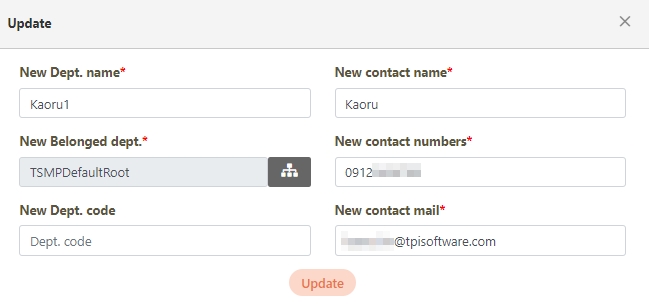
To delete this organization, click Delete and a system prompt will pop up. Click Confirm to delete the organization.
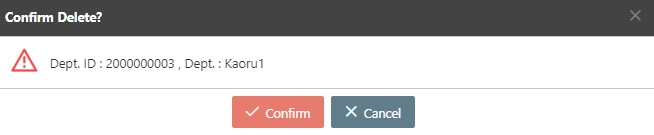
Organizations cannot be deleted if:
The organization contains undeleted sub-organizations. The sub-organizations must be deleted first before the current organization can be deleted. Failure to do so will prevent the organization from being deleted, and a warning prompt will pop up.
The organization contains undeleted users. The users must be deleted or moved to another organization before the current organiztion can be deleted. Failure to do so will prevent the organization from being deleted, and a warning prompt will pop up.
The organization contains undeleted APIs. If a user within the organization has an API created, the user must be deleted or moved to another organization before the current organization can be deleted. Failure to do so will prevent the organization from being deleted, and a warning prompt will pop up.
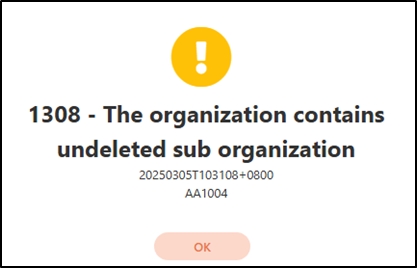
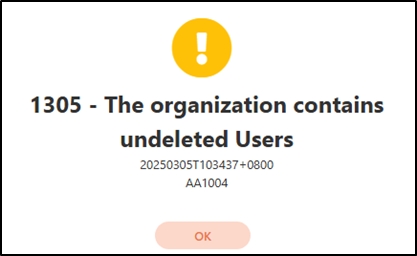
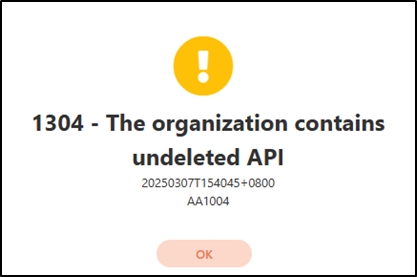
Modify Parent Organization Name
In this section, you can find instructions on how to change the name of the parent organization.
Click on the parent organization to be modified to view the details of this parent organization.
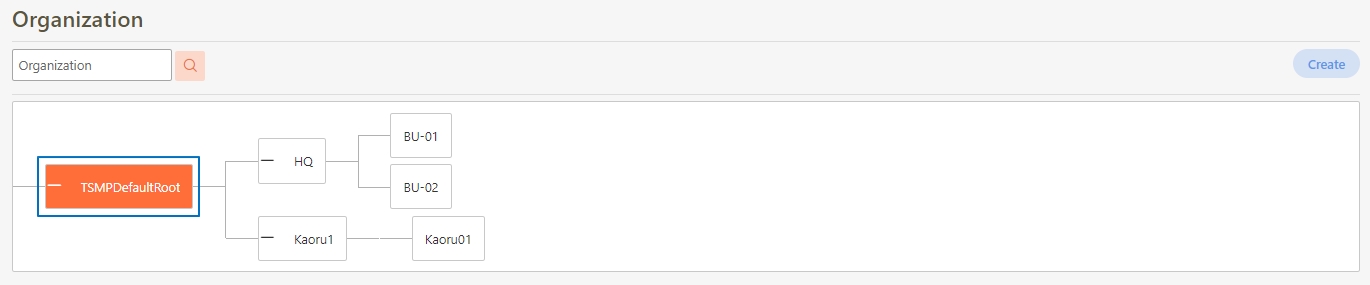
Click Update to access the Update page.
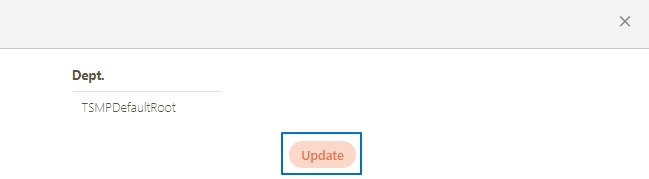
Modify the desired fields, and click Update to save and exit.
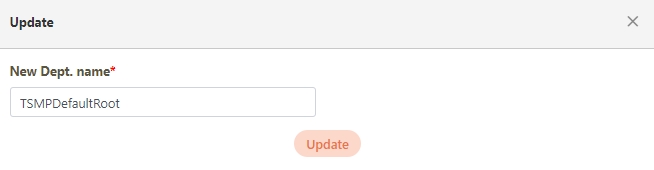
Was this helpful?
