Proxy Caching
Proxy caching in digiRunner enhances performance by storing frequently accessed API responses and static web resources, reducing backend load and speeding up response times for end users.
Configuring Proxy Caching
Select API for Caching
Go to API Management > API List, and search for the API you want to enable proxy caching for.
Select the target API, and click on the
 icon to access the update page to proceed.
icon to access the update page to proceed.
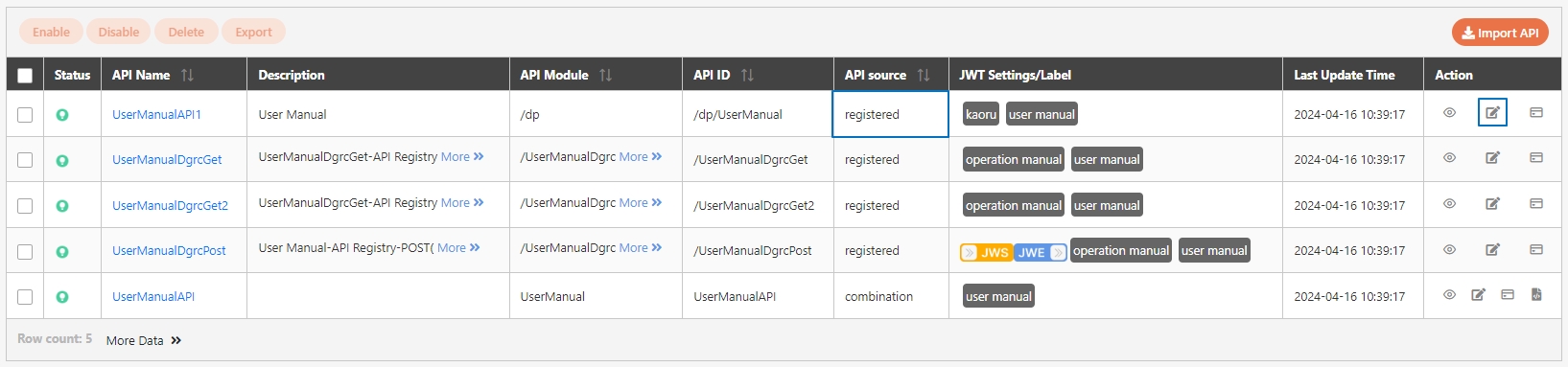
Enable API Cache
In the API settings, locate the API Cache field and select from the following options:
None: Disables caching.
Adaptive: Adjusts caching dynamically based on API usage patterns.
Fixed: Caches responses for a set duration.
Set Cache Parameters
Set the cache duration in the Fixed Cache Time (Minute)* field, which is only available if API Cache is set to Fixed.
Click Update to save and exit.
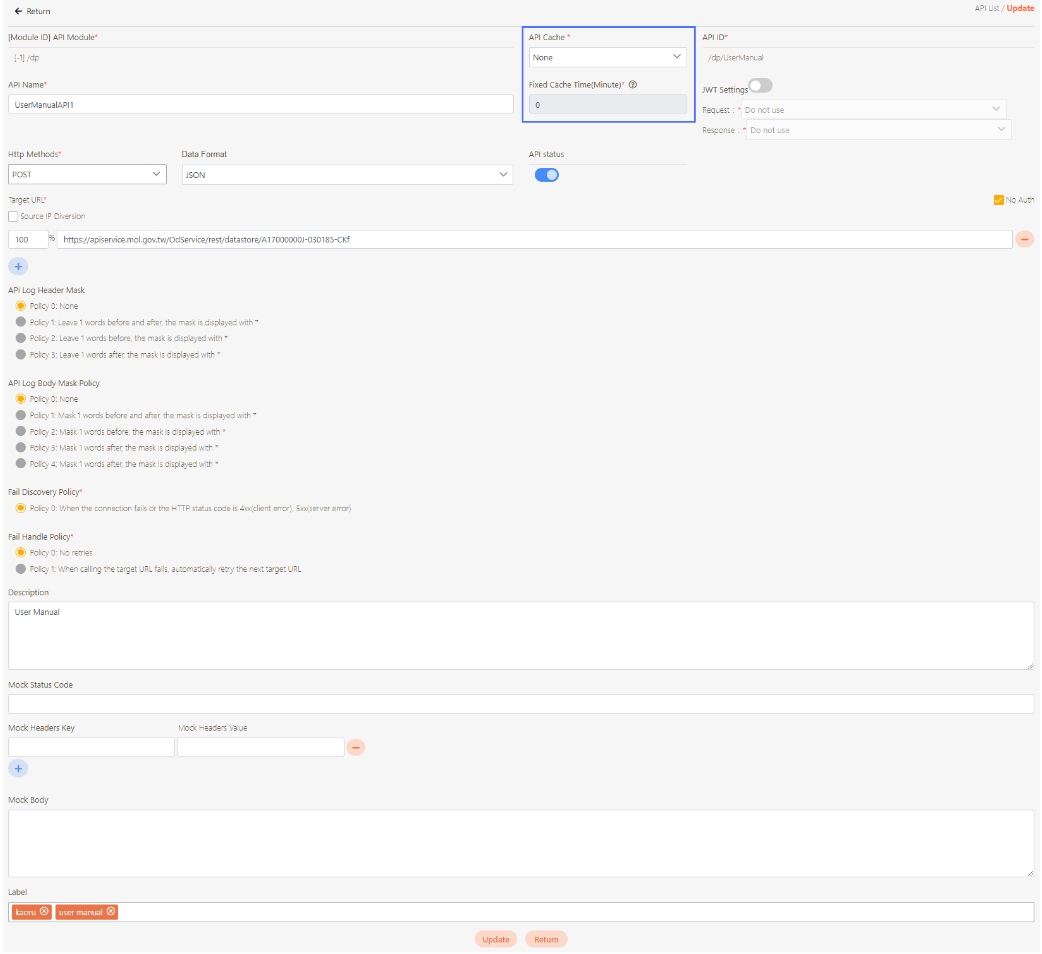
Testing Proxy Caching
Run API Test
Go to API Management > API Test.
Select the API or static resource that you have set up for caching.
Send requests to the API via the API Test feature to verify that proxy caching is enforced.
Observe Initial Response
Record the response time for the first request. Since this is the first access, the proxy fetches the content from the backend and stores it in the cache.
Send Repeated Requests
Use the API Test feature to send the same request multiple times.
For subsequent requests, the response should be served from the cache, resulting in noticeably faster response times.
For more information, please refer to API Test.
Was this helpful?
