GTW OAuth 2.0 IdP
Path: Client Management > GTW OAuth 2.0 IdP
In this section, you can find instructions on how to maintain the OAuth 2.0 third-party authentication servers using the gateway.
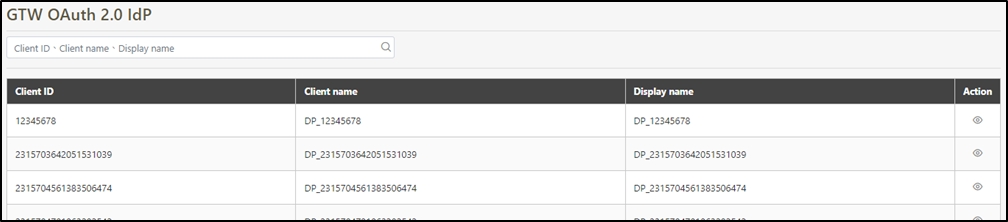
Search GTW OAuth 2.0 IdP
To search for GTW OAuth 2.0 IdP, you can search using the relevant information as keywords.

GTW OAuth 2.0 IdP Client List
To view the GTW OAuth 2.0 IdP, first search using the information as keywords, and click on the![]() icon to access the page of the GTW OAuth 2.0 IdP details.
icon to access the page of the GTW OAuth 2.0 IdP details.


Create GTW OAuth 2.0 IdP
In this section, you can find instructions on how to add a new IdP integration under this client.
Click Create to access the IdP creation page.

Fill in the data or make selections as instructed below. The fields marked with “*” are required.
Client Id*: A unique identifier used by third-party applications for identification and accessing protected resources.
Enable*: This account is active (Y) or inactive (N).
Type*: License Type, a third-party application authorized by the user.
Remark: User's comments.
IdP Client ID*: A unique identifier used by digiRunner for identification and accessing protected resources.
IdP Client Name*: An identifiable username.
IdP Client Password*: User password.
 /
/  : Click the icon to toggle password visibility.
: Click the icon to toggle password visibility. : Click to copy the password.
: Click to copy the password.
Callback URL*: Redirect the user back to the specific URL of the client application and include the license certificate
Well Known URL*: A set of public, fixed URL paths used to store specific configuration information for a website or application.
Auth URL: The entry URL for user authentication, used to guide users to log in and authorize the application to access resources.
Access Token URL: The URL used to exchange the authorization code for the Access Token, enabling the application to access protected resources.
Scope: Specify the scope of resource access requested by the application. The scope is defined by the authorization server and determines the extent of user authorization and access permissions.
Click Create to save and exit.

View GTW OAuth 2.0 IdP
Search for the GTW OAuth 2.0 IdP to view details, and click on the![]() icon to access the page of the GTW OAuth 2.0 IdP details.
icon to access the page of the GTW OAuth 2.0 IdP details.


Update GTW OAuth 2.0 IdP
Search for the information to modify, and click on the
 icon to access the update page.
icon to access the update page.

Modify the desired fields, and click Update to save and exit.

Delete GTW OAuth 2.0 IdP
In this section, you can find instructions on how to delete GTW Oauth 2.0 IdP.
Search for the GTW OAuth 2.0 IdP to delete, and click on the
 icon to proceed.
icon to proceed.

A warning prompt displaying the message “Confirm Delete?” will pop up. Click Confirm to delete this GTW OAuth 2.0 IdP and exit.

Last updated
Was this helpful?
