Resetting User Password and Confirmation Email for Admin Console User
If there are users who forgot their passwords, administrators can reset the password and send the new password via E-mail to the E-mail address the user used to register, so that the user can login again using the new password received.
Resetting the Password
Go to AC User Management > Users to enter the user maintenance page, and enter the username in the keyword search field to query the user to modify, then click Search.
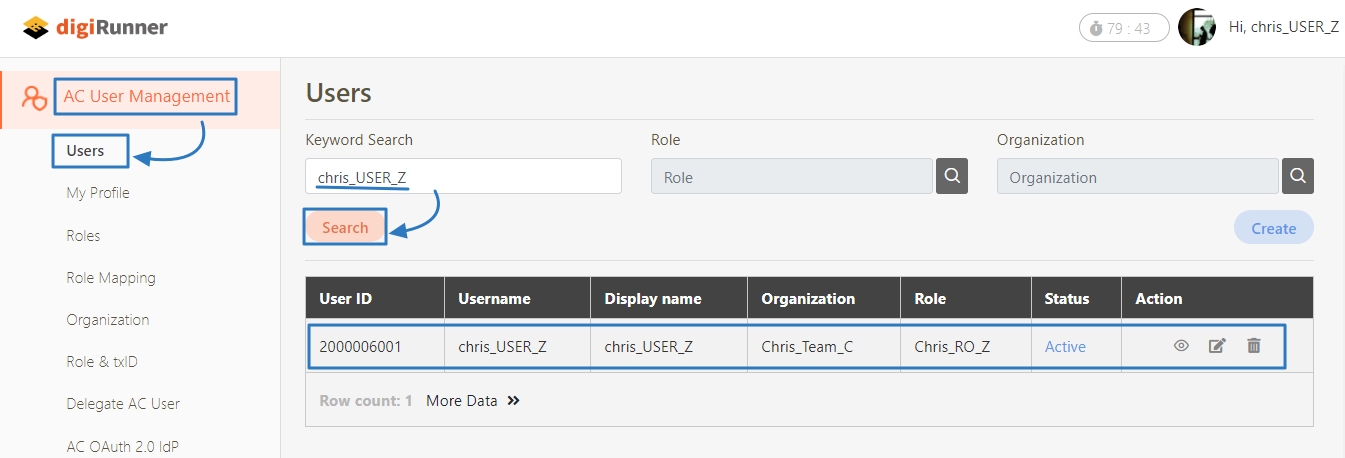
Click on
 of the user data to access the update page.
of the user data to access the update page.
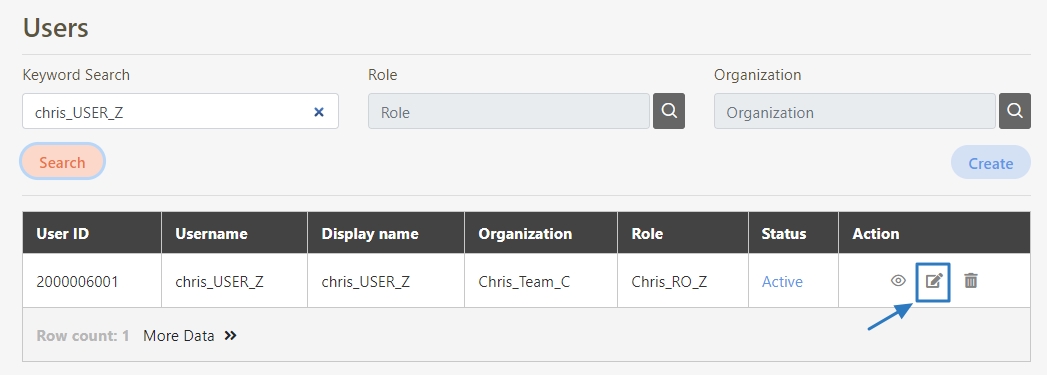
Check the Reset password option, click Update, and the system will send the reset password letter 10 minutes later.
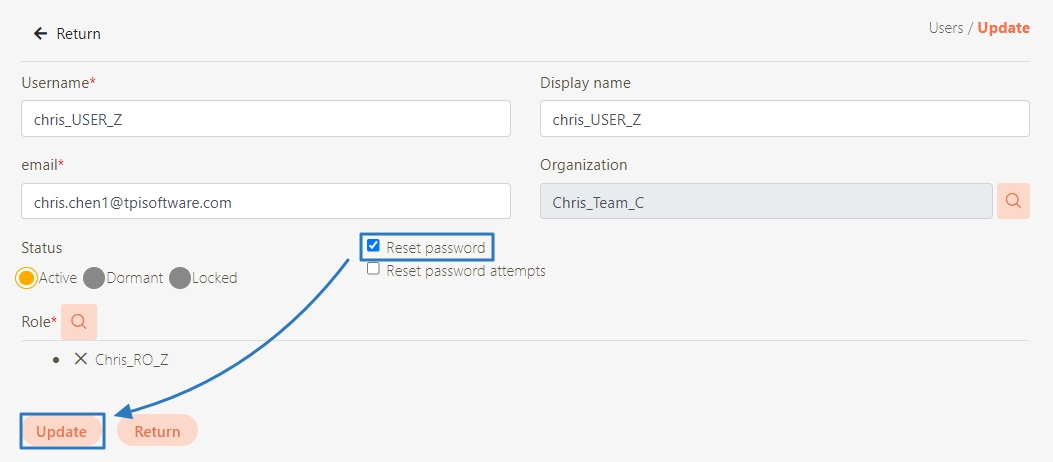
Verifying Password Reset Email Schedule
Go to System Information > Scheduled Tasks to enter the schedule page.
Locate the send mail schedule in the list and check the Scheduled Time field to confirm the schedule is set to execute at the specified time.
Check the Status field of the schedule. If it displays wait or Executing, click Search to refresh the page and update the schedule status. If the status displays carry out, it indicates that the schedule has been successfully executed.
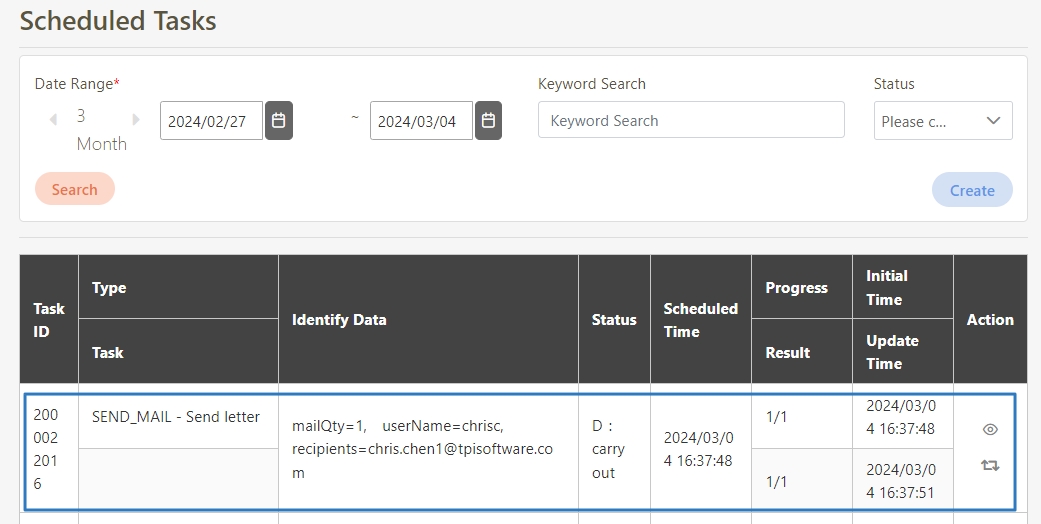
Verifying Mail Log and Checking Inbox
Go to System Information > Mail Log to enter the mail log page.
The mail log list will be sorted by time, from newest to oldest. Check if the Result field shows success to confirm that the email has been successfully sent.
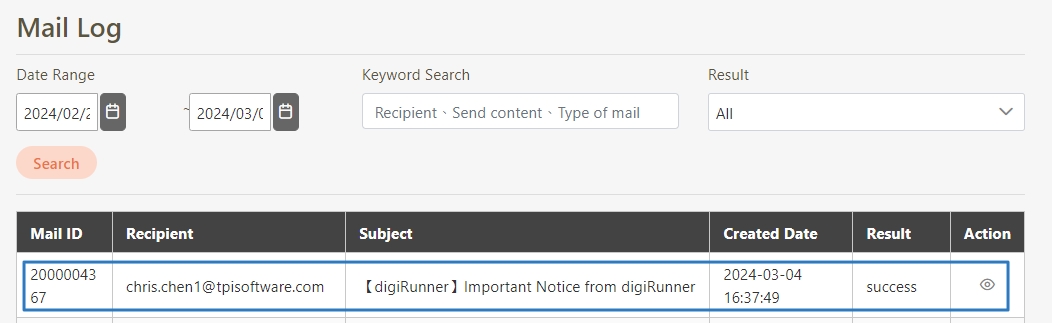
Click on
 to confirm that the email contains the reset password information.
to confirm that the email contains the reset password information.
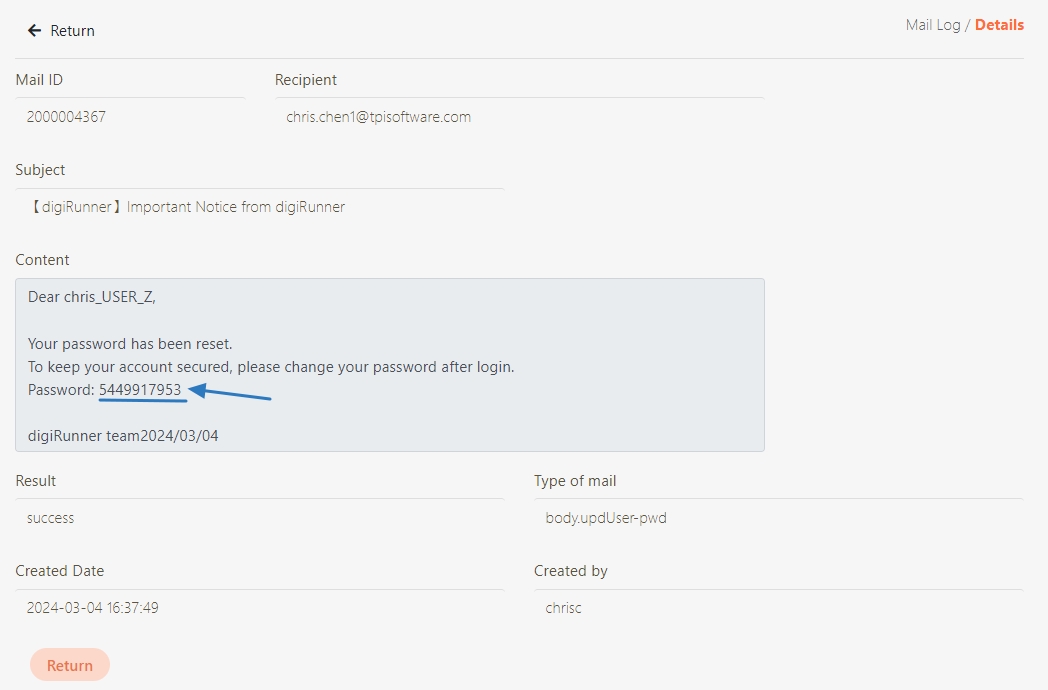
Go to your email inbox, confirm receipt of the email, and use the default password to log in and reset your password.
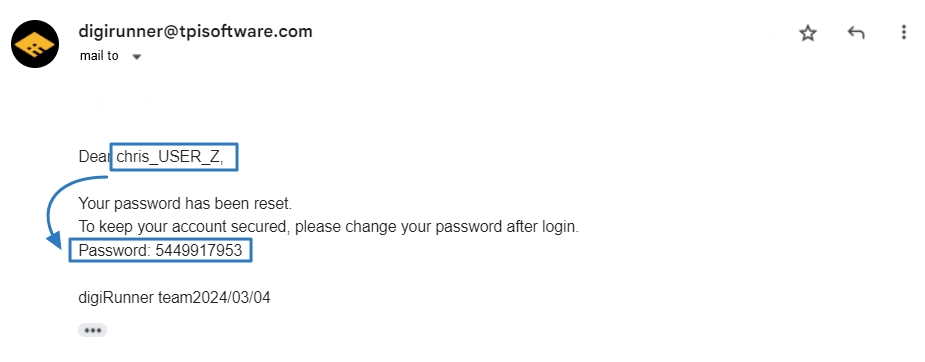
Troubleshooting Confirmation Email Errors
If the system failed to send the confirmation email due to setting errors, review the SMTP settings and make updates.
Go to System Information > Mail Log to enter the mail log page.
The mail log list will be sorted by time, from newest to oldest. Check the Result field, and if it shows failure, proceed with the following steps.
Click on
 and check for the error message "Username and Password not accepted", which indicates that the email could not be sent due to account or password errors.
and check for the error message "Username and Password not accepted", which indicates that the email could not be sent due to account or password errors.
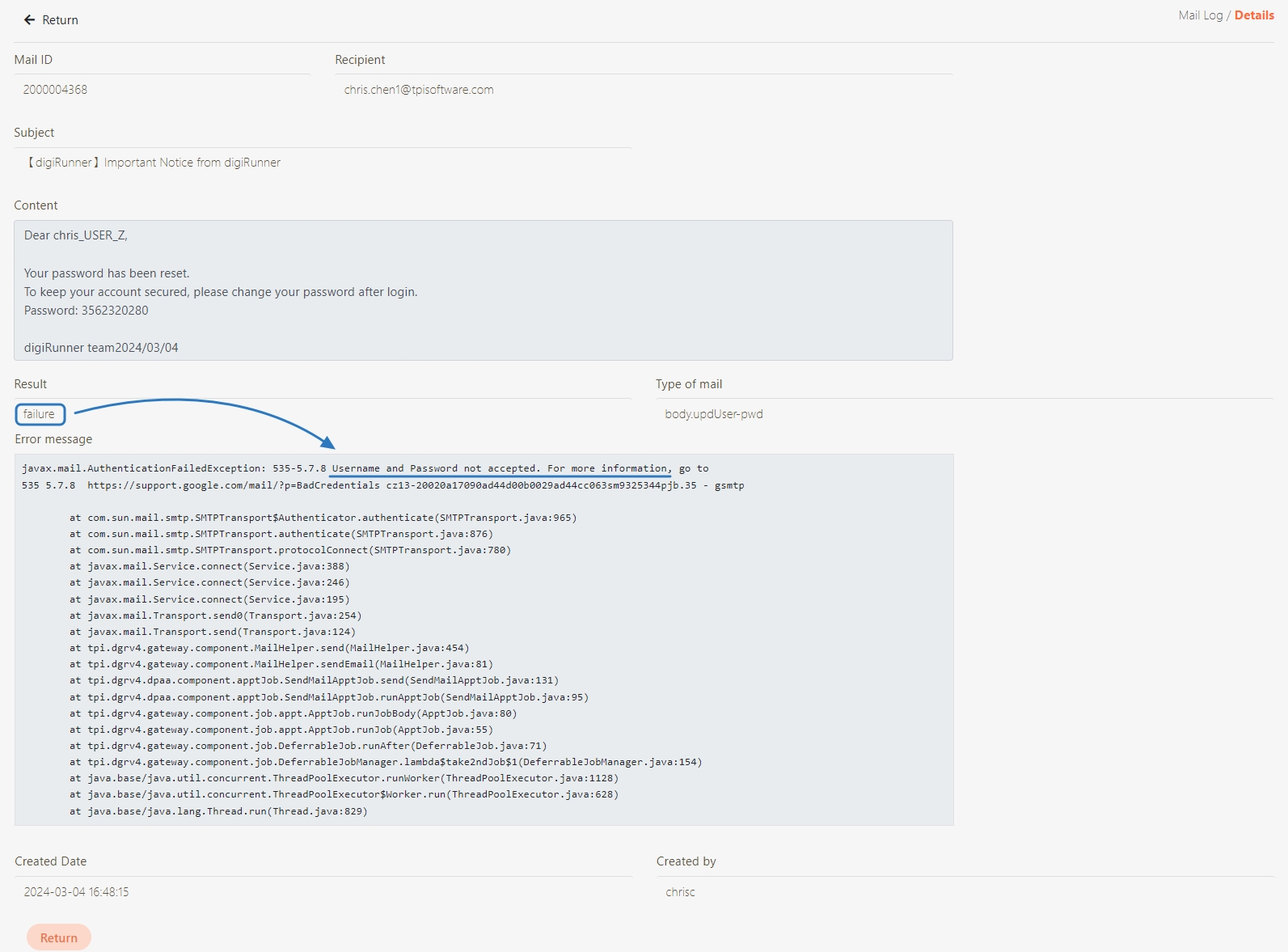
Go to System Configs > Setting to enter the setting page.
The values of SERVICE_MAIL_AUTH and SERVICE_MAIL_ENABLE must both be set to true in order to activate the sender verification process.
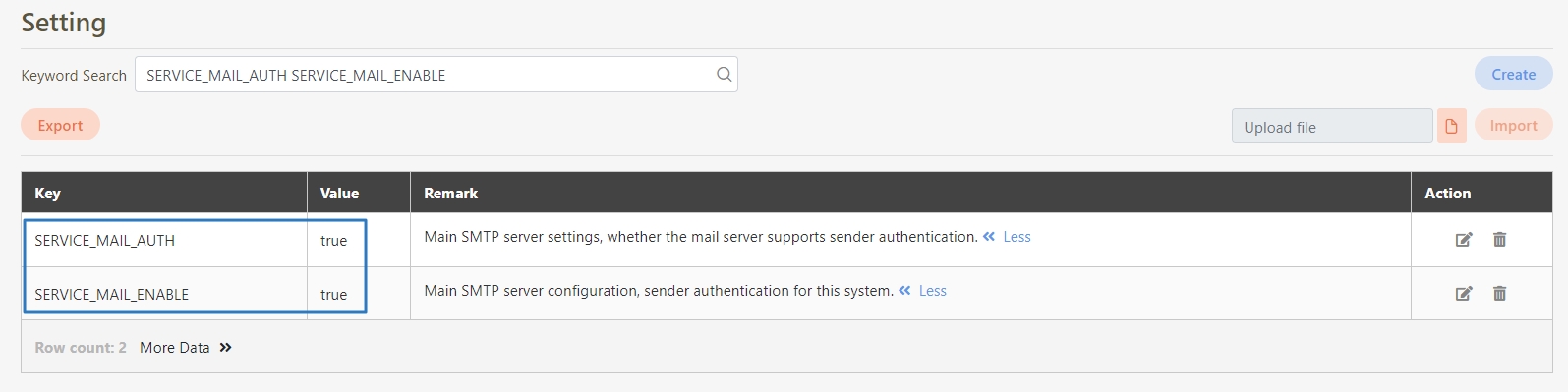
The value of SERVICE_MAIL_HOST is smtp.gmail.com by default, which defines its mail server. This system uses Gmail’s SMTP by default.
The value of SERVICE_MAIL_PORT should be set to the SMTP port. By default, it is set to 587, which is used for sending emails with SMTPS encryption. Verify that this port is set correctly.
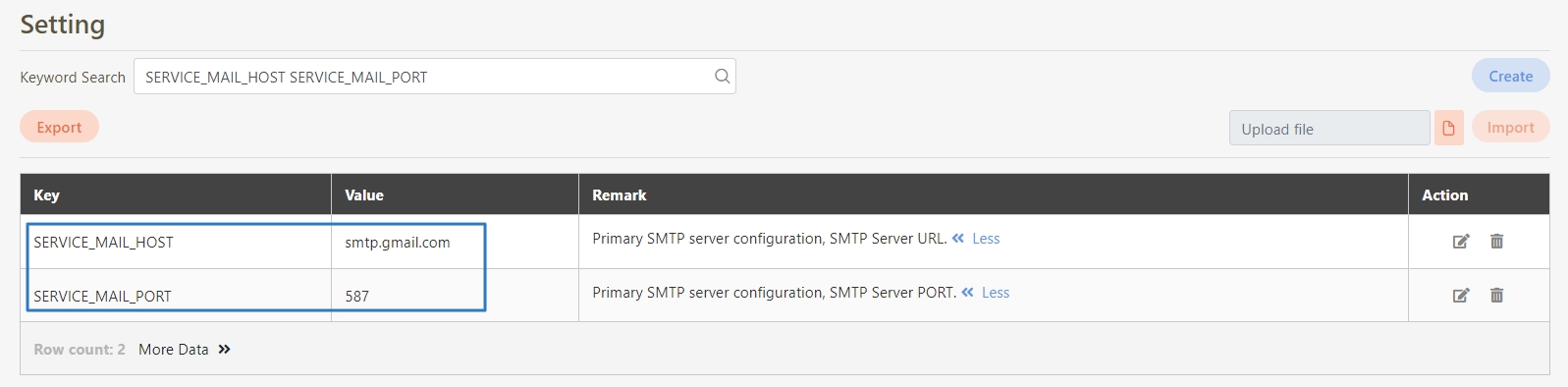
The value of SERVICE_MAIL_USERNAME should be set to the email account that will be used for sending emails.
The value of SERVICE_MAIL_PASSWORD should be set to the password for the email account used for sending emails.
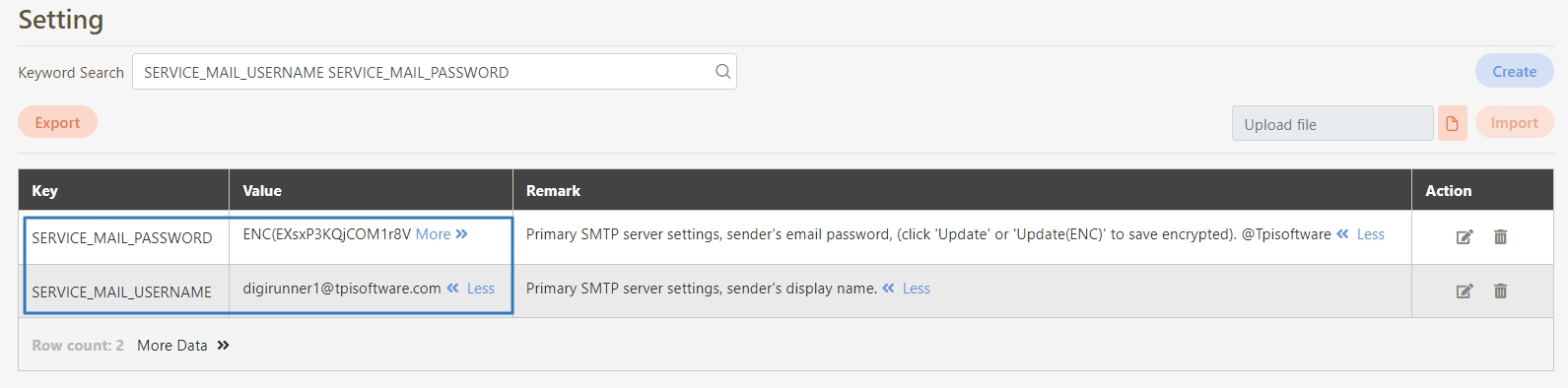
Go to System Information > Scheduled Tasks to enter the schedule page.
Click on the Redo icon and a confirmation window will pop up. Click OK to execute the mail sending schedule again.
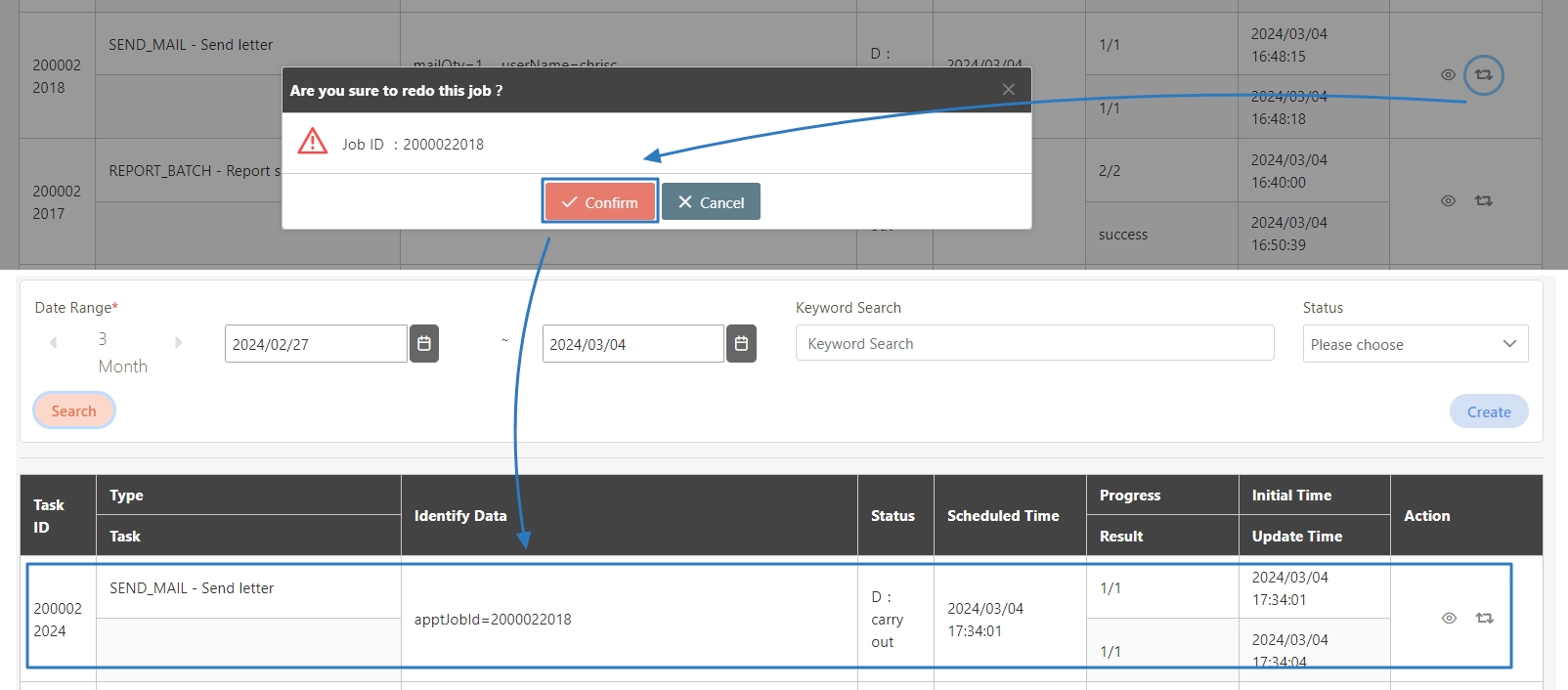
Go to System Information > Mail Log to enter the mail log page.
The mail log list will be sorted by time, from newest to oldest. Check if the Result field shows success to confirm that the email has been successfully sent.
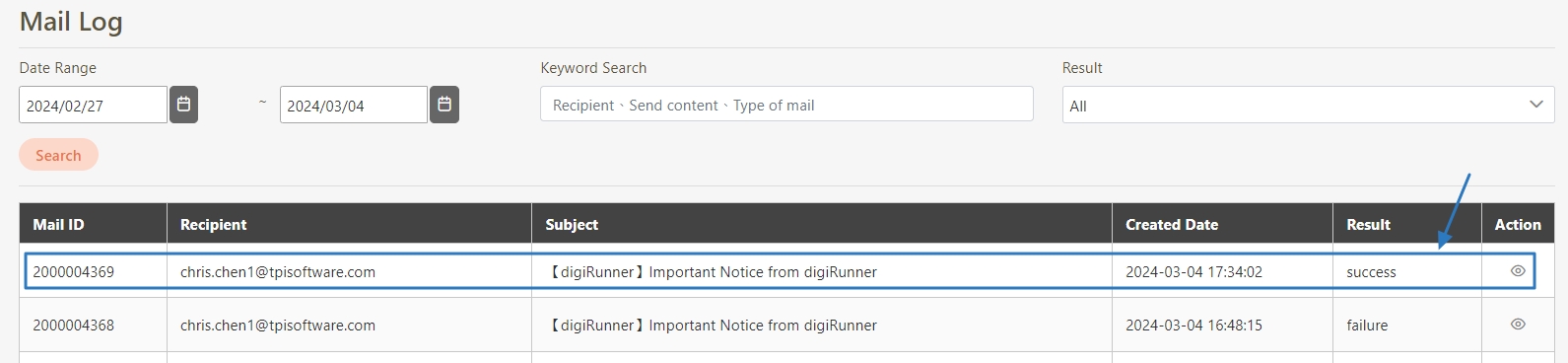
Was this helpful?
