Admin Console
Upon successful login, the left side of the page displays the system's function menu (as shown in ➊ below), while the right side shows the system status (as shown in ➋ below). Click on the user name in the upper right corner to display Profile, About and Log out (as shown in ➌ below).
The system displays a countdown timer for idle time in the upper right corner of the page (as shown in ➌ below), and will automatically log out upon timeout.
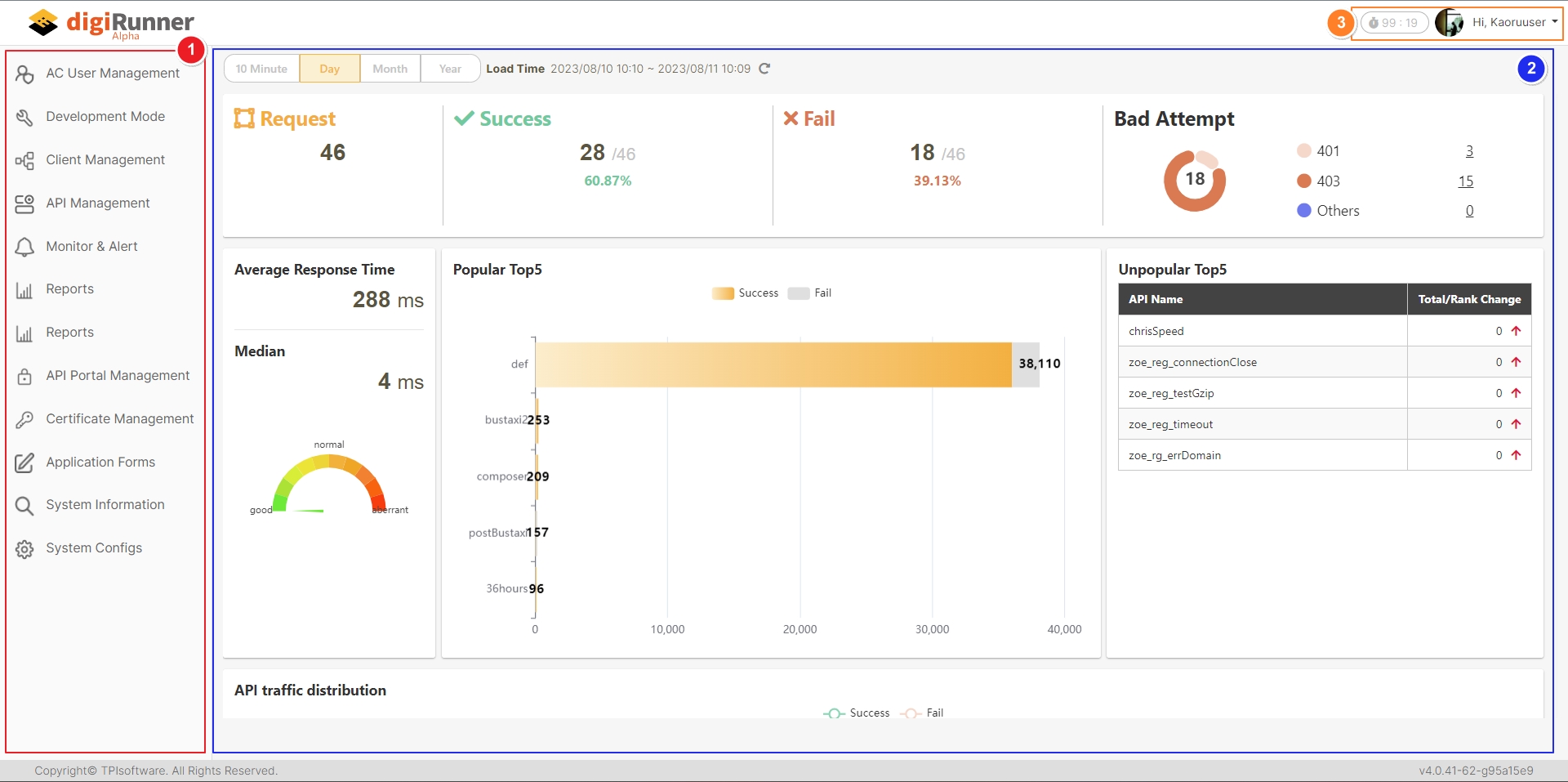
To modify the logout time, go to API Client and search for the user adminConsole, and click on the ![]() icon to access the Security page.
icon to access the Security page.
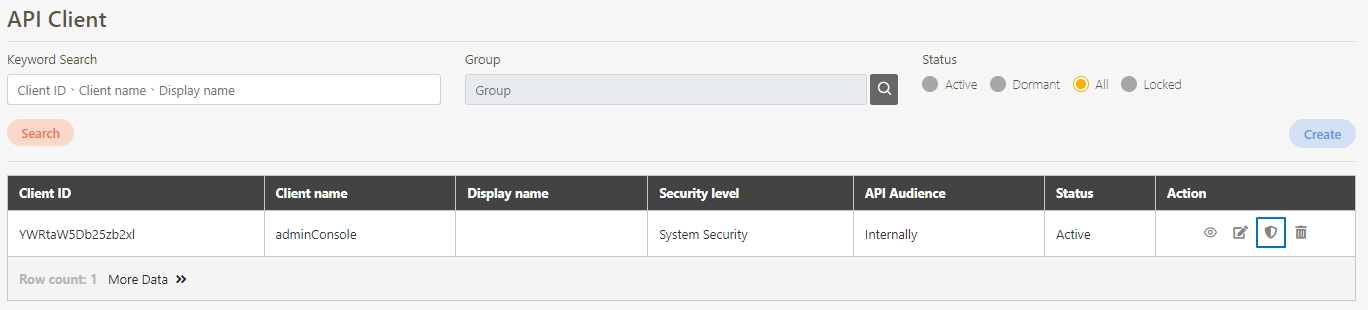
Click Update after changing the time for Validity of authorization period under Access token.
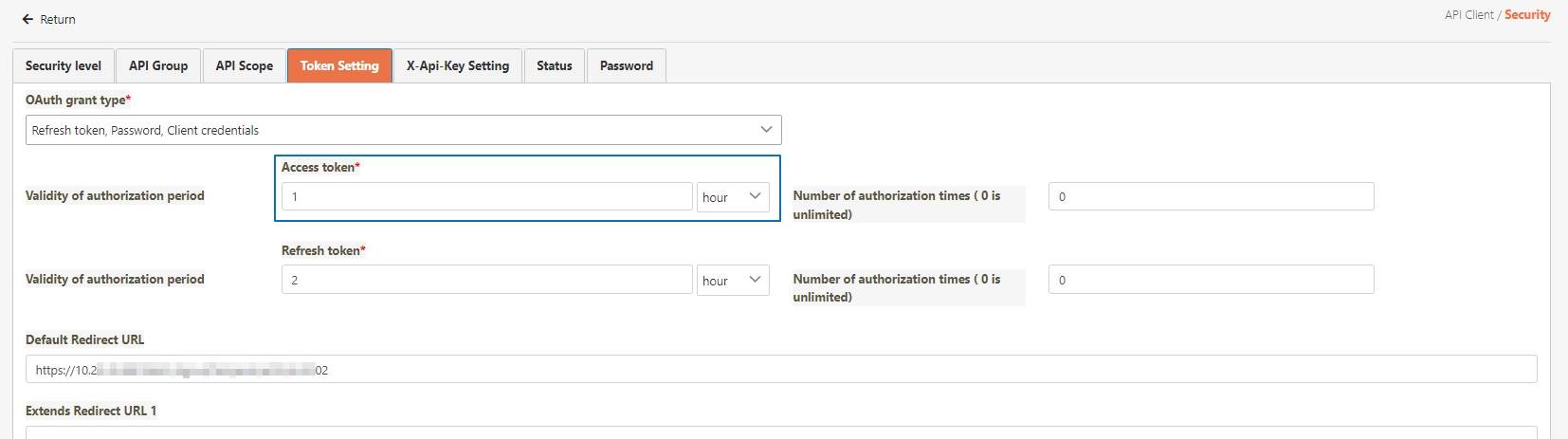
Dashboard
digiRunner can record API usage statistics based on 10 Minute, Day, Month, and Year intervals, with the default set to Day, and the items recorded include: API Request/Success/Fail, Bad Attempt, Average Response Time, Popular Top5 (APIs), Unpopular Top5 (APIs), API Traffic Distribution, Client Usage Percentage, and API usage statistics (total requests, successful requests, failed requests, average response time(ms)).
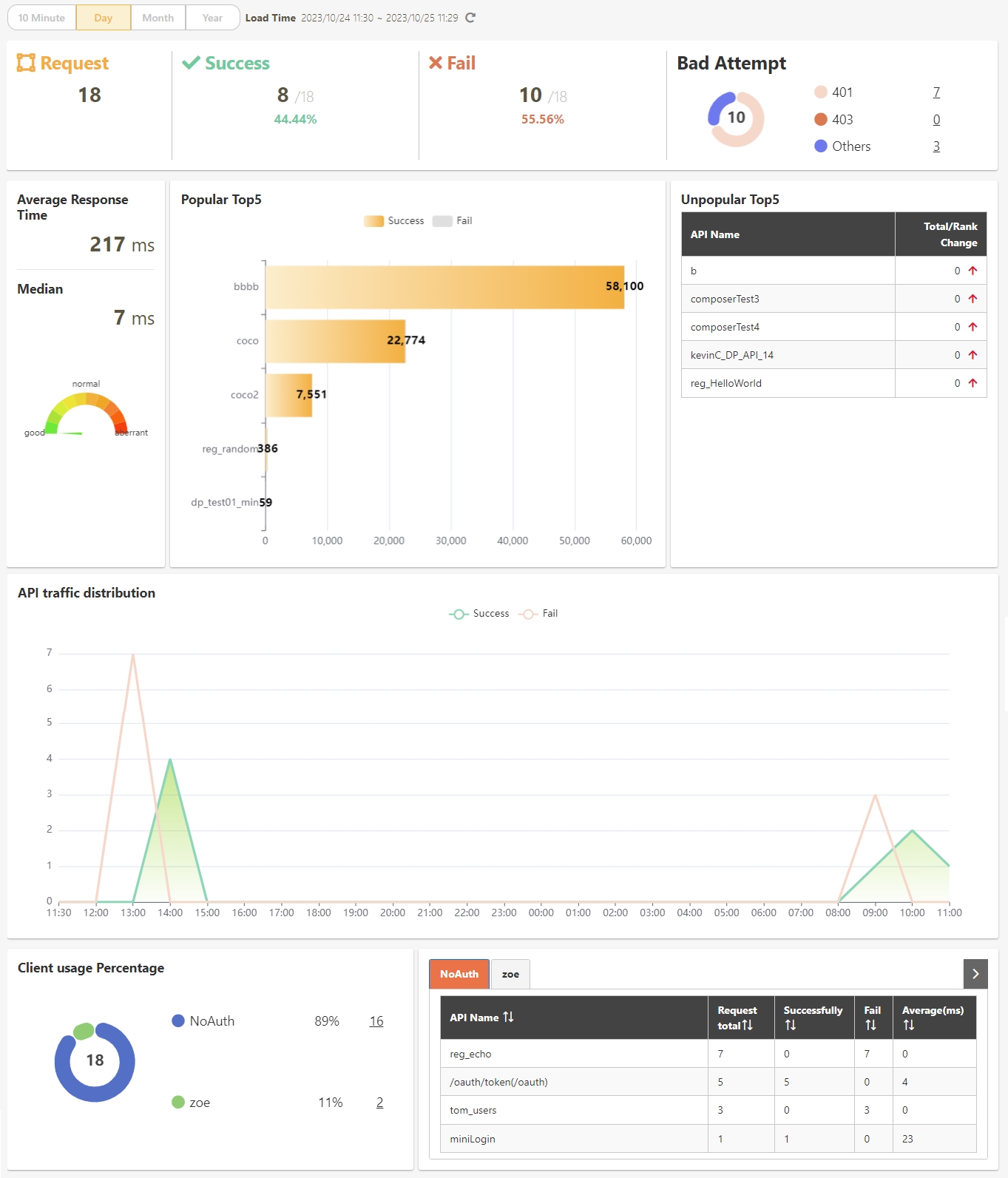
Profile
Click on the user name in the upper right corner, and select Profile to access the Profile page.
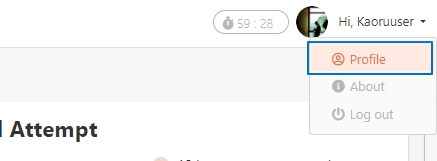
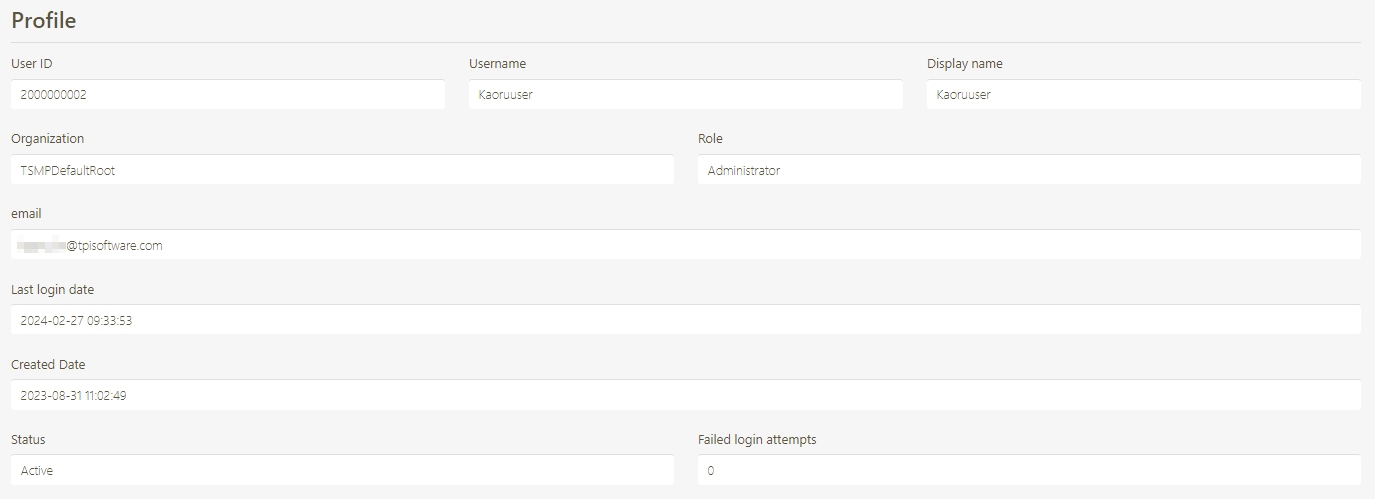
About
Click on the user name in the upper right corner, and select About to access the About page to view the details of the current system, such as version number, etc.
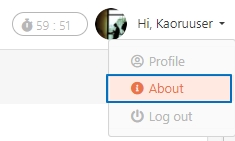
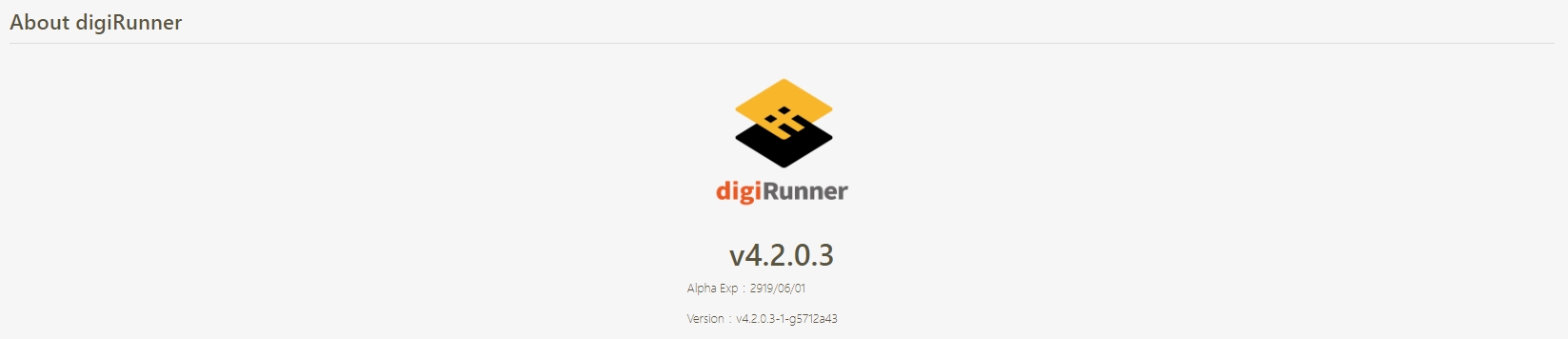
Switch Work Area
On the Setting page, enter DGR_LOGOUT_URL in Keyword Search (as shown in ➊ below), and click on the
 icon (as shown in ➋ below) to access the Update page for setting up DGR_LOGOUT_URL.
icon (as shown in ➋ below) to access the Update page for setting up DGR_LOGOUT_URL.
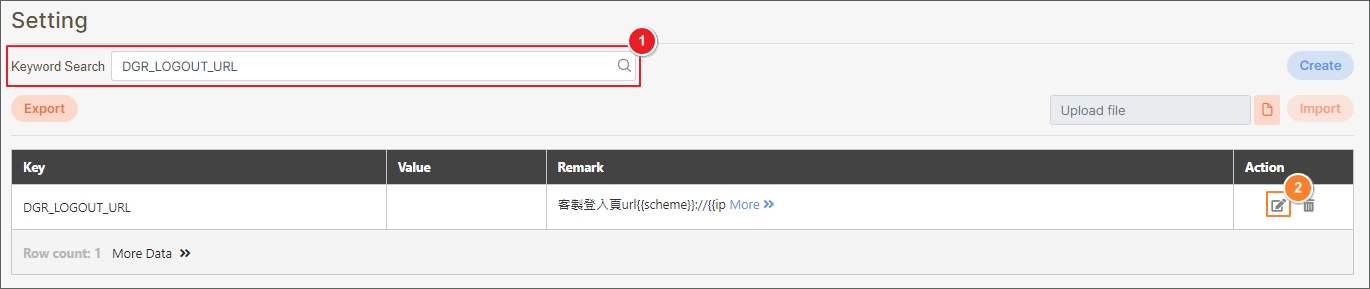
After entering the URL to redirect to in the Value field and clicking Update, log out of the system to activate the redirection settings.
If the Value field is left empty, the URL will not be redirected.

Last updated
Was this helpful?
