Roles
Path: AC User Management > Roles
The roles of digiRunner determine the menu that users can see; this means the roles determine the system permissions that users have access to.
Role maintenance is managing the roles of the system; roles can be added / modified / deleted / searched here.
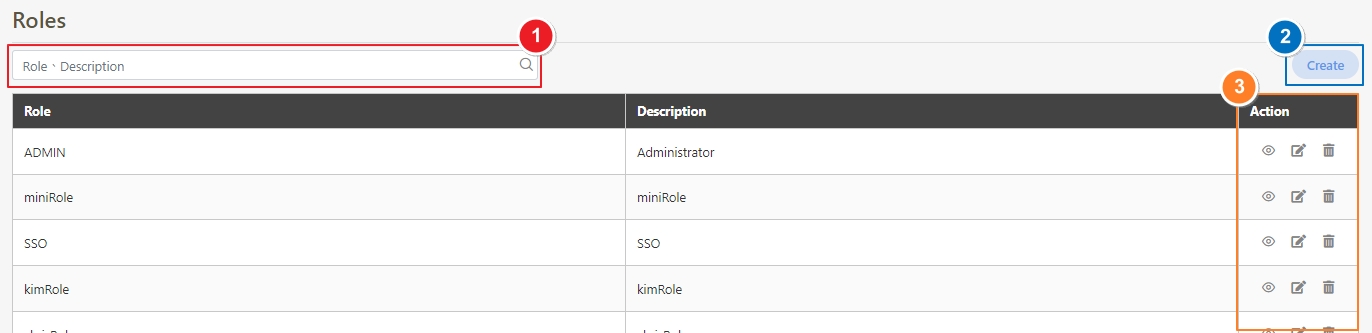
Create Roles
Click Create to access the role creation page.

Fill in the data or make selections as instructed below. The fields marked with “*” are required.
Role*: Code of the role; limited to alphanumeric characters, underscore (_) and hyphen (-).
Description*: Name that can be used to identify the role; limited to alphanumeric characters, underscore (_) and hyphen (-).
Permissions*: System functions accessible for this role.
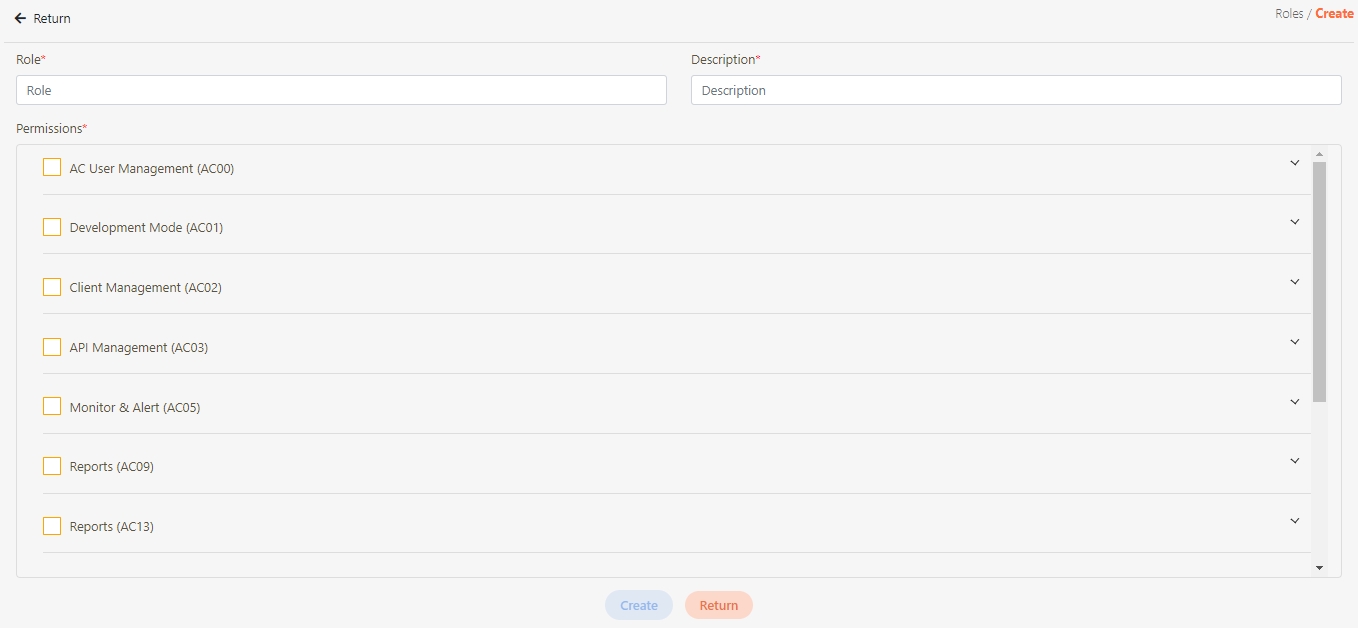
Select the role functions to enable.
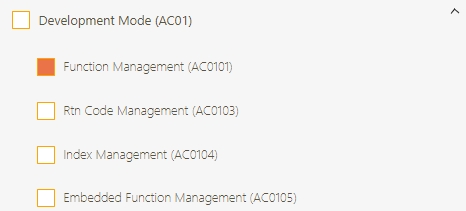
The following three functions must be selected for roles that can log in to the Admin Console backstage of the system:
User (AC0002)
Roles (AC0012)
Function Management (AC0101)
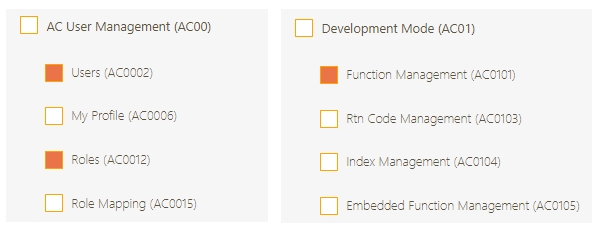
This is the information needed for login, for expanding the function options. Although you can see Development Mode and AC User Management, you can't actually operate it but only query the information related to the user. The other two are for roles and function query only.
Click Create to save and exit.
Search Roles
To search for roles, Keyword Search can be used to search for role information.

Update Roles
When editing roles, roles can also be renamed and role functions can be changed.
Search for the role to modify, and click on the
 icon to access the update page.
icon to access the update page.
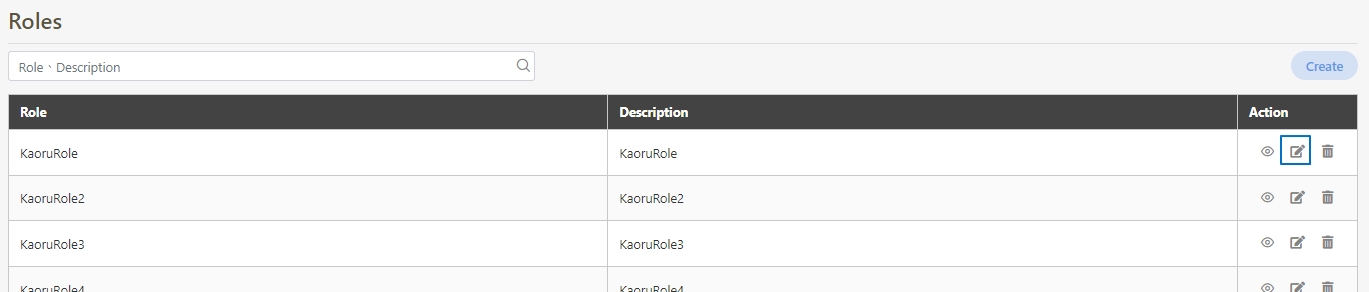
Modify the desired fields, and click Update to save and exit.
Those marked with “*” are required to make changes.
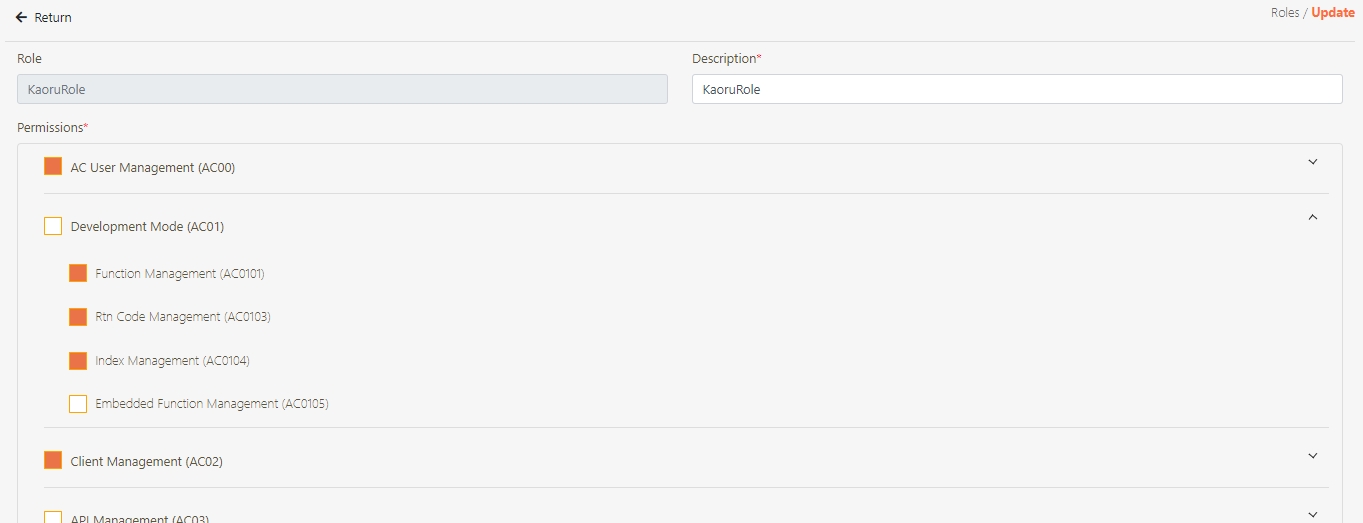
Delete Roles
Search for the role to delete, and click on the
 icon to proceed.
icon to proceed.
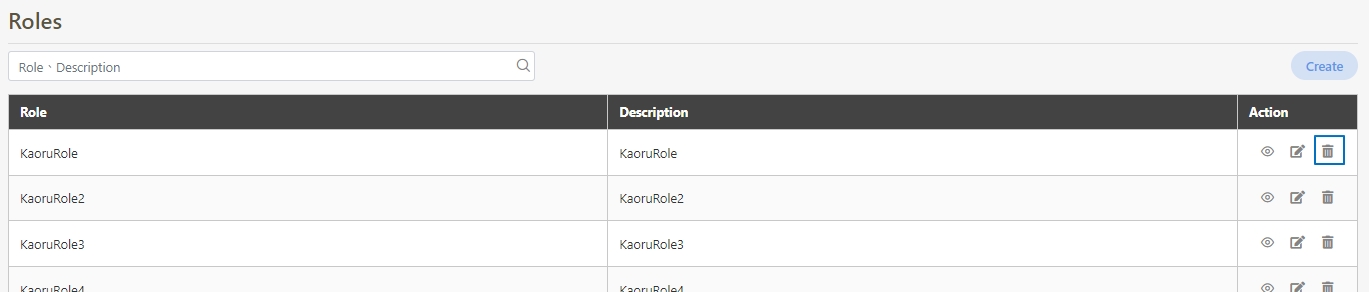
A warning prompt displaying the message “Confirm Delete?” will pop up. Click Confirm to delete the role and exit.
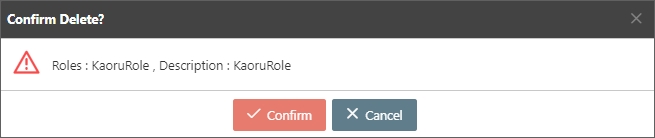
View Roles
To view role details, search for the role, and click on the
 icon.
icon.
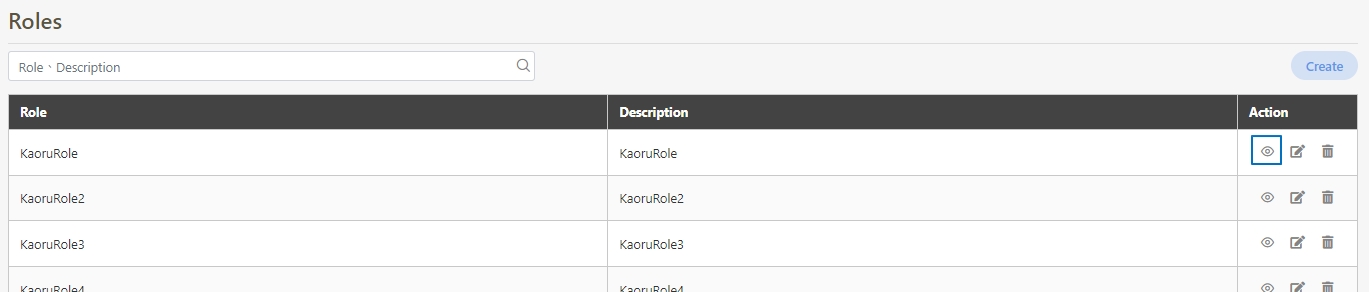
View the role details. The details are view-only, and cannot be edited.
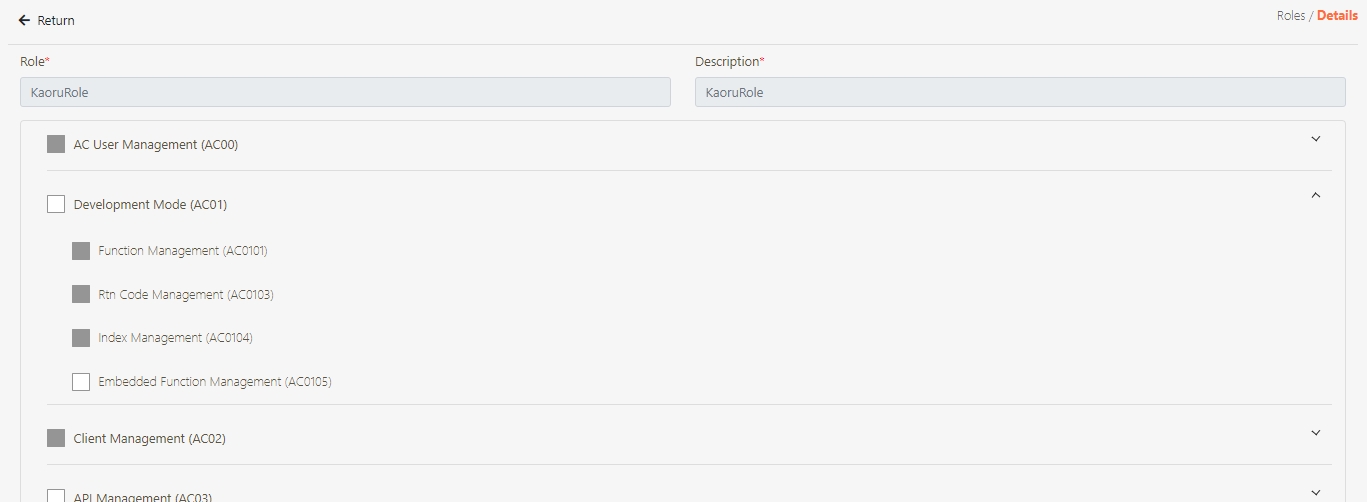
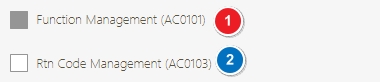
Was this helpful?
